How to connect Teachable and Google Sheets
Teachable and Google Sheets integration is available through workflow automation tools – Make.com, Zapier, SyncSpider or 4 more. With the combination of 73 Teachable triggers and 108 Google Sheets actions, you can create thousands of integration workflows to automate your work.
Popular Workflows for Teachable and Google Sheets Integration
By integrating Teachable with Google Sheets, users can create custom workflows that save time and increase efficiency. Here are some of the most popular workflows that can be achieved through their integration.
- Save files to the cloud storage
- Save important messages or files to a spreadsheet or database
- Add new orders to a database or spreadsheet
Workflow Automation Platforms supported by Teachable and Google Sheets
You can streamline your workflow processes between Teachable and Google Sheets with these no-code automation platforms that don't require any coding experience. Browse through this list to find the right platform that enables customized workflows tailored to your specific business requirements.
- Make.com. Make.com (Integromat) is a powerful automation tool that enables users to connect their favorite apps, services, and devices without any coding skills. With its unique features, users can automate even complex integrations easily and efficiently, saving time and effort. Integromat allows to connect apps and automate processes in a few clicks.
- Zapier. Zapier simplifies busy people's lives by automating web app data transfers, reducing tedious tasks, and allowing teams to collaborate effortlessly. With over 5,000 popular apps connected, it's never been easier to streamline your workflow.
- SyncSpider. SyncSpider is a marketing and automation tool to make complex integrations simple. SyncSpider connects your eCommerce tools, automates sales pipelines, syncs your inventory and more.
- Pabbly Connect. Pabbly Connect simplifies automation for everyone, connecting multiple apps and streamlining tasks with ease. Trust in our technical expertise and focus on making an impact in your field.
- Integrately. Integrately helps to integrate your apps in 1 click using easy to set up automation templates. Live chat support and an impressive 10k+ customer base set it apart.
- Albato. Albato is the ultimate platform for automating all your business needs. With no coding required, you can connect any apps and streamline your workflows. Plus, their App Integrator allows you to easily add missing apps to their library. Albato Embedded is perfect for SaaS.
- Pipedream. Pipedream is a low code integration platform for developers, which helps to connect APIs fast.
- Pricing Options
- FreemiumFree Trial
- Starting From
- 10$/month
- Pricing Options
- FreemiumFree Trial
- Starting From
- 30$/month
- Pricing Options
- FreemiumFree Trial
- Starting From
- 59$/month
- Pricing Options
- FreemiumFree Trial
- Starting From
- 19$/month
- Pricing Options
- FreemiumFree Trial
- Starting From
- 30$/month
- Pricing Options
- FreemiumFree Trial
- Starting From
- 16$/month
- Pricing Options
- FreemiumFree Trial
- Starting From
- 19$/month
Teachable and Google Sheets Integration Price
No-code or low-code automation tools offer an excellent solution for optimizing your workflow and streamlining tasks by integrating Teachable and Google Sheets. Nevertheless, understanding the pricing aspects is crucial.
Need to know the pricing information for automation services supporting Teachable and Google Sheets integration? We've done the hard work for you! Check out our table below for details based on 100, 1K, 10K and 100K basic automations per month.
Basic automations encompass only one trigger and one action. Creating a task after someone fills out a form is a classic example of this.
| Automation Platform | 100 | 1K | 10K | 100K |
|---|---|---|---|---|
Volume: 100 Plan: Free $0 Volume: 1K Plan: Core $10.59 Volume: 10K Plan: Core $18.82 Volume: 100K Plan: Core $214.31 | $0 Free | $10.59 Core | $18.82 Core | $214.31 Core |
Volume: 100 Plan: Free $0 Volume: 1K Plan: Starter $58.5 Volume: 10K Plan: Professional $193.5 Volume: 100K Plan: Professional $733.5 | $0 Free | $58.5 Starter | $193.5 Professional | $733.5 Professional |
Volume: 100 Plan: Starter $29.99 Volume: 1K Plan: Starter $29.99 Volume: 10K Plan: Professional $49 Volume: 100K Plan: Business $299 | $29.99 Starter | $29.99 Starter | $49 Professional | $299 Business |
Volume: 100 Plan: Free $0 Volume: 1K Plan: Basic $19 Volume: 10K Plan: Pro $130 Volume: 100K Plan: | $0 Free | $19 Basic | $130 Pro | |
Volume: 100 Plan: Free $0 Volume: 1K Plan: Free $0 Volume: 10K Plan: Basic $29 Volume: 100K Plan: Business $499 | $0 Free | $0 Free | $29 Basic | $499 Business |
Triggers and Actions supported by Teachable and Google Sheets
Integrating Teachable and Google Sheets involves identifying an automation that aligns with your business request.
Automations are workflows that link your applications to fully automate repetitive tasks. A Trigger serves as the initiating event of an Automation, while an Action denotes the event executed by the Automation.
We've taken great care in collecting every available Trigger and Action from multiple Workflow Automation Platforms, enabling you to evaluate integration possibilities and make an informed decision on connecting Teachable and Google Sheets.
When this happens
Select a Trigger
Do this
Select an Action
How to setup Teachable and Google Sheets integration
Step 1: Use a Workflow Automation Service that is compatible with both Teachable and Google Sheets. Choose automation platform
60 seconds
60 secondsStep 2: Enable authentication for both Teachable and Google Sheets on the chosen automation platform
60 seconds
60 secondsStep 3: Select a Trigger for Teachable that will initiate your automation flow. Explore Triggers
15 seconds
15 secondsStep 4: Choose a resulting Action for Google Sheets. Explore Actions
15 seconds
15 secondsStep 5: Configure the data that is exchanged between Teachable and Google Sheets.
120 seconds
120 secondsStep 6: Test and publish your integration. That's it! Enjoy the benefits of no-code automation!
Popular Automation Scenarios with Teachable and Google Sheets
By automating your complete business processes, you can enhance efficiency and reduce errors. With Teachable and Google Sheets, there are several popular approaches users can take to automate their tasks.
More integrations to Teachable
Explore the list of other popular Teachable integrations. Teachable Integrations
More integrations to Google Sheets
Explore our list of other popular Google Sheets integrations to find new automation scenarios. Google Sheets Integrations
Teachable and Google Sheets integration Diagram
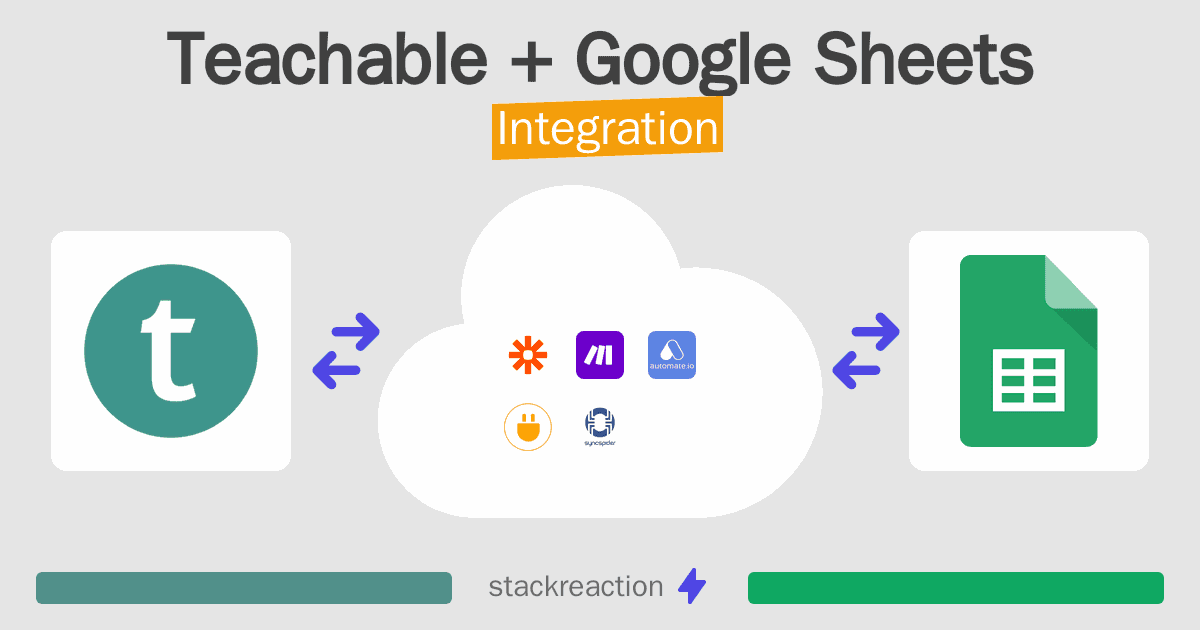
Frequently Asked Questions
Does Teachable integrate with Google Sheets?
- You can connect Teachable and Google Sheets automatically using no-code Workflow Automation Tool. Use Make.com, Zapier, SyncSpider, Pabbly Connect, Integrately, Albato or Pipedream to link Teachable and Google Sheets.
Can you Integrate Teachable and Google Sheets for free?
- Yes, you can use the free plan of Make.com, Zapier, SyncSpider, Pabbly Connect, Integrately or Pipedream to connect Teachable to Google Sheets for free, albeit with some limitations.

