How to connect OmniFocus and OneNote
OmniFocus and OneNote integration is available through Zapier, a workflow automation tool. With the combination of 1 OmniFocus trigger and 37 OneNote actions, you can create dozens of integration workflows to automate your work.
Workflow Automation Platforms supported by OmniFocus and OneNote
Looking for an efficient way to automate your workflow processes between OmniFocus and OneNote? These workflow automation platforms are designed to do just that - all without requiring any coding expertise. Browse through this list to discover the right fit for your business.
- Zapier. Zapier simplifies busy people's lives by automating web app data transfers, reducing tedious tasks, and allowing teams to collaborate effortlessly. With over 5,000 popular apps connected, it's never been easier to streamline your workflow.
- Pricing Options
- FreemiumFree Trial
- Starting From
- 30$/month
OmniFocus and OneNote Integration Price
No-code or low-code automation tools offer an excellent solution for optimizing your workflow and streamlining tasks by integrating OmniFocus and OneNote. Nevertheless, understanding the pricing aspects is crucial.
If you're looking to integrate OmniFocus and OneNote with the help of automation services, we've got you covered. We've gathered and organized pricing information and created a table below showing details for 100, 1K, 10K and 100K basic automations per month.
Basic automations encompass only one trigger and one action. Creating a task after someone fills out a form is a classic example of this.
| Automation Platform | 100 | 1K | 10K | 100K |
|---|---|---|---|---|
Volume: 100 Plan: Free $0 Volume: 1K Plan: Starter $58.5 Volume: 10K Plan: Professional $193.5 Volume: 100K Plan: Professional $733.5 | $0 Free | $58.5 Starter | $193.5 Professional | $733.5 Professional |
Triggers and Actions supported by OmniFocus and OneNote
When integrating OmniFocus and OneNote, you typically seek automation that suits your business requirements.
Automations serve as a workflows that connect your applications, automating a business process. The Trigger acts as the event that initiates the automation, while the Action denotes the executed event.
Our extensive collection of available Triggers and Actions from various Workflow Automation Platforms allows you to fully assess integration possibilities and make informed decisions on integrating OmniFocus with OneNote.
When this happens
Select a Trigger
Do this
Select an Action
How to setup OmniFocus and OneNote integration
Step 1: Choose a Workflow Automation Service supported by OmniFocus and OneNote. Choose automation platform
60 seconds
60 secondsStep 2: Enable authentication for both OmniFocus and OneNote on the chosen automation platform
60 seconds
60 secondsStep 3: Select a Trigger for OmniFocus that will initiate your automation flow. Explore Triggers
15 seconds
15 secondsStep 4: Choose a resulting Action for OneNote. Explore Actions
15 seconds
15 secondsStep 5: Set up the data exchange between OmniFocus and OneNote and configure the parameters to meet your requirements.
120 seconds
120 secondsStep 6: Test and publish your integration. That's it! Enjoy the benefits of no-code automation!
Popular Automation Scenarios with OmniFocus and OneNote
By automating your complete business processes, you can enhance efficiency and reduce errors. With OmniFocus and OneNote, there are several popular approaches users can take to automate their tasks.
More integrations to OmniFocus
Take a look at the other popular OmniFocus integrations that are available. OmniFocus Integrations
More integrations to OneNote
Take a look at the list of additional well-known OneNote integrations. OneNote Integrations
OmniFocus and OneNote integration Diagram
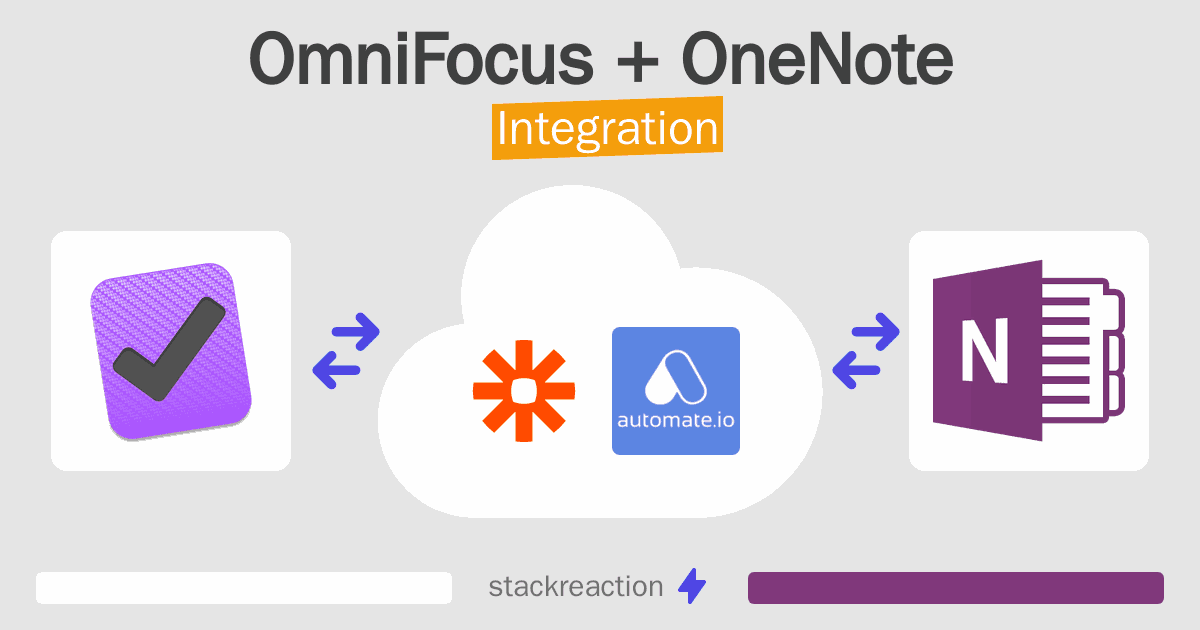
Frequently Asked Questions
Does OmniFocus integrate with OneNote?
- You can connect OmniFocus and OneNote automatically using no-code Workflow Automation Tool. Use Zapier to link OmniFocus and OneNote.
Can you Integrate OmniFocus and OneNote for free?
- Yes, you can use the free plan of Zapier to connect OmniFocus to OneNote for free, albeit with some limitations.

