How to connect OneNote and Google Calendar
OneNote and Google Calendar integration is available through workflow automation tools – Make.com, Zapier, Pabbly Connect or 2 more. With the combination of 9 OneNote triggers and 95 Google Calendar actions, you can create hundreds of integration workflows to automate your work.
Popular Workflows for OneNote and Google Calendar Integration
When used together, OneNote and Google Calendar form a powerful toolset for automating routine tasks. Explore several workflows that are covered by their integration.
- Add new leads to CRM or Customer support platform
- Save files to the cloud storage
- Distribute content across social media platforms
- Register new leads for webinars to nurture them
- Enroll customer in an online course
Workflow Automation Platforms supported by OneNote and Google Calendar
You can automate tasks between OneNote and Google Calendar with ease, even without any coding experience. These no-code workflow automation platforms enable businesses to streamline their workflows in a simplified manner. Discover the best fit for your business by checking out this list.
- Make.com. Make.com (Integromat) is a powerful automation tool that enables users to connect their favorite apps, services, and devices without any coding skills. With its unique features, users can automate even complex integrations easily and efficiently, saving time and effort. Integromat allows to connect apps and automate processes in a few clicks.
- Zapier. Zapier simplifies busy people's lives by automating web app data transfers, reducing tedious tasks, and allowing teams to collaborate effortlessly. With over 5,000 popular apps connected, it's never been easier to streamline your workflow.
- Pabbly Connect. Pabbly Connect simplifies automation for everyone, connecting multiple apps and streamlining tasks with ease. Trust in our technical expertise and focus on making an impact in your field.
- IFTTT. IFTTT helps to create applications connections with a simple statement: if this then that. For example: "Tweet your Instagrams as native photos on Twitter". You define a task by a trigger and an action.
- Integrately. Integrately helps to integrate your apps in 1 click using easy to set up automation templates. Live chat support and an impressive 10k+ customer base set it apart.
- Pricing Options
- FreemiumFree Trial
- Starting From
- 10$/month
- Pricing Options
- FreemiumFree Trial
- Starting From
- 30$/month
- Pricing Options
- FreemiumFree Trial
- Starting From
- 19$/month
- Pricing Options
- FreemiumFree Trial
- Starting From
- 5$/month
- Pricing Options
- FreemiumFree Trial
- Starting From
- 30$/month
OneNote and Google Calendar Integration Price
No-code or low-code automation tools offer an excellent solution for optimizing your workflow and streamlining tasks by integrating OneNote and Google Calendar. Nevertheless, understanding the pricing aspects is crucial.
We have gathered and organized pricing information for automation services that support OneNote and Google Calendar integration. Refer to the table below for details on pricing based on 100, 1K, 10K and 100K basic automations per month.
Basic automations consist of a trigger and a single action. For instance, creating a task every time a form is filled out is an example of a basic automation.
| Automation Platform | 100 | 1K | 10K | 100K |
|---|---|---|---|---|
Volume: 100 Plan: Free $0 Volume: 1K Plan: Core $10.59 Volume: 10K Plan: Core $18.82 Volume: 100K Plan: Core $214.31 | $0 Free | $10.59 Core | $18.82 Core | $214.31 Core |
Volume: 100 Plan: Free $0 Volume: 1K Plan: Starter $58.5 Volume: 10K Plan: Professional $193.5 Volume: 100K Plan: Professional $733.5 | $0 Free | $58.5 Starter | $193.5 Professional | $733.5 Professional |
Volume: 100 Plan: Starter $29.99 Volume: 1K Plan: Starter $29.99 Volume: 10K Plan: Professional $49 Volume: 100K Plan: Business $299 | $29.99 Starter | $29.99 Starter | $49 Professional | $299 Business |
Triggers and Actions supported by OneNote and Google Calendar
Typically, when connecting OneNote and Google Calendar, you're searching for an automation that meets your business requirements.
Automations serve as a workflows that connect your applications, automating a business process. The Trigger acts as the event that initiates the automation, while the Action denotes the executed event.
We have carefully collected all the available Triggers and Actions from different Workflow Automation Platforms so that you can evaluate the integration possibilities and make an informed decision on how to integrate OneNote and Google Calendar.
When this happens
Select a Trigger
Do this
Select an Action
How to setup OneNote and Google Calendar integration
Step 1: Choose a Workflow Automation Service supported by OneNote and Google Calendar. Choose automation platform
60 seconds
60 secondsStep 2: Authenticate OneNote and Google Calendar on the chosen automation service.
60 seconds
60 secondsStep 3: Choose a Trigger for OneNote, which will start your automation scenario. Explore Triggers
15 seconds
15 secondsStep 4: Choose a resulting Action for Google Calendar. Explore Actions
15 seconds
15 secondsStep 5: Configure the data that is exchanged between OneNote and Google Calendar.
120 seconds
120 secondsStep 6: Complete your integration by testing and publishing it. You're all set!
Popular Automation Scenarios with OneNote and Google Calendar
By automating your complete business processes, you can enhance efficiency and reduce errors. With OneNote and Google Calendar, there are several popular approaches users can take to automate their tasks.
More integrations to OneNote
Take a look at the list of additional well-known OneNote integrations. OneNote Integrations
More integrations to Google Calendar
Looking for other automation scenarios with Google Calendar? Check out our list of additional popular Google Calendar integrations. Google Calendar Integrations
OneNote and Google Calendar integration Diagram
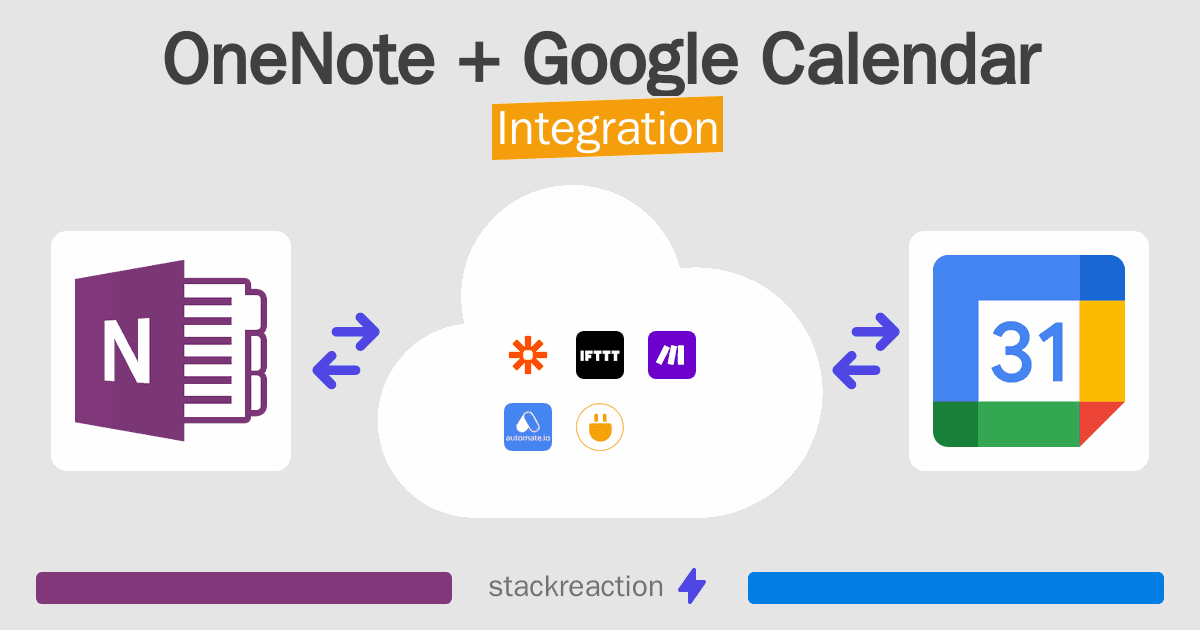
Frequently Asked Questions
Does OneNote integrate with Google Calendar?
- You can connect OneNote and Google Calendar automatically using no-code Workflow Automation Tool. Use Make.com, Zapier, Pabbly Connect, IFTTT or Integrately to link OneNote and Google Calendar.
Can you Integrate OneNote and Google Calendar for free?
- Yes, you can use the free plan of Make.com, Zapier, Pabbly Connect, IFTTT or Integrately to connect OneNote to Google Calendar for free, albeit with some limitations.

