How to connect Ninox and Microsoft Outlook
Ninox and Microsoft Outlook integration is available through workflow automation tools – Zapier, Integrately or Pipedream. With the combination of 11 Ninox triggers and 34 Microsoft Outlook actions, you can create hundreds of integration workflows to automate your work.
Popular Workflows for Ninox and Microsoft Outlook Integration
The integration of Ninox and Microsoft Outlook can help simplify your workflow processes and improve productivity. Here are some popular workflows that can be achieved through their integration.
- Add important tasks to a personal to-do list
- Add new leads to CRM or Customer support platform
- Save files to the cloud storage
- Distribute content across social media platforms
- Engage new leads with a personalized message
- Register new leads for webinars to nurture them
- Notify my team about updates to spreadsheets or databases
Workflow Automation Platforms supported by Ninox and Microsoft Outlook
Looking for an efficient way to automate your workflow processes between Ninox and Microsoft Outlook? These workflow automation platforms are designed to do just that - all without requiring any coding expertise. Browse through this list to discover the right fit for your business.
- Zapier. Zapier simplifies busy people's lives by automating web app data transfers, reducing tedious tasks, and allowing teams to collaborate effortlessly. With over 5,000 popular apps connected, it's never been easier to streamline your workflow.
- Integrately. Integrately helps to integrate your apps in 1 click using easy to set up automation templates. Live chat support and an impressive 10k+ customer base set it apart.
- Pipedream. Pipedream is a low code integration platform for developers, which helps to connect APIs fast.
- Pricing Options
- FreemiumFree Trial
- Starting From
- 30$/month
- Pricing Options
- FreemiumFree Trial
- Starting From
- 30$/month
- Pricing Options
- FreemiumFree Trial
- Starting From
- 19$/month
Ninox and Microsoft Outlook Integration Price
No-code or low-code automation tools offer an excellent solution for optimizing your workflow and streamlining tasks by integrating Ninox and Microsoft Outlook. Nevertheless, understanding the pricing aspects is crucial.
For those seeking pricing information on automation services that support Ninox and Microsoft Outlook integration, we have collected and organized the data for you. Check out our table below for details based on 100, 1K, 10K and 100K basic automations per month.
A basic automation is a scenario, which includes a trigger and a single action. An example of simple automation is: every time form is filled send an email.
| Automation Platform | 100 | 1K | 10K | 100K |
|---|---|---|---|---|
Volume: 100 Plan: Free $0 Volume: 1K Plan: Starter $58.5 Volume: 10K Plan: Professional $193.5 Volume: 100K Plan: Professional $733.5 | $0 Free | $58.5 Starter | $193.5 Professional | $733.5 Professional |
Volume: 100 Plan: Starter $29.99 Volume: 1K Plan: Starter $29.99 Volume: 10K Plan: Professional $49 Volume: 100K Plan: Business $299 | $29.99 Starter | $29.99 Starter | $49 Professional | $299 Business |
Volume: 100 Plan: Free $0 Volume: 1K Plan: Free $0 Volume: 10K Plan: Basic $29 Volume: 100K Plan: Business $499 | $0 Free | $0 Free | $29 Basic | $499 Business |
Triggers and Actions supported by Ninox and Microsoft Outlook
When integrating Ninox and Microsoft Outlook, you are usually looking for automation suitable for your business request.
Automations are workflows that link your applications to fully automate repetitive tasks. A Trigger serves as the initiating event of an Automation, while an Action denotes the event executed by the Automation.
We have gathered all available Triggers and Actions from diverse Workflow Automation Platforms so that you can evaluate integration possibilities and make an informed decision on integrating Ninox with Microsoft Outlook.
When this happens
Select a Trigger
Do this
Select an Action
How to setup Ninox and Microsoft Outlook integration
Step 1: Use a Workflow Automation Service that is compatible with both Ninox and Microsoft Outlook. Choose automation platform
60 seconds
60 secondsStep 2: Authenticate Ninox and Microsoft Outlook on the chosen automation service.
60 seconds
60 secondsStep 3: Select a Trigger for Ninox that will initiate your automation flow. Explore Triggers
15 seconds
15 secondsStep 4: Choose an appropriate Action to be executed by Microsoft Outlook once your automation scenario is triggered. Explore Actions
15 seconds
15 secondsStep 5: Set up the data exchange between Ninox and Microsoft Outlook and configure the parameters to meet your requirements.
120 seconds
120 secondsStep 6: Finalize your integration by testing and publishing it. Voila! Sit back and enjoy the no-code automation.
More integrations to Ninox
Explore our list of other popular Ninox integrations to find new automation scenarios. Ninox Integrations
More integrations to Microsoft Outlook
Take a look at the list of additional well-known Microsoft Outlook integrations. Microsoft Outlook Integrations
Ninox and Microsoft Outlook integration Diagram
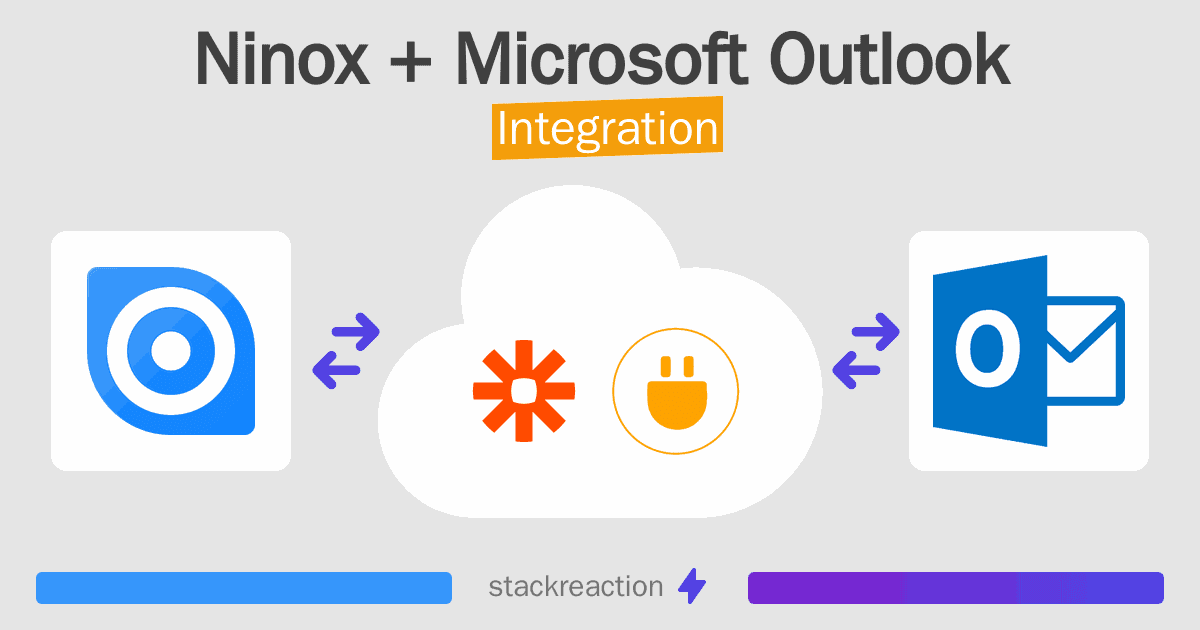
Frequently Asked Questions
Does Ninox integrate with Microsoft Outlook?
- You can connect Ninox and Microsoft Outlook automatically using no-code Workflow Automation Tool. Use Zapier, Integrately or Pipedream to link Ninox and Microsoft Outlook.
Can you Integrate Ninox and Microsoft Outlook for free?
- Yes, you can use the free plan of Zapier, Integrately or Pipedream to connect Ninox to Microsoft Outlook for free, albeit with some limitations.

