How to connect Microsoft Outlook and OneNote
Microsoft Outlook and OneNote integration is available through workflow automation tools – Zapier or Integrately. With the combination of 29 Microsoft Outlook triggers and 37 OneNote actions, you can create thousands of integration workflows to automate your work.
Popular Workflows for Microsoft Outlook and OneNote Integration
By integrating Microsoft Outlook with OneNote, users can create custom workflows that save time and increase efficiency. Here are some of the most popular workflows that can be achieved through their integration.
- Add new leads to CRM or Customer support platform
- Save files to the cloud storage
- Distribute content across social media platforms
- Register new leads for webinars to nurture them
Workflow Automation Platforms supported by Microsoft Outlook and OneNote
You can streamline your workflow processes between Microsoft Outlook and OneNote with these no-code automation platforms that don't require any coding experience. Browse through this list to find the right platform that enables customized workflows tailored to your specific business requirements.
- Zapier. Zapier simplifies busy people's lives by automating web app data transfers, reducing tedious tasks, and allowing teams to collaborate effortlessly. With over 5,000 popular apps connected, it's never been easier to streamline your workflow.
- Integrately. Integrately helps to integrate your apps in 1 click using easy to set up automation templates. Live chat support and an impressive 10k+ customer base set it apart.
- Pricing Options
- FreemiumFree Trial
- Starting From
- 30$/month
- Pricing Options
- FreemiumFree Trial
- Starting From
- 30$/month
Microsoft Outlook and OneNote Integration Price
If you have decided to use a workflow automation tool to connect Microsoft Outlook and OneNote, it's important to carefully analyze the cost of integration.
If you're looking to integrate Microsoft Outlook and OneNote with the help of automation services, we've got you covered. We've gathered and organized pricing information and created a table below showing details for 100, 1K, 10K and 100K basic automations per month.
Basic automation includes only one trigger and one action, making it simple. For instance, creating a record in database every time a task is completed is a basic automation.
| Automation Platform | 100 | 1K | 10K | 100K |
|---|---|---|---|---|
Volume: 100 Plan: Free $0 Volume: 1K Plan: Starter $58.5 Volume: 10K Plan: Professional $193.5 Volume: 100K Plan: Professional $733.5 | $0 Free | $58.5 Starter | $193.5 Professional | $733.5 Professional |
Volume: 100 Plan: Starter $29.99 Volume: 1K Plan: Starter $29.99 Volume: 10K Plan: Professional $49 Volume: 100K Plan: Business $299 | $29.99 Starter | $29.99 Starter | $49 Professional | $299 Business |
Triggers and Actions supported by Microsoft Outlook and OneNote
When integrating Microsoft Outlook and OneNote, you typically seek automation that suits your business requirements.
Automations are workflows that link your applications to fully automate repetitive tasks. A Trigger serves as the initiating event of an Automation, while an Action denotes the event executed by the Automation.
We have gathered all available Triggers and Actions from diverse Workflow Automation Platforms so that you can evaluate integration possibilities and make an informed decision on integrating Microsoft Outlook with OneNote.
When this happens
Select a Trigger
Do this
Select an Action
How to setup Microsoft Outlook and OneNote integration
Step 1: Use a Workflow Automation Service that is compatible with both Microsoft Outlook and OneNote. Choose automation platform
60 seconds
60 secondsStep 2: Securely authenticate Microsoft Outlook and OneNote on the chosen automation service before proceeding.
60 seconds
60 secondsStep 3: Pick a suitable Trigger for Microsoft Outlook that will kickstart your automation workflow. Explore Triggers
15 seconds
15 secondsStep 4: Select a resulting Action for OneNote that will follow the Trigger event in your automation flow. Explore Actions
15 seconds
15 secondsStep 5: Specify the data that will be exchanged between Microsoft Outlook and OneNote by configuring the appropriate settings.
120 seconds
120 secondsStep 6: Test and publish your integration. That's it! Enjoy the benefits of no-code automation!
More integrations to Microsoft Outlook
Take a look at the list of additional well-known Microsoft Outlook integrations. Microsoft Outlook Integrations
More integrations to OneNote
Take a look at the list of additional well-known OneNote integrations. OneNote Integrations
Microsoft Outlook and OneNote integration Diagram
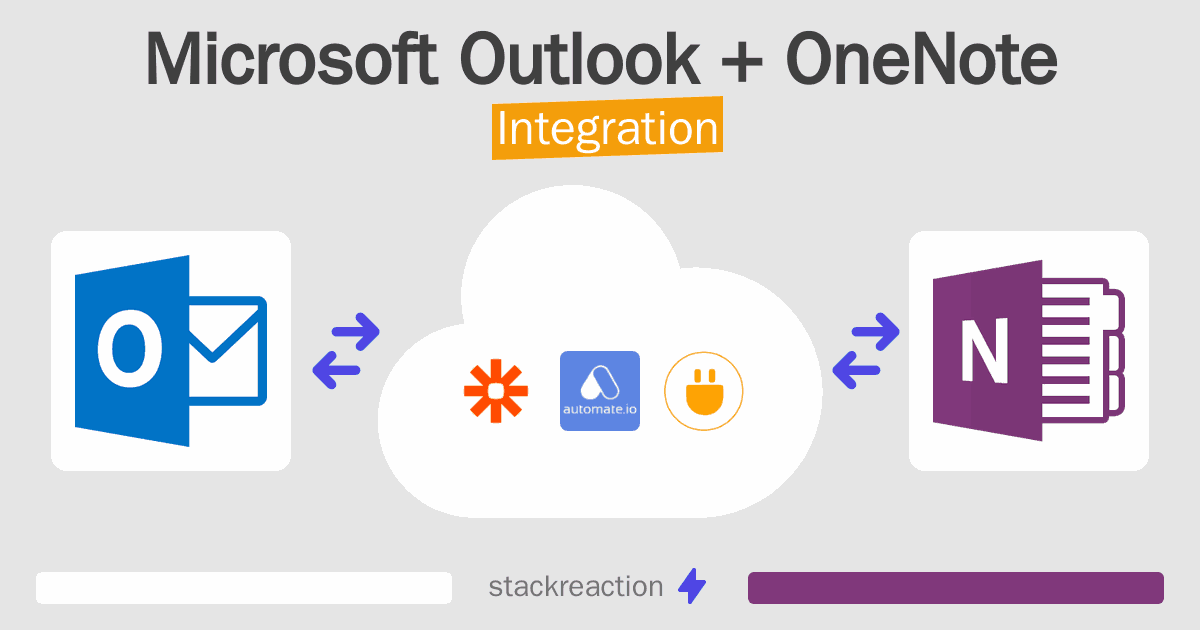
Frequently Asked Questions
Does Microsoft Outlook integrate with OneNote?
- You can connect Microsoft Outlook and OneNote automatically using no-code Workflow Automation Tool. Use Zapier or Integrately to link Microsoft Outlook and OneNote.
Can you Integrate Microsoft Outlook and OneNote for free?
- Yes, you can use the free plan of Zapier or Integrately to connect Microsoft Outlook to OneNote for free, albeit with some limitations.

