How to connect Instagram and Google Sheets
Instagram and Google Sheets integration is available through workflow automation tools – Make.com, Zapier, Pabbly Connect or 2 more. With the combination of 10 Instagram triggers and 108 Google Sheets actions, you can create thousands of integration workflows to automate your work.
Popular Workflows for Instagram and Google Sheets Integration
By integrating Instagram with Google Sheets, users can create custom workflows that save time and increase efficiency. Here are some of the most popular workflows that can be achieved through their integration.
- Save files to the cloud storage
Workflow Automation Platforms supported by Instagram and Google Sheets
You can streamline your workflow processes between Instagram and Google Sheets with these no-code automation platforms that don't require any coding experience. Browse through this list to find the right platform that enables customized workflows tailored to your specific business requirements.
- Make.com. Make.com (Integromat) is a powerful automation tool that enables users to connect their favorite apps, services, and devices without any coding skills. With its unique features, users can automate even complex integrations easily and efficiently, saving time and effort. Integromat allows to connect apps and automate processes in a few clicks.
- Zapier. Zapier simplifies busy people's lives by automating web app data transfers, reducing tedious tasks, and allowing teams to collaborate effortlessly. With over 5,000 popular apps connected, it's never been easier to streamline your workflow.
- Pabbly Connect. Pabbly Connect simplifies automation for everyone, connecting multiple apps and streamlining tasks with ease. Trust in our technical expertise and focus on making an impact in your field.
- IFTTT. IFTTT helps to create applications connections with a simple statement: if this then that. For example: "Tweet your Instagrams as native photos on Twitter". You define a task by a trigger and an action.
- Integrately. Integrately helps to integrate your apps in 1 click using easy to set up automation templates. Live chat support and an impressive 10k+ customer base set it apart.
- Pricing Options
- FreemiumFree Trial
- Starting From
- 10$/month
- Pricing Options
- FreemiumFree Trial
- Starting From
- 30$/month
- Pricing Options
- FreemiumFree Trial
- Starting From
- 19$/month
- Pricing Options
- FreemiumFree Trial
- Starting From
- 5$/month
- Pricing Options
- FreemiumFree Trial
- Starting From
- 30$/month
Instagram and Google Sheets Integration Price
No-code or low-code automation tools offer an excellent solution for optimizing your workflow and streamlining tasks by integrating Instagram and Google Sheets. Nevertheless, understanding the pricing aspects is crucial.
Need to know the pricing information for automation services supporting Instagram and Google Sheets integration? We've done the hard work for you! Check out our table below for details based on 100, 1K, 10K and 100K basic automations per month.
A basic automation is a scenario, which includes a trigger and a single action. An example of simple automation is: every time form is filled send an email.
| Automation Platform | 100 | 1K | 10K | 100K |
|---|---|---|---|---|
Volume: 100 Plan: Free $0 Volume: 1K Plan: Core $10.59 Volume: 10K Plan: Core $18.82 Volume: 100K Plan: Core $214.31 | $0 Free | $10.59 Core | $18.82 Core | $214.31 Core |
Volume: 100 Plan: Free $0 Volume: 1K Plan: Starter $58.5 Volume: 10K Plan: Professional $193.5 Volume: 100K Plan: Professional $733.5 | $0 Free | $58.5 Starter | $193.5 Professional | $733.5 Professional |
Volume: 100 Plan: Starter $29.99 Volume: 1K Plan: Starter $29.99 Volume: 10K Plan: Professional $49 Volume: 100K Plan: Business $299 | $29.99 Starter | $29.99 Starter | $49 Professional | $299 Business |
Triggers and Actions supported by Instagram and Google Sheets
Typically, when connecting Instagram and Google Sheets, you're searching for an automation that meets your business requirements.
Automations are workflows that link your applications to fully automate repetitive tasks. A Trigger serves as the initiating event of an Automation, while an Action denotes the event executed by the Automation.
Our extensive collection of available Triggers and Actions from various Workflow Automation Platforms allows you to fully assess integration possibilities and make informed decisions on integrating Instagram with Google Sheets.
When this happens
Select a Trigger
Do this
Select an Action
How to setup Instagram and Google Sheets integration
Step 1: Use a Workflow Automation Service that is compatible with both Instagram and Google Sheets. Choose automation platform
60 seconds
60 secondsStep 2: Securely authenticate Instagram and Google Sheets on the chosen automation service before proceeding.
60 seconds
60 secondsStep 3: Pick a suitable Trigger for Instagram that will kickstart your automation workflow. Explore Triggers
15 seconds
15 secondsStep 4: Select a resulting Action for Google Sheets that will follow the Trigger event in your automation flow. Explore Actions
15 seconds
15 secondsStep 5: Configure the data that is exchanged between Instagram and Google Sheets.
120 seconds
120 secondsStep 6: Test and publish your integration. That's it! Enjoy the benefits of no-code automation!
Popular Automation Scenarios with Instagram and Google Sheets
While integrating two apps is a good start, automating end-to-end processes can take your business to the next level. Users have found numerous ways to maximize their productivity with Instagram + Google Sheets workflows. Here are some popular examples.
More integrations to Instagram
Take a look at the list of additional well-known Instagram integrations. Instagram Integrations
More integrations to Google Sheets
Explore our list of other popular Google Sheets integrations to find new automation scenarios. Google Sheets Integrations
Instagram and Google Sheets integration Diagram
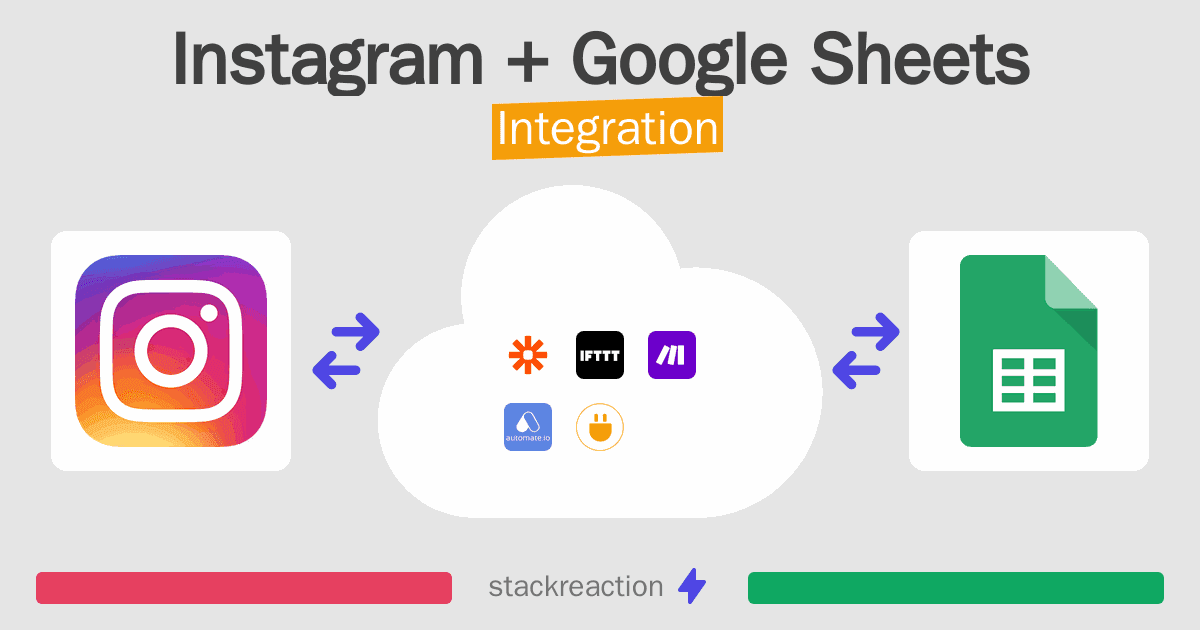
Frequently Asked Questions
Does Instagram integrate with Google Sheets?
- You can connect Instagram and Google Sheets automatically using no-code Workflow Automation Tool. Use Make.com, Zapier, Pabbly Connect, IFTTT or Integrately to link Instagram and Google Sheets.
Can you Integrate Instagram and Google Sheets for free?
- Yes, you can use the free plan of Make.com, Zapier, Pabbly Connect, IFTTT or Integrately to connect Instagram to Google Sheets for free, albeit with some limitations.

