How to connect Hotjar and Microsoft Teams
Hotjar and Microsoft Teams integration is available through workflow automation tools – Zapier, Pabbly Connect or Pipedream. With the combination of 7 Hotjar triggers and 67 Microsoft Teams actions, you can create hundreds of integration workflows to automate your work.
Popular Workflows for Hotjar and Microsoft Teams Integration
Hotjar and Microsoft Teams are two powerful tools that can be integrated to create a wide range of workflows and automate repetitive tasks. Here is the list of some popular workflows that are covered by Hotjar and Microsoft Teams integration.
- Add important tasks to a personal to-do list
- Add new leads to CRM or Customer support platform
- Save files to the cloud storage
Workflow Automation Platforms supported by Hotjar and Microsoft Teams
If you're looking to automate tasks between Hotjar and Microsoft Teams but don't have coding experience, these workflow automation platforms offer a simple solution. Check out this list of no-code platforms that enable streamlined workflows tailored to your business needs.
- Zapier. Zapier simplifies busy people's lives by automating web app data transfers, reducing tedious tasks, and allowing teams to collaborate effortlessly. With over 5,000 popular apps connected, it's never been easier to streamline your workflow.
- Pabbly Connect. Pabbly Connect simplifies automation for everyone, connecting multiple apps and streamlining tasks with ease. Trust in our technical expertise and focus on making an impact in your field.
- Pipedream. Pipedream is a low code integration platform for developers, which helps to connect APIs fast.
- Pricing Options
- FreemiumFree Trial
- Starting From
- 30$/month
- Pricing Options
- FreemiumFree Trial
- Starting From
- 19$/month
- Pricing Options
- FreemiumFree Trial
- Starting From
- 19$/month
Hotjar and Microsoft Teams Integration Price
No-code or low-code automation tools offer an excellent solution for optimizing your workflow and streamlining tasks by integrating Hotjar and Microsoft Teams. Nevertheless, understanding the pricing aspects is crucial.
We have gathered and organized pricing information for automation services that support Hotjar and Microsoft Teams integration. Refer to the table below for details on pricing based on 100, 1K, 10K and 100K basic automations per month.
A basic automation is a scenario that comprises of a trigger and a single action. An example of this is automatically sending an email every time someone fills out a form.
| Automation Platform | 100 | 1K | 10K | 100K |
|---|---|---|---|---|
Volume: 100 Plan: Free $0 Volume: 1K Plan: Starter $58.5 Volume: 10K Plan: Professional $193.5 Volume: 100K Plan: Professional $733.5 | $0 Free | $58.5 Starter | $193.5 Professional | $733.5 Professional |
Volume: 100 Plan: Free $0 Volume: 1K Plan: Free $0 Volume: 10K Plan: Basic $29 Volume: 100K Plan: Business $499 | $0 Free | $0 Free | $29 Basic | $499 Business |
Triggers and Actions supported by Hotjar and Microsoft Teams
Integrating Hotjar and Microsoft Teams involves identifying an automation that aligns with your business request.
Automations serve as a workflows that connect your applications, automating a business process. The Trigger acts as the event that initiates the automation, while the Action denotes the executed event.
Our extensive collection of available Triggers and Actions from various Workflow Automation Platforms allows you to fully assess integration possibilities and make informed decisions on integrating Hotjar with Microsoft Teams.
When this happens
Select a Trigger
Do this
Select an Action
How to setup Hotjar and Microsoft Teams integration
Step 1: Choose a Workflow Automation Service supported by Hotjar and Microsoft Teams. Choose automation platform
60 seconds
60 secondsStep 2: Enable authentication for both Hotjar and Microsoft Teams on the chosen automation platform
60 seconds
60 secondsStep 3: Pick a suitable Trigger for Hotjar that will kickstart your automation workflow. Explore Triggers
15 seconds
15 secondsStep 4: Choose a resulting Action for Microsoft Teams. Explore Actions
15 seconds
15 secondsStep 5: Configure the data that is exchanged between Hotjar and Microsoft Teams.
120 seconds
120 secondsStep 6: Complete your integration by testing and publishing it. You're all set!
Popular Automation Scenarios with Hotjar and Microsoft Teams
By automating your complete business processes, you can enhance efficiency and reduce errors. With Hotjar and Microsoft Teams, there are several popular approaches users can take to automate their tasks.
More integrations to Hotjar
If you're looking for new ways to automate tasks with Hotjar, check out our list of other popular integrations. Hotjar Integrations
More integrations to Microsoft Teams
Explore our list of other popular Microsoft Teams integrations to find new automation scenarios. Microsoft Teams Integrations
Hotjar and Microsoft Teams integration Diagram
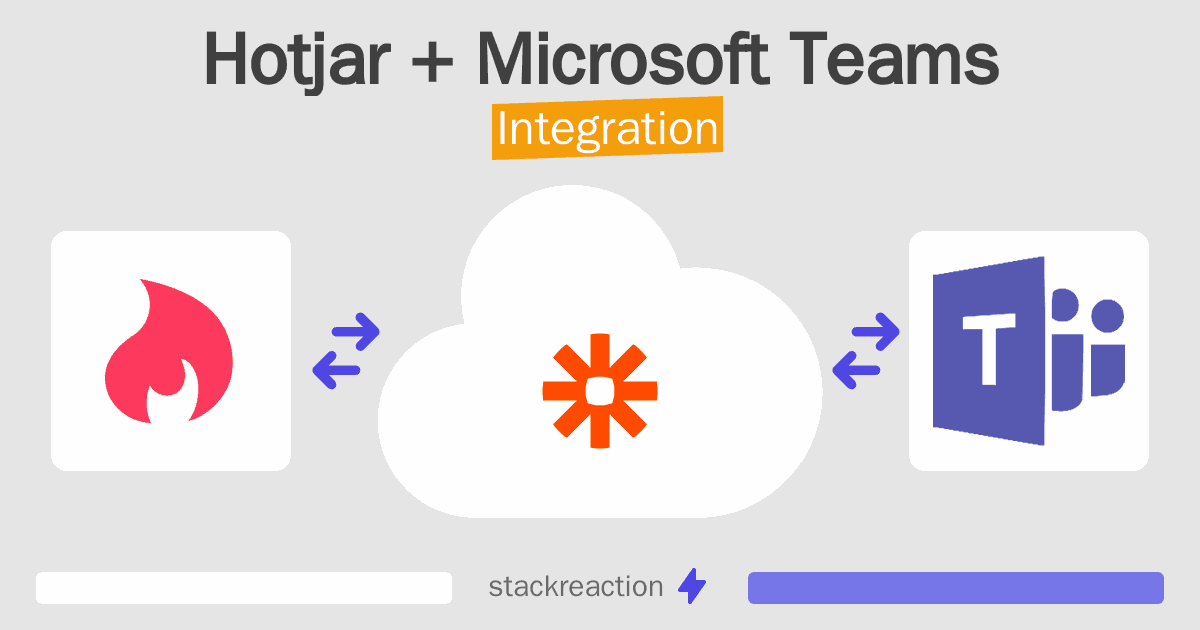
Frequently Asked Questions
Does Hotjar integrate with Microsoft Teams?
- You can connect Hotjar and Microsoft Teams automatically using no-code Workflow Automation Tool. Use Zapier, Pabbly Connect or Pipedream to link Hotjar and Microsoft Teams.
Can you Integrate Hotjar and Microsoft Teams for free?
- Yes, you can use the free plan of Zapier, Pabbly Connect or Pipedream to connect Hotjar to Microsoft Teams for free, albeit with some limitations.

