How to connect Wishpond and Zendesk
Wishpond and Zendesk integration is available through workflow automation tools – Make.com, Zapier, Pabbly Connect or 2 more. With the combination of 18 Wishpond triggers and 150 Zendesk actions, you can create thousands of integration workflows to automate your work.
Popular Workflows for Wishpond and Zendesk Integration
By integrating Wishpond with Zendesk, users can create custom workflows that save time and increase efficiency. Here are some of the most popular workflows that can be achieved through their integration.
- Add important tasks to a personal to-do list
- Add new leads to CRM or Customer support platform
- Distribute content across social media platforms
- Engage new leads with a personalized message
- Register new leads for webinars to nurture them
Workflow Automation Platforms supported by Wishpond and Zendesk
You can streamline your workflow processes between Wishpond and Zendesk with these no-code automation platforms that don't require any coding experience. Browse through this list to find the right platform that enables customized workflows tailored to your specific business requirements.
- Make.com. Make.com (Integromat) is a powerful automation tool that enables users to connect their favorite apps, services, and devices without any coding skills. With its unique features, users can automate even complex integrations easily and efficiently, saving time and effort. Integromat allows to connect apps and automate processes in a few clicks.
- Zapier. Zapier simplifies busy people's lives by automating web app data transfers, reducing tedious tasks, and allowing teams to collaborate effortlessly. With over 5,000 popular apps connected, it's never been easier to streamline your workflow.
- Pabbly Connect. Pabbly Connect simplifies automation for everyone, connecting multiple apps and streamlining tasks with ease. Trust in our technical expertise and focus on making an impact in your field.
- Integrately. Integrately helps to integrate your apps in 1 click using easy to set up automation templates. Live chat support and an impressive 10k+ customer base set it apart.
- Pipedream. Pipedream is a low code integration platform for developers, which helps to connect APIs fast.
- Pricing Options
- FreemiumFree Trial
- Starting From
- 10$/month
- Pricing Options
- FreemiumFree Trial
- Starting From
- 30$/month
- Pricing Options
- FreemiumFree Trial
- Starting From
- 19$/month
- Pricing Options
- FreemiumFree Trial
- Starting From
- 30$/month
- Pricing Options
- FreemiumFree Trial
- Starting From
- 19$/month
Wishpond and Zendesk Integration Price
If you have decided to use a workflow automation tool to connect Wishpond and Zendesk, it's important to carefully analyze the cost of integration.
We have gathered and organized pricing information for automation services that support Wishpond and Zendesk integration. Refer to the table below for details on pricing based on 100, 1K, 10K and 100K basic automations per month.
A basic automation is a scenario, which includes a trigger and a single action. An example of simple automation is: every time form is filled send an email.
| Automation Platform | 100 | 1K | 10K | 100K |
|---|---|---|---|---|
Volume: 100 Plan: Free $0 Volume: 1K Plan: Core $10.59 Volume: 10K Plan: Core $18.82 Volume: 100K Plan: Core $214.31 | $0 Free | $10.59 Core | $18.82 Core | $214.31 Core |
Volume: 100 Plan: Free $0 Volume: 1K Plan: Starter $58.5 Volume: 10K Plan: Professional $193.5 Volume: 100K Plan: Professional $733.5 | $0 Free | $58.5 Starter | $193.5 Professional | $733.5 Professional |
Volume: 100 Plan: Starter $29.99 Volume: 1K Plan: Starter $29.99 Volume: 10K Plan: Professional $49 Volume: 100K Plan: Business $299 | $29.99 Starter | $29.99 Starter | $49 Professional | $299 Business |
Volume: 100 Plan: Free $0 Volume: 1K Plan: Free $0 Volume: 10K Plan: Basic $29 Volume: 100K Plan: Business $499 | $0 Free | $0 Free | $29 Basic | $499 Business |
Triggers and Actions supported by Wishpond and Zendesk
When integrating Wishpond and Zendesk, you typically seek automation that suits your business requirements.
Automations are workflows that link your applications to fully automate repetitive tasks. A Trigger serves as the initiating event of an Automation, while an Action denotes the event executed by the Automation.
We have carefully collected all the available Triggers and Actions from different Workflow Automation Platforms so that you can evaluate the integration possibilities and make an informed decision on how to integrate Wishpond and Zendesk.
When this happens
Select a Trigger
Do this
Select an Action
How to setup Wishpond and Zendesk integration
Step 1: Choose a Workflow Automation Service supported by Wishpond and Zendesk. Choose automation platform
60 seconds
60 secondsStep 2: Securely authenticate Wishpond and Zendesk on the chosen automation service before proceeding.
60 seconds
60 secondsStep 3: Choose a Trigger for Wishpond, which will start your automation scenario. Explore Triggers
15 seconds
15 secondsStep 4: Choose an appropriate Action to be executed by Zendesk once your automation scenario is triggered. Explore Actions
15 seconds
15 secondsStep 5: Configure the data that is exchanged between Wishpond and Zendesk.
120 seconds
120 secondsStep 6: Finalize your integration by testing and publishing it. Voila! Sit back and enjoy the no-code automation.
Popular Automation Scenarios with Wishpond and Zendesk
While connecting two applications can be useful, it's automating complete business processes that can provide a significant boost in productivity. By combining the power of Wishpond and Zendesk, users can fully optimize their workflow in various ways. Here are a few commonly used automation scenarios.
More integrations to Wishpond
Take a look at the list of additional well-known Wishpond integrations. Wishpond Integrations
More integrations to Zendesk
Explore the list of other popular Zendesk integrations. Zendesk Integrations
Wishpond and Zendesk integration Diagram
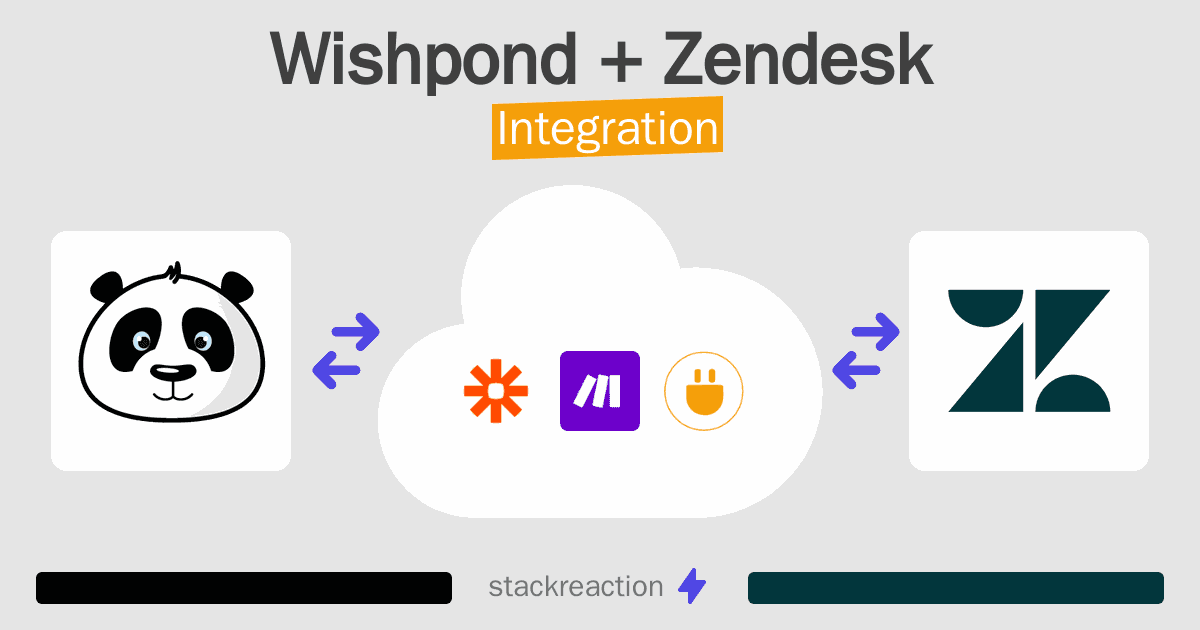
Frequently Asked Questions
Does Wishpond integrate with Zendesk?
- You can connect Wishpond and Zendesk automatically using no-code Workflow Automation Tool. Use Make.com, Zapier, Pabbly Connect, Integrately or Pipedream to link Wishpond and Zendesk.
Can you Integrate Wishpond and Zendesk for free?
- Yes, you can use the free plan of Make.com, Zapier, Pabbly Connect, Integrately or Pipedream to connect Wishpond to Zendesk for free, albeit with some limitations.

