How to connect SMS and Microsoft Outlook
Popular Workflows for SMS and Microsoft Outlook Integration
The integration of SMS and Microsoft Outlook can help simplify your workflow processes and improve productivity. Here are some popular workflows that can be achieved through their integration.
- Engage new leads with a personalized message
- Notify the team of new leads
- Send automatic notifications about important task updates
- Send an order confirmation message
- Notify the team of important messages for prompt response
- Notify the team when a new order comes in
- Receive notifications for upcoming events
- Notify my team about updates to spreadsheets or databases
- Inform team about new important files
- Notify the team about important updates on social media
Workflow Automation Platforms supported by SMS and Microsoft Outlook
Looking for an efficient way to automate your workflow processes between SMS and Microsoft Outlook? These workflow automation platforms are designed to do just that - all without requiring any coding expertise. Browse through this list to discover the right fit for your business.
- Zapier. Zapier simplifies busy people's lives by automating web app data transfers, reducing tedious tasks, and allowing teams to collaborate effortlessly. With over 5,000 popular apps connected, it's never been easier to streamline your workflow.
- Pipedream. Pipedream is a low code integration platform for developers, which helps to connect APIs fast.
- Pricing Options
- FreemiumFree Trial
- Starting From
- 30$/month
- Pricing Options
- FreemiumFree Trial
- Starting From
- 19$/month
SMS and Microsoft Outlook Integration Price
No-code or low-code automation tools offer an excellent solution for optimizing your workflow and streamlining tasks by integrating SMS and Microsoft Outlook. Nevertheless, understanding the pricing aspects is crucial.
To help you better understand the pricing implications of using automation services for SMS and Microsoft Outlook integration, we have gathered and organized pricing information in the table below. This includes details on 100, 1K, 10K and 100K basic automations per month.
Basic automations encompass only one trigger and one action. Creating a task after someone fills out a form is a classic example of this.
| Automation Platform | 100 | 1K | 10K | 100K |
|---|---|---|---|---|
Volume: 100 Plan: Free $0 Volume: 1K Plan: Starter $58.5 Volume: 10K Plan: Professional $193.5 Volume: 100K Plan: Professional $733.5 | $0 Free | $58.5 Starter | $193.5 Professional | $733.5 Professional |
Volume: 100 Plan: Free $0 Volume: 1K Plan: Free $0 Volume: 10K Plan: Basic $29 Volume: 100K Plan: Business $499 | $0 Free | $0 Free | $29 Basic | $499 Business |
Triggers and Actions supported by SMS and Microsoft Outlook
Typically, when connecting SMS and Microsoft Outlook, you're searching for an automation that meets your business requirements.
Automations are workflows that link your applications to fully automate repetitive tasks. A Trigger serves as the initiating event of an Automation, while an Action denotes the event executed by the Automation.
We have carefully collected all the available Triggers and Actions from different Workflow Automation Platforms so that you can evaluate the integration possibilities and make an informed decision on how to integrate SMS and Microsoft Outlook.
When this happens
Select a Trigger
No triggers found
Do this
Select an Action
How to setup SMS and Microsoft Outlook integration
Step 1: Choose a Workflow Automation Service supported by SMS and Microsoft Outlook. Choose automation platform
60 seconds
60 secondsStep 2: Enable authentication for both SMS and Microsoft Outlook on the chosen automation platform
60 seconds
60 secondsStep 3: Select a Trigger for SMS that will initiate your automation flow. Explore Triggers
15 seconds
15 secondsStep 4: Choose a resulting Action for Microsoft Outlook. Explore Actions
15 seconds
15 secondsStep 5: Specify the data that will be exchanged between SMS and Microsoft Outlook by configuring the appropriate settings.
120 seconds
120 secondsStep 6: Test and publish your integration. That's it! Enjoy the benefits of no-code automation!
More integrations to SMS
Looking for other automation scenarios with SMS? Check out our list of additional popular SMS integrations. SMS Integrations
More integrations to Microsoft Outlook
Take a look at the list of additional well-known Microsoft Outlook integrations. Microsoft Outlook Integrations
SMS and Microsoft Outlook integration Diagram
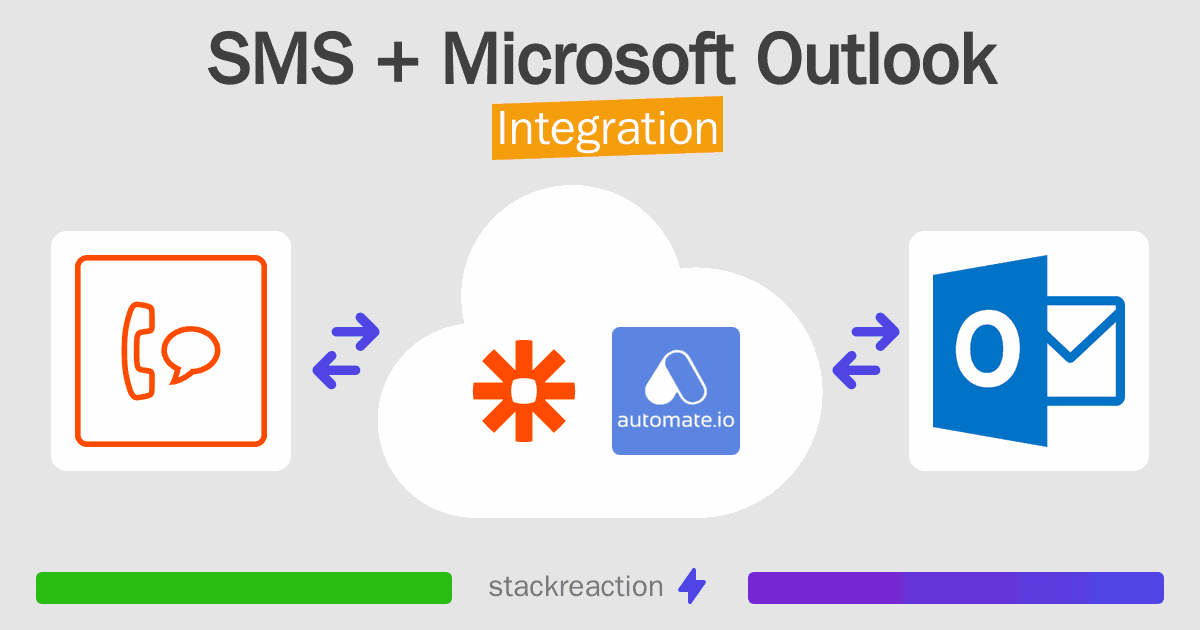
Frequently Asked Questions
Does SMS integrate with Microsoft Outlook?
- You can connect SMS and Microsoft Outlook automatically using no-code Workflow Automation Tool. Use Zapier or Pipedream to link SMS and Microsoft Outlook.
Can you Integrate SMS and Microsoft Outlook for free?
- Yes, you can use the free plan of Zapier or Pipedream to connect SMS to Microsoft Outlook for free, albeit with some limitations.

