How to connect Microsoft Outlook and Asana
Microsoft Outlook and Asana integration is available through workflow automation tools – Zapier, n8n.io, Integrately or 1 more. With the combination of 27 Microsoft Outlook triggers and 238 Asana actions, you can create thousands of integration workflows to automate your work.
Popular Workflows for Microsoft Outlook and Asana Integration
When used together, Microsoft Outlook and Asana form a powerful toolset for automating routine tasks. Explore several workflows that are covered by their integration.
- Add important tasks to a personal to-do list
- Add new leads to CRM or Customer support platform
- Distribute content across social media platforms
- Register new leads for webinars to nurture them
- Send automatic notifications about important task updates
- Notify the team of important messages for prompt response
Workflow Automation Platforms supported by Microsoft Outlook and Asana
You can automate tasks between Microsoft Outlook and Asana with ease, even without any coding experience. These no-code workflow automation platforms enable businesses to streamline their workflows in a simplified manner. Discover the best fit for your business by checking out this list.
- Zapier. Zapier simplifies busy people's lives by automating web app data transfers, reducing tedious tasks, and allowing teams to collaborate effortlessly. With over 5,000 popular apps connected, it's never been easier to streamline your workflow.
- n8n.io. n8n is a workflow automation tool, which helps to connect different apps and tools between each other using it's open, fair-code model. n8n is available as an open-source (only fair-code use) software and as a cloud service.
- Integrately. Integrately helps to integrate your apps in 1 click using easy to set up automation templates. Live chat support and an impressive 10k+ customer base set it apart.
- Pipedream. Pipedream is a low code integration platform for developers, which helps to connect APIs fast.
- Pricing Options
- FreemiumFree Trial
- Starting From
- 30$/month
- Pricing Options
- FreemiumFree Trial
- Starting From
- 20€/month
- Pricing Options
- FreemiumFree Trial
- Starting From
- 30$/month
- Pricing Options
- FreemiumFree Trial
- Starting From
- 19$/month
Microsoft Outlook and Asana Integration Price
No-code or low-code automation tools offer an excellent solution for optimizing your workflow and streamlining tasks by integrating Microsoft Outlook and Asana. Nevertheless, understanding the pricing aspects is crucial.
We have gathered and organized pricing information for automation services that support Microsoft Outlook and Asana integration. Refer to the table below for details on pricing based on 100, 1K, 10K and 100K basic automations per month.
Basic automation includes only one trigger and one action, making it simple. For instance, creating a record in database every time a task is completed is a basic automation.
| Automation Platform | 100 | 1K | 10K | 100K |
|---|---|---|---|---|
Volume: 100 Plan: Free $0 Volume: 1K Plan: Starter $58.5 Volume: 10K Plan: Professional $193.5 Volume: 100K Plan: Professional $733.5 | $0 Free | $58.5 Starter | $193.5 Professional | $733.5 Professional |
Volume: 100 Plan: Starter $20 Volume: 1K Plan: Starter $20 Volume: 10K Plan: Pro $50 Volume: 100K Plan: | $20 Starter | $20 Starter | $50 Pro | |
Volume: 100 Plan: Starter $29.99 Volume: 1K Plan: Starter $29.99 Volume: 10K Plan: Professional $49 Volume: 100K Plan: Business $299 | $29.99 Starter | $29.99 Starter | $49 Professional | $299 Business |
Volume: 100 Plan: Free $0 Volume: 1K Plan: Free $0 Volume: 10K Plan: Basic $29 Volume: 100K Plan: Business $499 | $0 Free | $0 Free | $29 Basic | $499 Business |
Triggers and Actions supported by Microsoft Outlook and Asana
When integrating Microsoft Outlook and Asana, you typically seek automation that suits your business requirements.
Automations serve as a workflows that connect your applications, automating a business process. The Trigger acts as the event that initiates the automation, while the Action denotes the executed event.
To provide you with the best options for integrating Microsoft Outlook and Asana, we have meticulously collected all of the available Triggers and Actions from different Workflow Automation Platforms.
When this happens
Select a Trigger
Do this
Select an Action
How to setup Microsoft Outlook and Asana integration
Step 1: Choose a Workflow Automation Service that supports the integration of Microsoft Outlook with Asana. Choose automation platform
60 seconds
60 secondsStep 2: Authenticate Microsoft Outlook and Asana on the chosen automation service.
60 seconds
60 secondsStep 3: Pick a suitable Trigger for Microsoft Outlook that will kickstart your automation workflow. Explore Triggers
15 seconds
15 secondsStep 4: Choose an appropriate Action to be executed by Asana once your automation scenario is triggered. Explore Actions
15 seconds
15 secondsStep 5: Specify the data that will be exchanged between Microsoft Outlook and Asana by configuring the appropriate settings.
120 seconds
120 secondsStep 6: Test and publish your integration. That's it! Enjoy the benefits of no-code automation!
Popular Automation Scenarios with Microsoft Outlook and Asana
While integrating two apps is a good start, automating end-to-end processes can take your business to the next level. Users have found numerous ways to maximize their productivity with Microsoft Outlook + Asana workflows. Here are some popular examples.
More integrations to Microsoft Outlook
Take a look at the list of additional well-known Microsoft Outlook integrations. Microsoft Outlook Integrations
More integrations to Asana
Looking for other automation scenarios with Asana? Check out our list of additional popular Asana integrations. Asana Integrations
Microsoft Outlook and Asana integration Diagram
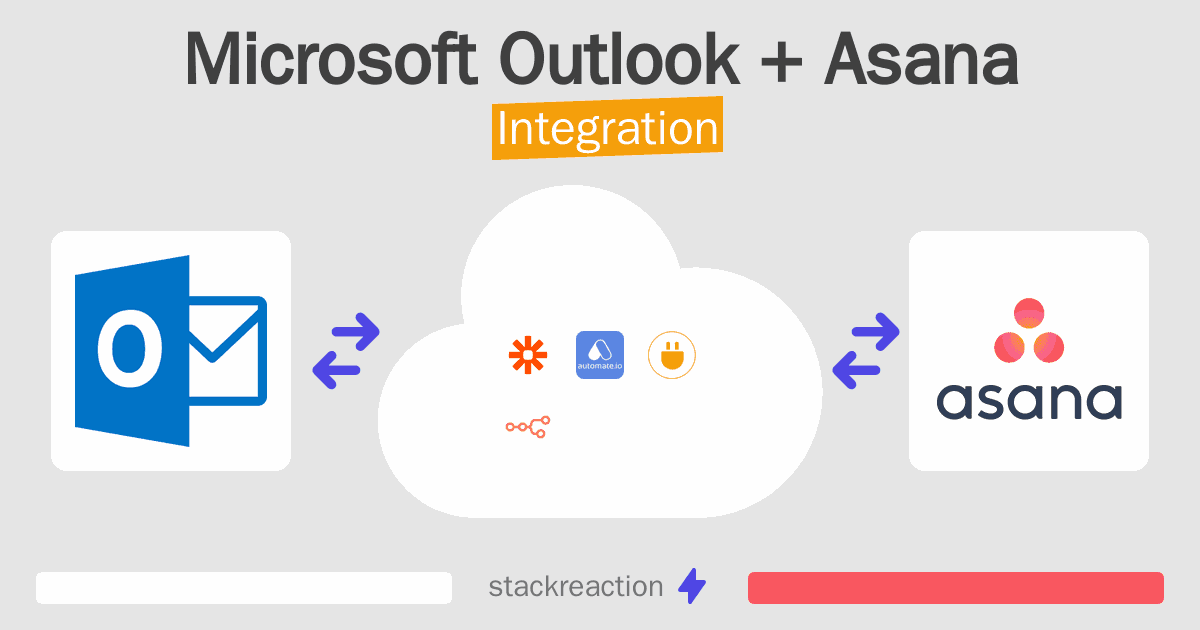
Frequently Asked Questions
Does Microsoft Outlook integrate with Asana?
- You can connect Microsoft Outlook and Asana automatically using no-code Workflow Automation Tool. Use Zapier, n8n.io, Integrately or Pipedream to link Microsoft Outlook and Asana.
Can you Integrate Microsoft Outlook and Asana for free?
- Yes, you can use the free plan of Zapier, Integrately or Pipedream to connect Microsoft Outlook to Asana for free, albeit with some limitations. You can use open source workflow automation tool n8n.io to self-host your integration script between Microsoft Outlook and Asana.

