How to connect Microsoft Outlook and Acuity Scheduling
Microsoft Outlook and Acuity Scheduling integration is available through workflow automation tools – Zapier, Integrately or Pipedream. With the combination of 29 Microsoft Outlook triggers and 71 Acuity Scheduling actions, you can create thousands of integration workflows to automate your work.
Popular Workflows for Microsoft Outlook and Acuity Scheduling Integration
The integration of Microsoft Outlook and Acuity Scheduling can unlock a host of benefits for businesses, including the ability to streamline workflows and automate repetitive tasks. Discover some popular workflows that are made possible through their integration.
- Add new leads to CRM or Customer support platform
- Save files to the cloud storage
- Distribute content across social media platforms
- Engage new leads with a personalized message
- Register new leads for webinars to nurture them
- Notify the team of new leads
- Receive notifications for upcoming events
Workflow Automation Platforms supported by Microsoft Outlook and Acuity Scheduling
Want to automate the exchange of data between Microsoft Outlook and Acuity Scheduling without the hassle of coding? These workflow automation platforms make it possible. Explore this list to find the best fit for your business.
- Zapier. Zapier simplifies busy people's lives by automating web app data transfers, reducing tedious tasks, and allowing teams to collaborate effortlessly. With over 5,000 popular apps connected, it's never been easier to streamline your workflow.
- Integrately. Integrately helps to integrate your apps in 1 click using easy to set up automation templates. Live chat support and an impressive 10k+ customer base set it apart.
- Pipedream. Pipedream is a low code integration platform for developers, which helps to connect APIs fast.
- Pricing Options
- FreemiumFree Trial
- Starting From
- 30$/month
- Pricing Options
- FreemiumFree Trial
- Starting From
- 30$/month
- Pricing Options
- FreemiumFree Trial
- Starting From
- 19$/month
Microsoft Outlook and Acuity Scheduling Integration Price
If you have decided to use a workflow automation tool to connect Microsoft Outlook and Acuity Scheduling, it's important to carefully analyze the cost of integration.
If you're looking to integrate Microsoft Outlook and Acuity Scheduling with the help of automation services, we've got you covered. We've gathered and organized pricing information and created a table below showing details for 100, 1K, 10K and 100K basic automations per month.
Basic automations encompass only one trigger and one action. Creating a task after someone fills out a form is a classic example of this.
| Automation Platform | 100 | 1K | 10K | 100K |
|---|---|---|---|---|
Volume: 100 Plan: Free $0 Volume: 1K Plan: Starter $58.5 Volume: 10K Plan: Professional $193.5 Volume: 100K Plan: Professional $733.5 | $0 Free | $58.5 Starter | $193.5 Professional | $733.5 Professional |
Volume: 100 Plan: Starter $29.99 Volume: 1K Plan: Starter $29.99 Volume: 10K Plan: Professional $49 Volume: 100K Plan: Business $299 | $29.99 Starter | $29.99 Starter | $49 Professional | $299 Business |
Volume: 100 Plan: Free $0 Volume: 1K Plan: Free $0 Volume: 10K Plan: Basic $29 Volume: 100K Plan: Business $499 | $0 Free | $0 Free | $29 Basic | $499 Business |
Triggers and Actions supported by Microsoft Outlook and Acuity Scheduling
Typically, when connecting Microsoft Outlook and Acuity Scheduling, you're searching for an automation that meets your business requirements.
Automations are workflows that link your applications to fully automate repetitive tasks. A Trigger serves as the initiating event of an Automation, while an Action denotes the event executed by the Automation.
To provide you with the best options for integrating Microsoft Outlook and Acuity Scheduling, we have meticulously collected all of the available Triggers and Actions from different Workflow Automation Platforms.
When this happens
Select a Trigger
Do this
Select an Action
How to setup Microsoft Outlook and Acuity Scheduling integration
Step 1: Choose a Workflow Automation Service supported by Microsoft Outlook and Acuity Scheduling. Choose automation platform
60 seconds
60 secondsStep 2: Enable authentication for both Microsoft Outlook and Acuity Scheduling on the chosen automation platform
60 seconds
60 secondsStep 3: Select a Trigger for Microsoft Outlook that will initiate your automation flow. Explore Triggers
15 seconds
15 secondsStep 4: Choose an appropriate Action to be executed by Acuity Scheduling once your automation scenario is triggered. Explore Actions
15 seconds
15 secondsStep 5: Specify the data that will be exchanged between Microsoft Outlook and Acuity Scheduling by configuring the appropriate settings.
120 seconds
120 secondsStep 6: Complete your integration by testing and publishing it. You're all set!
More integrations to Microsoft Outlook
Take a look at the list of additional well-known Microsoft Outlook integrations. Microsoft Outlook Integrations
More integrations to Acuity Scheduling
Explore the list of other popular Acuity Scheduling integrations. Acuity Scheduling Integrations
Microsoft Outlook and Acuity Scheduling integration Diagram
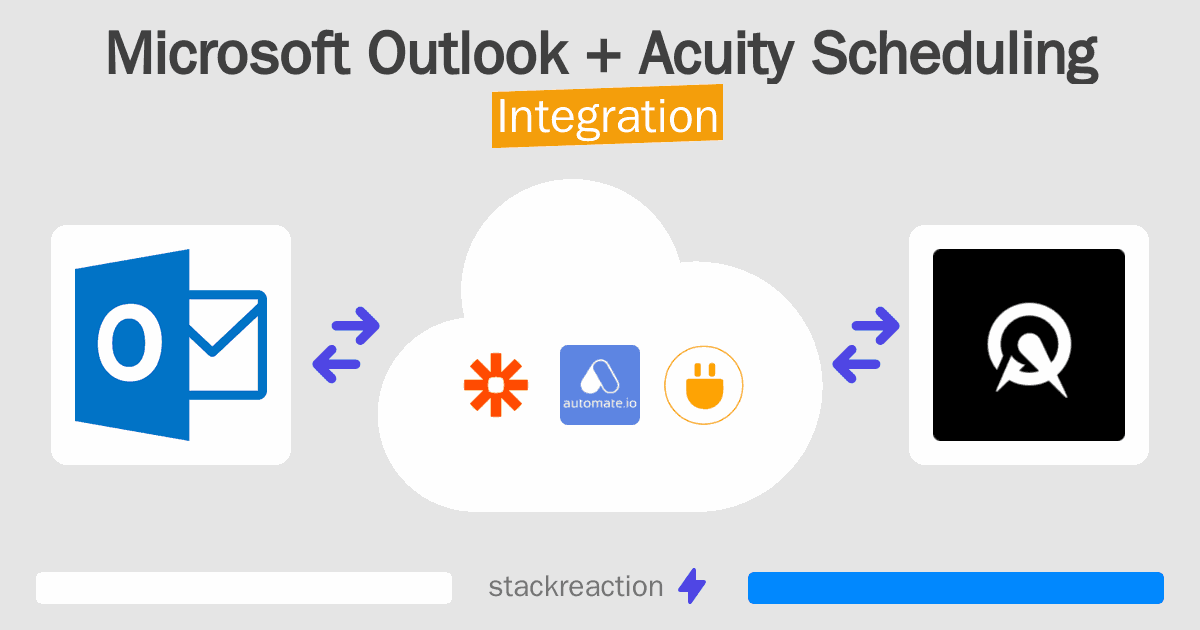
Frequently Asked Questions
Does Microsoft Outlook integrate with Acuity Scheduling?
- You can connect Microsoft Outlook and Acuity Scheduling automatically using no-code Workflow Automation Tool. Use Zapier, Integrately or Pipedream to link Microsoft Outlook and Acuity Scheduling.
Can you Integrate Microsoft Outlook and Acuity Scheduling for free?
- Yes, you can use the free plan of Zapier, Integrately or Pipedream to connect Microsoft Outlook to Acuity Scheduling for free, albeit with some limitations.

