How to connect Jira and Microsoft Teams
Jira and Microsoft Teams integration is available through workflow automation tools – n8n.io, Microsoft Power Automate, IFTTT or 2 more. With the combination of 28 Jira triggers and 67 Microsoft Teams actions, you can create thousands of integration workflows to automate your work.
Workflow Automation Platforms supported by Jira and Microsoft Teams
If you're looking to automate tasks between Jira and Microsoft Teams but don't have coding experience, these workflow automation platforms offer a simple solution. Check out this list of no-code platforms that enable streamlined workflows tailored to your business needs.
- n8n.io. n8n is a workflow automation tool, which helps to connect different apps and tools between each other using it's open, fair-code model. n8n is available as an open-source (only fair-code use) software and as a cloud service.
- Microsoft Power Automate. Microsoft Power Automate, previously Microsoft Flow, helps to improve productivity using business process automation with triggers and actions.
- IFTTT. IFTTT helps to create applications connections with a simple statement: if this then that. For example: "Tweet your Instagrams as native photos on Twitter". You define a task by a trigger and an action.
- Albato. Albato is the ultimate platform for automating all your business needs. With no coding required, you can connect any apps and streamline your workflows. Plus, their App Integrator allows you to easily add missing apps to their library. Albato Embedded is perfect for SaaS.
- Pipedream. Pipedream is a low code integration platform for developers, which helps to connect APIs fast.
- Pricing Options
- FreemiumFree Trial
- Starting From
- 20€/month
- Pricing Options
- FreemiumFree Trial
- Starting From
- 15$/user/month
- Pricing Options
- FreemiumFree Trial
- Starting From
- 5$/month
- Pricing Options
- FreemiumFree Trial
- Starting From
- 16$/month
- Pricing Options
- FreemiumFree Trial
- Starting From
- 19$/month
Jira and Microsoft Teams Integration Price
When it comes to optimizing your workflow and streamlining tasks, integrating Jira and Microsoft Teams can be seamlessly achieved using no-code or low-code automation tools. However, it is crucial to understand the pricing aspects.
To help you better understand the pricing implications of using automation services for Jira and Microsoft Teams integration, we have gathered and organized pricing information in the table below. This includes details on 100, 1K, 10K and 100K basic automations per month.
A basic automation is a scenario that comprises of a trigger and a single action. An example of this is automatically sending an email every time someone fills out a form.
| Automation Platform | 100 | 1K | 10K | 100K |
|---|---|---|---|---|
Volume: 100 Plan: Starter $20 Volume: 1K Plan: Starter $20 Volume: 10K Plan: Pro $50 Volume: 100K Plan: | $20 Starter | $20 Starter | $50 Pro | |
Volume: 100 Plan: Free $0 Volume: 1K Plan: Basic $19 Volume: 10K Plan: Pro $130 Volume: 100K Plan: | $0 Free | $19 Basic | $130 Pro | |
Volume: 100 Plan: Free $0 Volume: 1K Plan: Free $0 Volume: 10K Plan: Basic $29 Volume: 100K Plan: Business $499 | $0 Free | $0 Free | $29 Basic | $499 Business |
Triggers and Actions supported by Jira and Microsoft Teams
Typically, when connecting Jira and Microsoft Teams, you're searching for an automation that meets your business requirements.
Automations are workflows that link your applications to fully automate repetitive tasks. A Trigger serves as the initiating event of an Automation, while an Action denotes the event executed by the Automation.
To provide you with the best options for integrating Jira and Microsoft Teams, we have meticulously collected all of the available Triggers and Actions from different Workflow Automation Platforms.
When this happens
Select a Trigger
Do this
Select an Action
How to setup Jira and Microsoft Teams integration
Step 1: Use a Workflow Automation Service that is compatible with both Jira and Microsoft Teams. Choose automation platform
60 seconds
60 secondsStep 2: Authenticate Jira and Microsoft Teams on the chosen automation service.
60 seconds
60 secondsStep 3: Choose a Trigger for Jira, which will start your automation scenario. Explore Triggers
15 seconds
15 secondsStep 4: Choose a resulting Action for Microsoft Teams. Explore Actions
15 seconds
15 secondsStep 5: Configure the data that is exchanged between Jira and Microsoft Teams.
120 seconds
120 secondsStep 6: Test and publish your integration. That's it! Enjoy the benefits of no-code automation!
More integrations to Jira
If you're looking for new ways to automate tasks with Jira, check out our list of other popular integrations. Jira Integrations
More integrations to Microsoft Teams
Explore our list of other popular Microsoft Teams integrations to find new automation scenarios. Microsoft Teams Integrations
Jira and Microsoft Teams integration Diagram
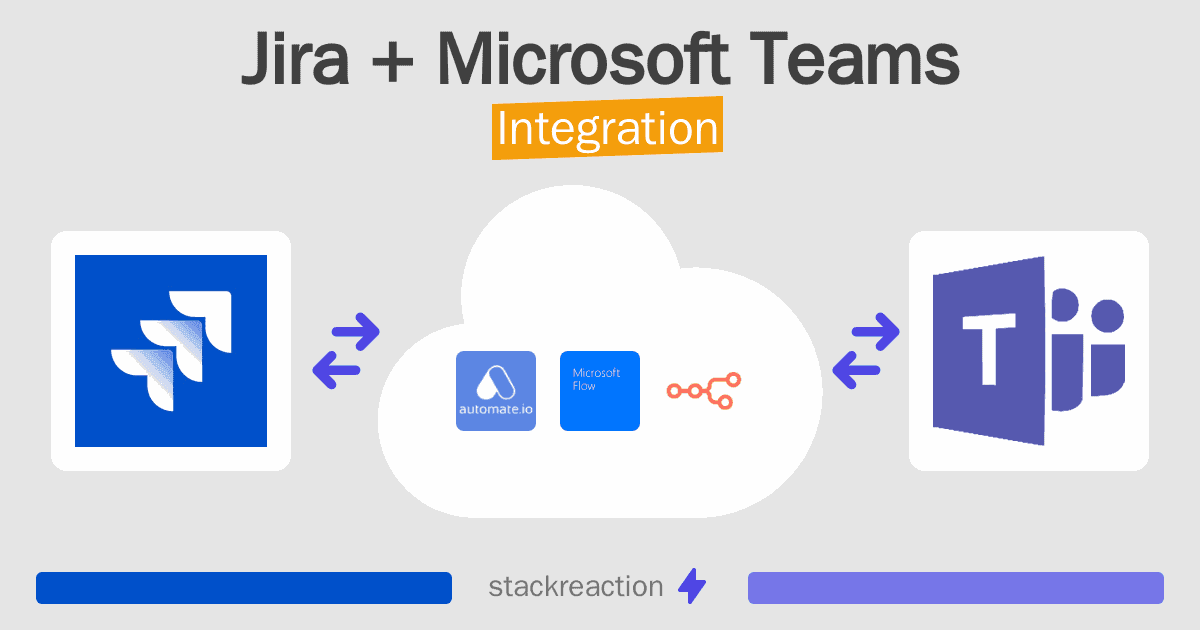
Frequently Asked Questions
Does Jira integrate with Microsoft Teams?
- You can connect Jira and Microsoft Teams automatically using no-code Workflow Automation Tool. Use n8n.io, Microsoft Power Automate, IFTTT, Albato or Pipedream to link Jira and Microsoft Teams.
Can you Integrate Jira and Microsoft Teams for free?
- Yes, you can use the free plan of IFTTT or Pipedream to connect Jira to Microsoft Teams for free, albeit with some limitations. You can use open source workflow automation tool n8n.io to self-host your integration script between Jira and Microsoft Teams.

