How to connect Google Slides and Salesforce
Popular Workflows for Google Slides and Salesforce Integration
The integration of Google Slides and Salesforce can help simplify your workflow processes and improve productivity. Here are some popular workflows that can be achieved through their integration.
- Distribute content across social media platforms
- Register new leads for webinars to nurture them
- Enroll customer in an online course
Workflow Automation Platforms supported by Google Slides and Salesforce
Looking for an efficient way to automate your workflow processes between Google Slides and Salesforce? These workflow automation platforms are designed to do just that - all without requiring any coding expertise. Browse through this list to discover the right fit for your business.
- Make.com. Make.com (Integromat) is a powerful automation tool that enables users to connect their favorite apps, services, and devices without any coding skills. With its unique features, users can automate even complex integrations easily and efficiently, saving time and effort. Integromat allows to connect apps and automate processes in a few clicks.
- Zapier. Zapier simplifies busy people's lives by automating web app data transfers, reducing tedious tasks, and allowing teams to collaborate effortlessly. With over 5,000 popular apps connected, it's never been easier to streamline your workflow.
- n8n.io. n8n is a workflow automation tool, which helps to connect different apps and tools between each other using it's open, fair-code model. n8n is available as an open-source (only fair-code use) software and as a cloud service.
- Pabbly Connect. Pabbly Connect simplifies automation for everyone, connecting multiple apps and streamlining tasks with ease. Trust in our technical expertise and focus on making an impact in your field.
- Integrately. Integrately helps to integrate your apps in 1 click using easy to set up automation templates. Live chat support and an impressive 10k+ customer base set it apart.
- Pricing Options
- FreemiumFree Trial
- Starting From
- 10$/month
- Pricing Options
- FreemiumFree Trial
- Starting From
- 30$/month
- Pricing Options
- FreemiumFree Trial
- Starting From
- 20€/month
- Pricing Options
- FreemiumFree Trial
- Starting From
- 19$/month
- Pricing Options
- FreemiumFree Trial
- Starting From
- 30$/month
Google Slides and Salesforce Integration Price
No-code or low-code automation tools offer an excellent solution for optimizing your workflow and streamlining tasks by integrating Google Slides and Salesforce. Nevertheless, understanding the pricing aspects is crucial.
Need to know the pricing information for automation services supporting Google Slides and Salesforce integration? We've done the hard work for you! Check out our table below for details based on 100, 1K, 10K and 100K basic automations per month.
A basic automation is a scenario that comprises of a trigger and a single action. An example of this is automatically sending an email every time someone fills out a form.
| Automation Platform | 100 | 1K | 10K | 100K |
|---|---|---|---|---|
Volume: 100 Plan: Free $0 Volume: 1K Plan: Core $10.59 Volume: 10K Plan: Core $18.82 Volume: 100K Plan: Core $214.31 | $0 Free | $10.59 Core | $18.82 Core | $214.31 Core |
Volume: 100 Plan: Free $0 Volume: 1K Plan: Starter $58.5 Volume: 10K Plan: Professional $193.5 Volume: 100K Plan: Professional $733.5 | $0 Free | $58.5 Starter | $193.5 Professional | $733.5 Professional |
Volume: 100 Plan: Starter $20 Volume: 1K Plan: Starter $20 Volume: 10K Plan: Pro $50 Volume: 100K Plan: | $20 Starter | $20 Starter | $50 Pro | |
Volume: 100 Plan: Starter $29.99 Volume: 1K Plan: Starter $29.99 Volume: 10K Plan: Professional $49 Volume: 100K Plan: Business $299 | $29.99 Starter | $29.99 Starter | $49 Professional | $299 Business |
Triggers and Actions supported by Google Slides and Salesforce
When integrating Google Slides and Salesforce, you are usually looking for automation suitable for your business request.
Automations serve as a workflows that connect your applications, automating a business process. The Trigger acts as the event that initiates the automation, while the Action denotes the executed event.
We have carefully collected all the available Triggers and Actions from different Workflow Automation Platforms so that you can evaluate the integration possibilities and make an informed decision on how to integrate Google Slides and Salesforce.
When this happens
Select a Trigger
Do this
Select an Action
How to setup Google Slides and Salesforce integration
Step 1: Choose a Workflow Automation Service supported by Google Slides and Salesforce. Choose automation platform
60 seconds
60 secondsStep 2: Authenticate Google Slides and Salesforce on the chosen automation service.
60 seconds
60 secondsStep 3: Pick a suitable Trigger for Google Slides that will kickstart your automation workflow. Explore Triggers
15 seconds
15 secondsStep 4: Choose a resulting Action for Salesforce. Explore Actions
15 seconds
15 secondsStep 5: Set up the data exchange between Google Slides and Salesforce and configure the parameters to meet your requirements.
120 seconds
120 secondsStep 6: Test and publish your integration. That's it! Enjoy the benefits of no-code automation!
More integrations to Google Slides
Looking for other automation scenarios with Google Slides? Check out our list of additional popular Google Slides integrations. Google Slides Integrations
More integrations to Salesforce
If you're looking for new ways to automate tasks with Salesforce, check out our list of other popular integrations. Salesforce Integrations
Google Slides and Salesforce integration Diagram
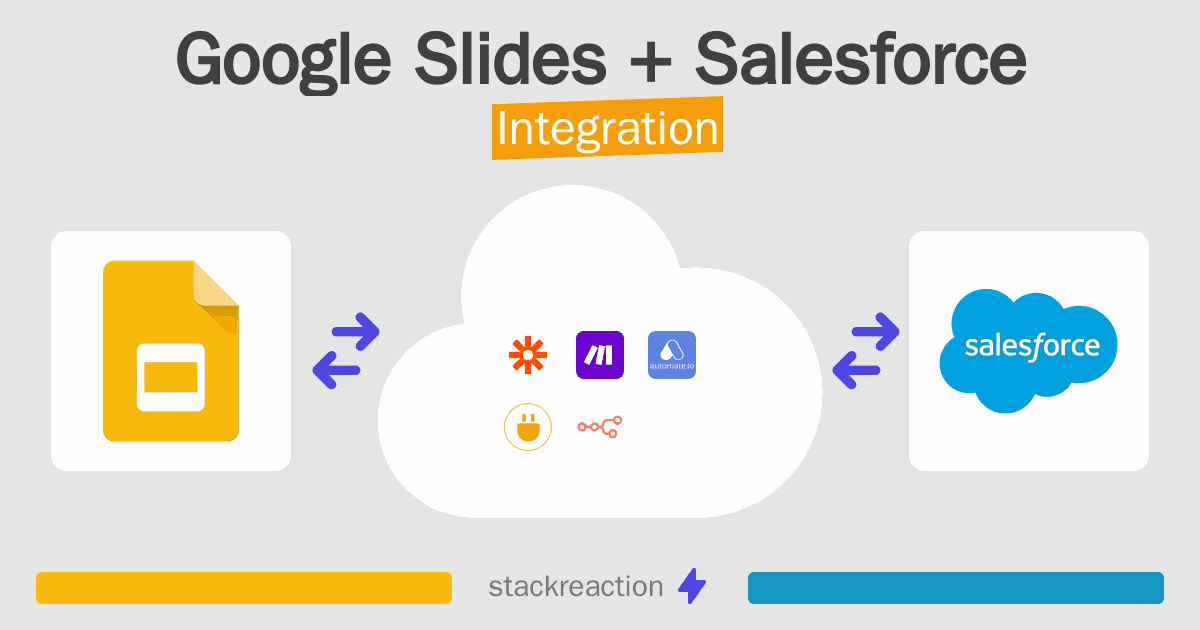
Frequently Asked Questions
Does Google Slides integrate with Salesforce?
- You can connect Google Slides and Salesforce automatically using no-code Workflow Automation Tool. Use Make.com, Zapier, n8n.io, Pabbly Connect or Integrately to link Google Slides and Salesforce.
Can you Integrate Google Slides and Salesforce for free?
- Yes, you can use the free plan of Make.com, Zapier, Pabbly Connect or Integrately to connect Google Slides to Salesforce for free, albeit with some limitations. You can use open source workflow automation tool n8n.io to self-host your integration script between Google Slides and Salesforce.

