How to connect Google Contacts and Microsoft Outlook
Google Contacts and Microsoft Outlook integration is available through workflow automation tools – Zapier, n8n.io, Integrately or 1 more. With the combination of 21 Google Contacts triggers and 34 Microsoft Outlook actions, you can create hundreds of integration workflows to automate your work.
Popular Workflows for Google Contacts and Microsoft Outlook Integration
Google Contacts and Microsoft Outlook are two powerful tools that can be integrated to create a wide range of workflows and automate repetitive tasks. Here is the list of some popular workflows that are covered by Google Contacts and Microsoft Outlook integration.
- Add important tasks to a personal to-do list
- Add new leads to CRM or Customer support platform
- Save files to the cloud storage
- Distribute content across social media platforms
- Engage new leads with a personalized message
- Notify the team of new leads
Workflow Automation Platforms supported by Google Contacts and Microsoft Outlook
If you're looking to automate tasks between Google Contacts and Microsoft Outlook but don't have coding experience, these workflow automation platforms offer a simple solution. Check out this list of no-code platforms that enable streamlined workflows tailored to your business needs.
- Zapier. Zapier simplifies busy people's lives by automating web app data transfers, reducing tedious tasks, and allowing teams to collaborate effortlessly. With over 5,000 popular apps connected, it's never been easier to streamline your workflow.
- n8n.io. n8n is a workflow automation tool, which helps to connect different apps and tools between each other using it's open, fair-code model. n8n is available as an open-source (only fair-code use) software and as a cloud service.
- Integrately. Integrately helps to integrate your apps in 1 click using easy to set up automation templates. Live chat support and an impressive 10k+ customer base set it apart.
- Pipedream. Pipedream is a low code integration platform for developers, which helps to connect APIs fast.
- Pricing Options
- FreemiumFree Trial
- Starting From
- 30$/month
- Pricing Options
- FreemiumFree Trial
- Starting From
- 20€/month
- Pricing Options
- FreemiumFree Trial
- Starting From
- 30$/month
- Pricing Options
- FreemiumFree Trial
- Starting From
- 19$/month
Google Contacts and Microsoft Outlook Integration Price
When it comes to optimizing your workflow and streamlining tasks, integrating Google Contacts and Microsoft Outlook can be seamlessly achieved using no-code or low-code automation tools. However, it is crucial to understand the pricing aspects.
For those seeking pricing information on automation services that support Google Contacts and Microsoft Outlook integration, we have collected and organized the data for you. Check out our table below for details based on 100, 1K, 10K and 100K basic automations per month.
Basic automation includes only one trigger and one action, making it simple. For instance, creating a record in database every time a task is completed is a basic automation.
| Automation Platform | 100 | 1K | 10K | 100K |
|---|---|---|---|---|
Volume: 100 Plan: Free $0 Volume: 1K Plan: Starter $58.5 Volume: 10K Plan: Professional $193.5 Volume: 100K Plan: Professional $733.5 | $0 Free | $58.5 Starter | $193.5 Professional | $733.5 Professional |
Volume: 100 Plan: Starter $20 Volume: 1K Plan: Starter $20 Volume: 10K Plan: Pro $50 Volume: 100K Plan: | $20 Starter | $20 Starter | $50 Pro | |
Volume: 100 Plan: Starter $29.99 Volume: 1K Plan: Starter $29.99 Volume: 10K Plan: Professional $49 Volume: 100K Plan: Business $299 | $29.99 Starter | $29.99 Starter | $49 Professional | $299 Business |
Volume: 100 Plan: Free $0 Volume: 1K Plan: Free $0 Volume: 10K Plan: Basic $29 Volume: 100K Plan: Business $499 | $0 Free | $0 Free | $29 Basic | $499 Business |
Triggers and Actions supported by Google Contacts and Microsoft Outlook
Typically, when connecting Google Contacts and Microsoft Outlook, you're searching for an automation that meets your business requirements.
Automations serve as a workflows that connect your applications, automating a business process. The Trigger acts as the event that initiates the automation, while the Action denotes the executed event.
To provide you with the best options for integrating Google Contacts and Microsoft Outlook, we have meticulously collected all of the available Triggers and Actions from different Workflow Automation Platforms.
When this happens
Select a Trigger
Do this
Select an Action
How to setup Google Contacts and Microsoft Outlook integration
Step 1: Use a Workflow Automation Service that is compatible with both Google Contacts and Microsoft Outlook. Choose automation platform
60 seconds
60 secondsStep 2: Enable authentication for both Google Contacts and Microsoft Outlook on the chosen automation platform
60 seconds
60 secondsStep 3: Choose a Trigger for Google Contacts, which will start your automation scenario. Explore Triggers
15 seconds
15 secondsStep 4: Select a resulting Action for Microsoft Outlook that will follow the Trigger event in your automation flow. Explore Actions
15 seconds
15 secondsStep 5: Configure the data that is exchanged between Google Contacts and Microsoft Outlook.
120 seconds
120 secondsStep 6: Complete your integration by testing and publishing it. You're all set!
More integrations to Google Contacts
Take a look at the list of additional well-known Google Contacts integrations. Google Contacts Integrations
More integrations to Microsoft Outlook
Take a look at the list of additional well-known Microsoft Outlook integrations. Microsoft Outlook Integrations
Google Contacts and Microsoft Outlook integration Diagram
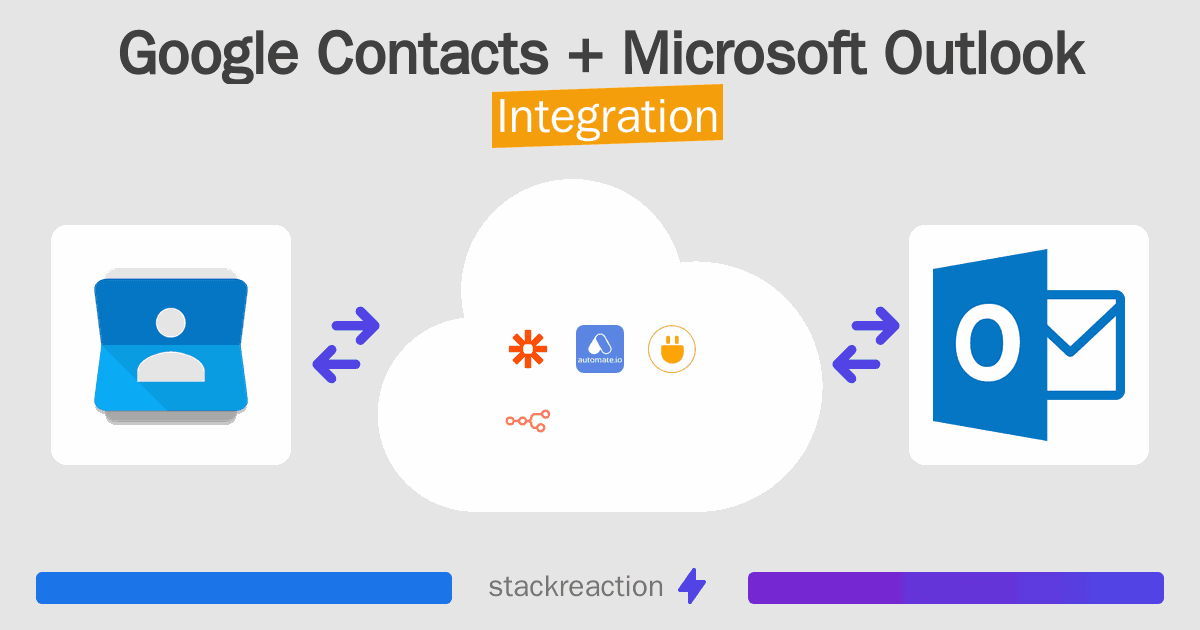
Frequently Asked Questions
Does Google Contacts integrate with Microsoft Outlook?
- You can connect Google Contacts and Microsoft Outlook automatically using no-code Workflow Automation Tool. Use Zapier, n8n.io, Integrately or Pipedream to link Google Contacts and Microsoft Outlook.
Can you Integrate Google Contacts and Microsoft Outlook for free?
- Yes, you can use the free plan of Zapier, Integrately or Pipedream to connect Google Contacts to Microsoft Outlook for free, albeit with some limitations. You can use open source workflow automation tool n8n.io to self-host your integration script between Google Contacts and Microsoft Outlook.

