How to connect Zoho Notebook and Google Calendar
Workflow Automation Platforms supported by Zoho Notebook and Google Calendar
If you're looking to automate tasks between Zoho Notebook and Google Calendar but don't have coding experience, these workflow automation platforms offer a simple solution. Check out this list of no-code platforms that enable streamlined workflows tailored to your business needs.
- Make.com. Make.com (Integromat) is a powerful automation tool that enables users to connect their favorite apps, services, and devices without any coding skills. With its unique features, users can automate even complex integrations easily and efficiently, saving time and effort. Integromat allows to connect apps and automate processes in a few clicks.
- Zapier. Zapier simplifies busy people's lives by automating web app data transfers, reducing tedious tasks, and allowing teams to collaborate effortlessly. With over 5,000 popular apps connected, it's never been easier to streamline your workflow.
- IFTTT. IFTTT helps to create applications connections with a simple statement: if this then that. For example: "Tweet your Instagrams as native photos on Twitter". You define a task by a trigger and an action.
- Integrately. Integrately helps to integrate your apps in 1 click using easy to set up automation templates. Live chat support and an impressive 10k+ customer base set it apart.
- Pipedream. Pipedream is a low code integration platform for developers, which helps to connect APIs fast.
- Pricing Options
- FreemiumFree Trial
- Starting From
- 10$/month
- Pricing Options
- FreemiumFree Trial
- Starting From
- 30$/month
- Pricing Options
- FreemiumFree Trial
- Starting From
- 5$/month
- Pricing Options
- FreemiumFree Trial
- Starting From
- 30$/month
- Pricing Options
- FreemiumFree Trial
- Starting From
- 19$/month
Zoho Notebook and Google Calendar Integration Price
No-code or low-code automation tools offer an excellent solution for optimizing your workflow and streamlining tasks by integrating Zoho Notebook and Google Calendar. Nevertheless, understanding the pricing aspects is crucial.
We have gathered and organized pricing information for automation services that support Zoho Notebook and Google Calendar integration. Refer to the table below for details on pricing based on 100, 1K, 10K and 100K basic automations per month.
Basic automation includes only one trigger and one action, making it simple. For instance, creating a record in database every time a task is completed is a basic automation.
| Automation Platform | 100 | 1K | 10K | 100K |
|---|---|---|---|---|
Volume: 100 Plan: Free $0 Volume: 1K Plan: Core $10.59 Volume: 10K Plan: Core $18.82 Volume: 100K Plan: Core $214.31 | $0 Free | $10.59 Core | $18.82 Core | $214.31 Core |
Volume: 100 Plan: Free $0 Volume: 1K Plan: Starter $58.5 Volume: 10K Plan: Professional $193.5 Volume: 100K Plan: Professional $733.5 | $0 Free | $58.5 Starter | $193.5 Professional | $733.5 Professional |
Volume: 100 Plan: Starter $29.99 Volume: 1K Plan: Starter $29.99 Volume: 10K Plan: Professional $49 Volume: 100K Plan: Business $299 | $29.99 Starter | $29.99 Starter | $49 Professional | $299 Business |
Volume: 100 Plan: Free $0 Volume: 1K Plan: Free $0 Volume: 10K Plan: Basic $29 Volume: 100K Plan: Business $499 | $0 Free | $0 Free | $29 Basic | $499 Business |
Triggers and Actions supported by Zoho Notebook and Google Calendar
When integrating Zoho Notebook and Google Calendar, you typically seek automation that suits your business requirements.
Automations serve as a workflows that connect your applications, automating a business process. The Trigger acts as the event that initiates the automation, while the Action denotes the executed event.
We've taken great care in collecting every available Trigger and Action from multiple Workflow Automation Platforms, enabling you to evaluate integration possibilities and make an informed decision on connecting Zoho Notebook and Google Calendar.
When this happens
Select a Trigger
Do this
Select an Action
How to setup Zoho Notebook and Google Calendar integration
Step 1: Use a Workflow Automation Service that is compatible with both Zoho Notebook and Google Calendar. Choose automation platform
60 seconds
60 secondsStep 2: Securely authenticate Zoho Notebook and Google Calendar on the chosen automation service before proceeding.
60 seconds
60 secondsStep 3: Pick a suitable Trigger for Zoho Notebook that will kickstart your automation workflow. Explore Triggers
15 seconds
15 secondsStep 4: Choose an appropriate Action to be executed by Google Calendar once your automation scenario is triggered. Explore Actions
15 seconds
15 secondsStep 5: Specify the data that will be exchanged between Zoho Notebook and Google Calendar by configuring the appropriate settings.
120 seconds
120 secondsStep 6: Complete your integration by testing and publishing it. You're all set!
Popular Automation Scenarios with Zoho Notebook and Google Calendar
By automating your complete business processes, you can enhance efficiency and reduce errors. With Zoho Notebook and Google Calendar, there are several popular approaches users can take to automate their tasks.
More integrations to Zoho Notebook
Looking for other automation scenarios with Zoho Notebook? Check out our list of additional popular Zoho Notebook integrations. Zoho Notebook Integrations
More integrations to Google Calendar
Looking for other automation scenarios with Google Calendar? Check out our list of additional popular Google Calendar integrations. Google Calendar Integrations
Zoho Notebook and Google Calendar integration Diagram
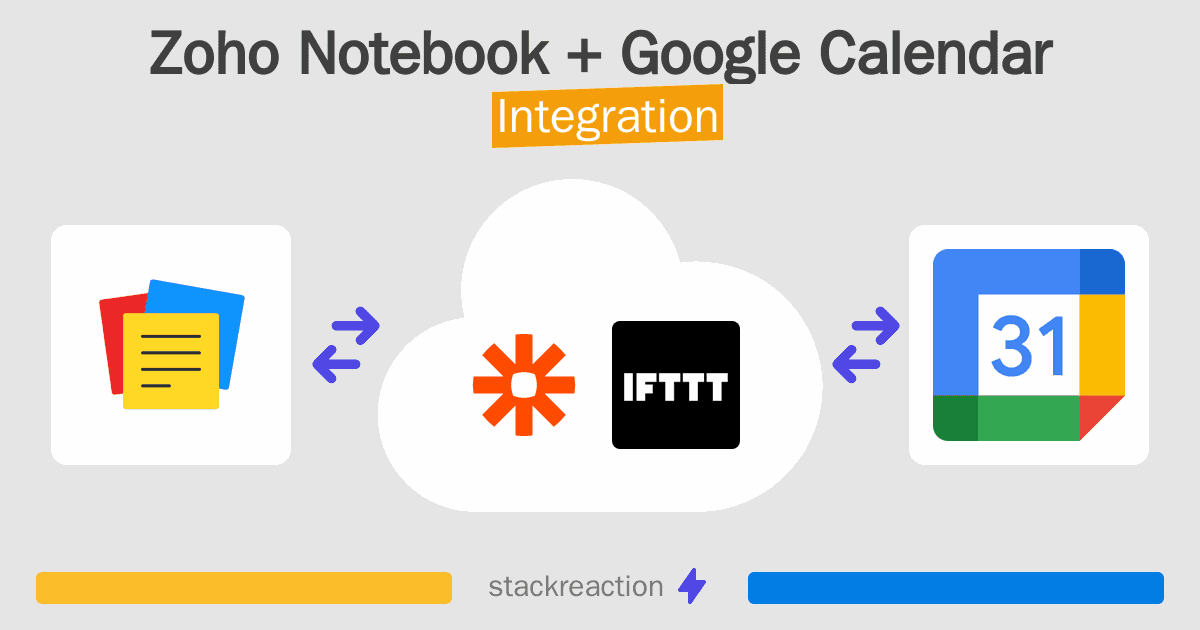
Frequently Asked Questions
Does Zoho Notebook integrate with Google Calendar?
- You can connect Zoho Notebook and Google Calendar automatically using no-code Workflow Automation Tool. Use Make.com, Zapier, IFTTT, Integrately or Pipedream to link Zoho Notebook and Google Calendar.
Can you Integrate Zoho Notebook and Google Calendar for free?
- Yes, you can use the free plan of Make.com, Zapier, IFTTT, Integrately or Pipedream to connect Zoho Notebook to Google Calendar for free, albeit with some limitations.

