How to connect Timeneye and Google Drive
Timeneye and Google Drive integration is available through workflow automation tools – Make.com, Zapier or Microsoft Power Automate. With the combination of 12 Timeneye triggers and 116 Google Drive actions, you can create thousands of integration workflows to automate your work.
Popular Workflows for Timeneye and Google Drive Integration
Timeneye and Google Drive are two powerful tools that can be integrated to create a wide range of workflows and automate repetitive tasks. Here is the list of some popular workflows that are covered by Timeneye and Google Drive integration.
- Add important tasks to a personal to-do list
Workflow Automation Platforms supported by Timeneye and Google Drive
If you're looking to automate tasks between Timeneye and Google Drive but don't have coding experience, these workflow automation platforms offer a simple solution. Check out this list of no-code platforms that enable streamlined workflows tailored to your business needs.
- Make.com. Make.com (Integromat) is a powerful automation tool that enables users to connect their favorite apps, services, and devices without any coding skills. With its unique features, users can automate even complex integrations easily and efficiently, saving time and effort. Integromat allows to connect apps and automate processes in a few clicks.
- Zapier. Zapier simplifies busy people's lives by automating web app data transfers, reducing tedious tasks, and allowing teams to collaborate effortlessly. With over 5,000 popular apps connected, it's never been easier to streamline your workflow.
- Microsoft Power Automate. Microsoft Power Automate, previously Microsoft Flow, helps to improve productivity using business process automation with triggers and actions.
- Pricing Options
- FreemiumFree Trial
- Starting From
- 10$/month
- Pricing Options
- FreemiumFree Trial
- Starting From
- 30$/month
- Pricing Options
- FreemiumFree Trial
- Starting From
- 15$/user/month
Timeneye and Google Drive Integration Price
No-code or low-code automation tools offer an excellent solution for optimizing your workflow and streamlining tasks by integrating Timeneye and Google Drive. Nevertheless, understanding the pricing aspects is crucial.
Need to know the pricing information for automation services supporting Timeneye and Google Drive integration? We've done the hard work for you! Check out our table below for details based on 100, 1K, 10K and 100K basic automations per month.
Basic automations consist of a trigger and a single action. For instance, creating a task every time a form is filled out is an example of a basic automation.
| Automation Platform | 100 | 1K | 10K | 100K |
|---|---|---|---|---|
Volume: 100 Plan: Free $0 Volume: 1K Plan: Core $10.59 Volume: 10K Plan: Core $18.82 Volume: 100K Plan: Core $214.31 | $0 Free | $10.59 Core | $18.82 Core | $214.31 Core |
Volume: 100 Plan: Free $0 Volume: 1K Plan: Starter $58.5 Volume: 10K Plan: Professional $193.5 Volume: 100K Plan: Professional $733.5 | $0 Free | $58.5 Starter | $193.5 Professional | $733.5 Professional |
Triggers and Actions supported by Timeneye and Google Drive
When integrating Timeneye and Google Drive, you typically seek automation that suits your business requirements.
Automations are workflows that link your applications to fully automate repetitive tasks. A Trigger serves as the initiating event of an Automation, while an Action denotes the event executed by the Automation.
Our extensive collection of available Triggers and Actions from various Workflow Automation Platforms allows you to fully assess integration possibilities and make informed decisions on integrating Timeneye with Google Drive.
When this happens
Select a Trigger
Do this
Select an Action
How to setup Timeneye and Google Drive integration
Step 1: Choose a Workflow Automation Service that supports the integration of Timeneye with Google Drive. Choose automation platform
60 seconds
60 secondsStep 2: Authenticate Timeneye and Google Drive on the chosen automation service.
60 seconds
60 secondsStep 3: Select a Trigger for Timeneye that will initiate your automation flow. Explore Triggers
15 seconds
15 secondsStep 4: Choose an appropriate Action to be executed by Google Drive once your automation scenario is triggered. Explore Actions
15 seconds
15 secondsStep 5: Set up the data exchange between Timeneye and Google Drive and configure the parameters to meet your requirements.
120 seconds
120 secondsStep 6: Complete your integration by testing and publishing it. You're all set!
More integrations to Timeneye
Explore the list of other popular Timeneye integrations. Timeneye Integrations
More integrations to Google Drive
If you're looking for new ways to automate tasks with Google Drive, check out our list of other popular integrations. Google Drive Integrations
Timeneye and Google Drive integration Diagram
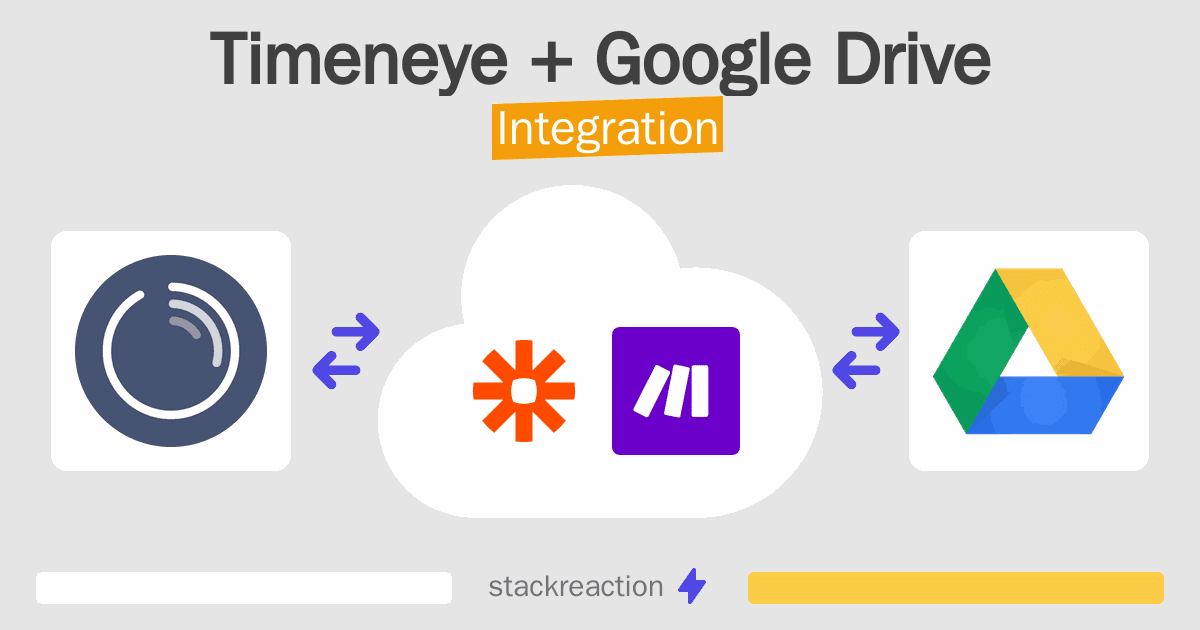
Frequently Asked Questions
Does Timeneye integrate with Google Drive?
- You can connect Timeneye and Google Drive automatically using no-code Workflow Automation Tool. Use Make.com, Zapier or Microsoft Power Automate to link Timeneye and Google Drive.
Can you Integrate Timeneye and Google Drive for free?
- Yes, you can use the free plan of Make.com or Zapier to connect Timeneye to Google Drive for free, albeit with some limitations.

