How to connect SMS and Google Calendar
Popular Workflows for SMS and Google Calendar Integration
When used together, SMS and Google Calendar form a powerful toolset for automating routine tasks. Explore several workflows that are covered by their integration.
- Engage new leads with a personalized message
- Send automatic notifications about important task updates
- Notify the team of important messages for prompt response
- Receive notifications for upcoming events
Workflow Automation Platforms supported by SMS and Google Calendar
You can automate tasks between SMS and Google Calendar with ease, even without any coding experience. These no-code workflow automation platforms enable businesses to streamline their workflows in a simplified manner. Discover the best fit for your business by checking out this list.
- Zapier. Zapier simplifies busy people's lives by automating web app data transfers, reducing tedious tasks, and allowing teams to collaborate effortlessly. With over 5,000 popular apps connected, it's never been easier to streamline your workflow.
- IFTTT. IFTTT helps to create applications connections with a simple statement: if this then that. For example: "Tweet your Instagrams as native photos on Twitter". You define a task by a trigger and an action.
- Pipedream. Pipedream is a low code integration platform for developers, which helps to connect APIs fast.
- Pricing Options
- FreemiumFree Trial
- Starting From
- 30$/month
- Pricing Options
- FreemiumFree Trial
- Starting From
- 5$/month
- Pricing Options
- FreemiumFree Trial
- Starting From
- 19$/month
SMS and Google Calendar Integration Price
No-code or low-code automation tools offer an excellent solution for optimizing your workflow and streamlining tasks by integrating SMS and Google Calendar. Nevertheless, understanding the pricing aspects is crucial.
We have gathered and organized pricing information for automation services that support SMS and Google Calendar integration. Refer to the table below for details on pricing based on 100, 1K, 10K and 100K basic automations per month.
Basic automations encompass only one trigger and one action. Creating a task after someone fills out a form is a classic example of this.
| Automation Platform | 100 | 1K | 10K | 100K |
|---|---|---|---|---|
Volume: 100 Plan: Free $0 Volume: 1K Plan: Starter $58.5 Volume: 10K Plan: Professional $193.5 Volume: 100K Plan: Professional $733.5 | $0 Free | $58.5 Starter | $193.5 Professional | $733.5 Professional |
Volume: 100 Plan: Free $0 Volume: 1K Plan: Free $0 Volume: 10K Plan: Basic $29 Volume: 100K Plan: Business $499 | $0 Free | $0 Free | $29 Basic | $499 Business |
Triggers and Actions supported by SMS and Google Calendar
When integrating SMS and Google Calendar, you are usually looking for automation suitable for your business request.
Automations serve as a workflows that connect your applications, automating a business process. The Trigger acts as the event that initiates the automation, while the Action denotes the executed event.
To provide you with the best options for integrating SMS and Google Calendar, we have meticulously collected all of the available Triggers and Actions from different Workflow Automation Platforms.
When this happens
Select a Trigger
No triggers found
Do this
Select an Action
How to setup SMS and Google Calendar integration
Step 1: Choose a Workflow Automation Service that supports the integration of SMS with Google Calendar. Choose automation platform
60 seconds
60 secondsStep 2: Securely authenticate SMS and Google Calendar on the chosen automation service before proceeding.
60 seconds
60 secondsStep 3: Pick a suitable Trigger for SMS that will kickstart your automation workflow. Explore Triggers
15 seconds
15 secondsStep 4: Choose an appropriate Action to be executed by Google Calendar once your automation scenario is triggered. Explore Actions
15 seconds
15 secondsStep 5: Configure the data that is exchanged between SMS and Google Calendar.
120 seconds
120 secondsStep 6: Complete your integration by testing and publishing it. You're all set!
Popular Automation Scenarios with SMS and Google Calendar
While integrating two apps is a good start, automating end-to-end processes can take your business to the next level. Users have found numerous ways to maximize their productivity with SMS + Google Calendar workflows. Here are some popular examples.
More integrations to SMS
Looking for other automation scenarios with SMS? Check out our list of additional popular SMS integrations. SMS Integrations
More integrations to Google Calendar
Looking for other automation scenarios with Google Calendar? Check out our list of additional popular Google Calendar integrations. Google Calendar Integrations
SMS and Google Calendar integration Diagram
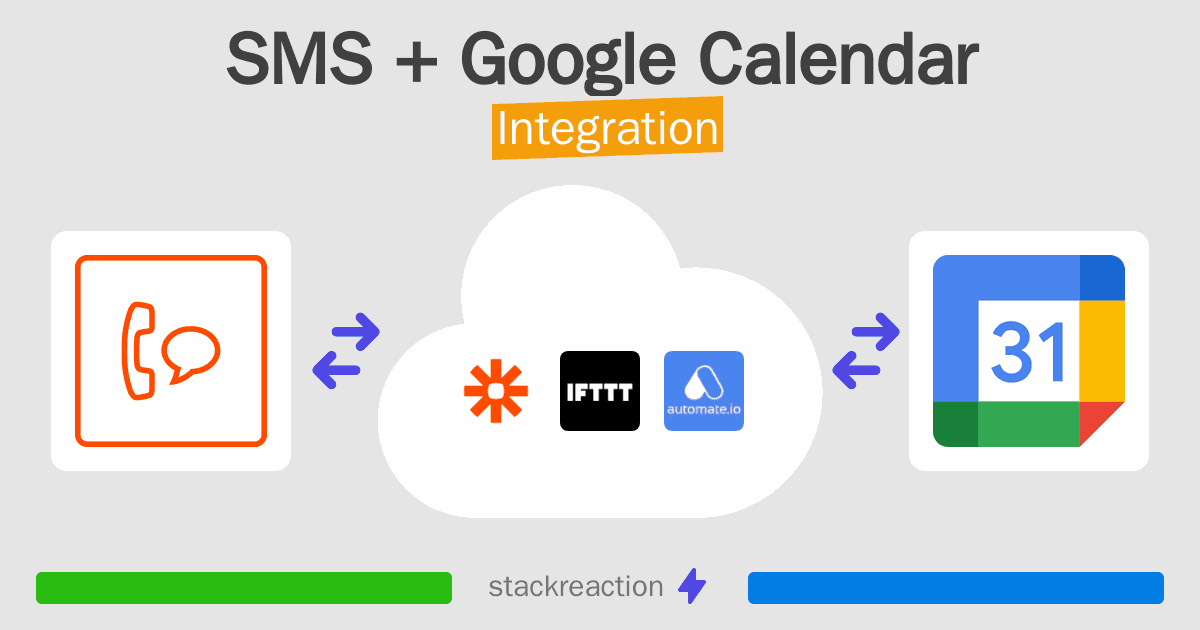
Frequently Asked Questions
Does SMS integrate with Google Calendar?
- You can connect SMS and Google Calendar automatically using no-code Workflow Automation Tool. Use Zapier, IFTTT or Pipedream to link SMS and Google Calendar.
Can you Integrate SMS and Google Calendar for free?
- Yes, you can use the free plan of Zapier, IFTTT or Pipedream to connect SMS to Google Calendar for free, albeit with some limitations.

