How to connect Slybroadcast and MyWiFi Networks
Slybroadcast and MyWiFi Networks integration is available through Zapier, a workflow automation tool.
Workflow Automation Platforms supported by Slybroadcast and MyWiFi Networks
You can automate tasks between Slybroadcast and MyWiFi Networks with ease, even without any coding experience. These no-code workflow automation platforms enable businesses to streamline their workflows in a simplified manner. Discover the best fit for your business by checking out this list.
- Zapier. Zapier simplifies busy people's lives by automating web app data transfers, reducing tedious tasks, and allowing teams to collaborate effortlessly. With over 5,000 popular apps connected, it's never been easier to streamline your workflow.
- Pricing Options
- FreemiumFree Trial
- Starting From
- 30$/month
Slybroadcast and MyWiFi Networks Integration Price
No-code or low-code automation tools offer an excellent solution for optimizing your workflow and streamlining tasks by integrating Slybroadcast and MyWiFi Networks. Nevertheless, understanding the pricing aspects is crucial.
To help you better understand the pricing implications of using automation services for Slybroadcast and MyWiFi Networks integration, we have gathered and organized pricing information in the table below. This includes details on 100, 1K, 10K and 100K basic automations per month.
A basic automation is a scenario that comprises of a trigger and a single action. An example of this is automatically sending an email every time someone fills out a form.
| Automation Platform | 100 | 1K | 10K | 100K |
|---|---|---|---|---|
Volume: 100 Plan: Free $0 Volume: 1K Plan: Starter $58.5 Volume: 10K Plan: Professional $193.5 Volume: 100K Plan: Professional $733.5 | $0 Free | $58.5 Starter | $193.5 Professional | $733.5 Professional |
Triggers and Actions supported by Slybroadcast and MyWiFi Networks
Typically, when connecting Slybroadcast and MyWiFi Networks, you're searching for an automation that meets your business requirements.
Automations serve as a workflows that connect your applications, automating a business process. The Trigger acts as the event that initiates the automation, while the Action denotes the executed event.
We have carefully collected all the available Triggers and Actions from different Workflow Automation Platforms so that you can evaluate the integration possibilities and make an informed decision on how to integrate Slybroadcast and MyWiFi Networks.
When this happens
Select a Trigger
Do this
Select an Action
No actions found
How to setup Slybroadcast and MyWiFi Networks integration
Step 1: Choose a Workflow Automation Service that supports the integration of Slybroadcast with MyWiFi Networks. Choose automation platform
60 seconds
60 secondsStep 2: Enable authentication for both Slybroadcast and MyWiFi Networks on the chosen automation platform
60 seconds
60 secondsStep 3: Pick a suitable Trigger for Slybroadcast that will kickstart your automation workflow. Explore Triggers
15 seconds
15 secondsStep 4: Select a resulting Action for MyWiFi Networks that will follow the Trigger event in your automation flow. Explore Actions
15 seconds
15 secondsStep 5: Specify the data that will be exchanged between Slybroadcast and MyWiFi Networks by configuring the appropriate settings.
120 seconds
120 secondsStep 6: Complete your integration by testing and publishing it. You're all set!
More integrations to Slybroadcast
Take a look at the other popular Slybroadcast integrations that are available. Slybroadcast Integrations
More integrations to MyWiFi Networks
Explore the list of other popular MyWiFi Networks integrations. MyWiFi Networks Integrations
Slybroadcast and MyWiFi Networks integration Diagram
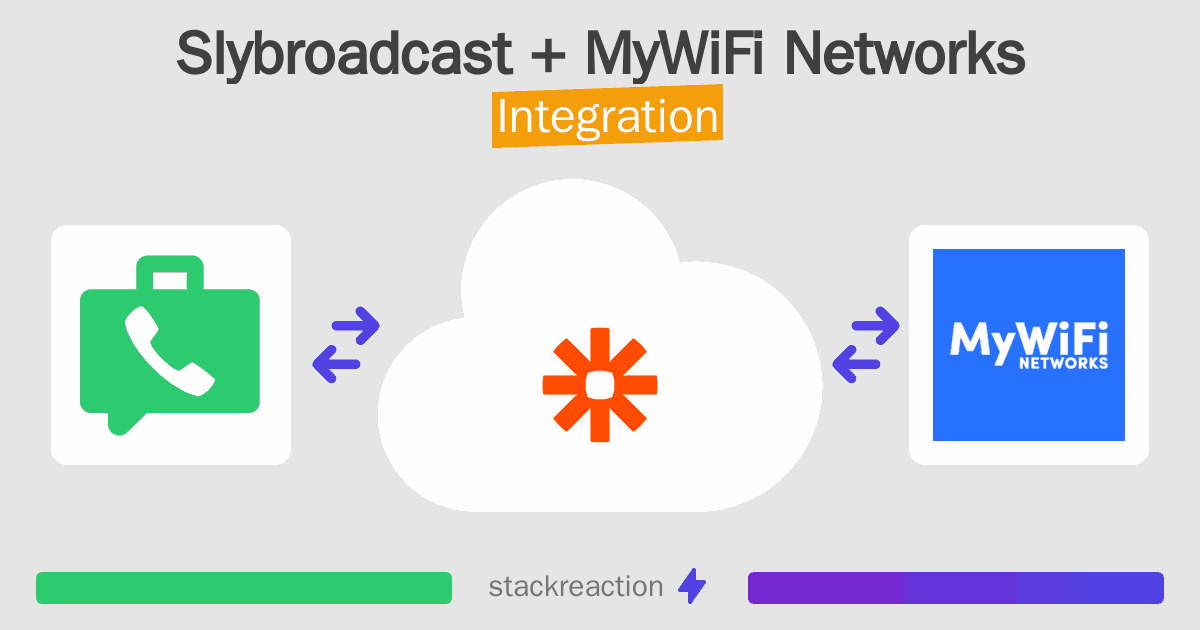
Frequently Asked Questions
Does Slybroadcast integrate with MyWiFi Networks?
- You can connect Slybroadcast and MyWiFi Networks automatically using no-code Workflow Automation Tool. Use Zapier to link Slybroadcast and MyWiFi Networks.
Can you Integrate Slybroadcast and MyWiFi Networks for free?
- Yes, you can use the free plan of Zapier to connect Slybroadcast to MyWiFi Networks for free, albeit with some limitations.

