How to connect Paythen and Google Sheets
Paythen and Google Sheets integration is available through Zapier, a workflow automation tool. With the combination of 6 Paythen triggers and 108 Google Sheets actions, you can create hundreds of integration workflows to automate your work.
Workflow Automation Platforms supported by Paythen and Google Sheets
Looking for an efficient way to automate your workflow processes between Paythen and Google Sheets? These workflow automation platforms are designed to do just that - all without requiring any coding expertise. Browse through this list to discover the right fit for your business.
- Zapier. Zapier simplifies busy people's lives by automating web app data transfers, reducing tedious tasks, and allowing teams to collaborate effortlessly. With over 5,000 popular apps connected, it's never been easier to streamline your workflow.
- Pricing Options
- FreemiumFree Trial
- Starting From
- 30$/month
Paythen and Google Sheets Integration Price
If you have decided to use a workflow automation tool to connect Paythen and Google Sheets, it's important to carefully analyze the cost of integration.
If you're looking to integrate Paythen and Google Sheets with the help of automation services, we've got you covered. We've gathered and organized pricing information and created a table below showing details for 100, 1K, 10K and 100K basic automations per month.
A basic automation is a scenario that comprises of a trigger and a single action. An example of this is automatically sending an email every time someone fills out a form.
| Automation Platform | 100 | 1K | 10K | 100K |
|---|---|---|---|---|
Volume: 100 Plan: Free $0 Volume: 1K Plan: Starter $58.5 Volume: 10K Plan: Professional $193.5 Volume: 100K Plan: Professional $733.5 | $0 Free | $58.5 Starter | $193.5 Professional | $733.5 Professional |
Triggers and Actions supported by Paythen and Google Sheets
Typically, when connecting Paythen and Google Sheets, you're searching for an automation that meets your business requirements.
Automations serve as a workflows that connect your applications, automating a business process. The Trigger acts as the event that initiates the automation, while the Action denotes the executed event.
Our extensive collection of available Triggers and Actions from various Workflow Automation Platforms allows you to fully assess integration possibilities and make informed decisions on integrating Paythen with Google Sheets.
When this happens
Select a Trigger
Do this
Select an Action
How to setup Paythen and Google Sheets integration
Step 1: Use a Workflow Automation Service that is compatible with both Paythen and Google Sheets. Choose automation platform
60 seconds
60 secondsStep 2: Securely authenticate Paythen and Google Sheets on the chosen automation service before proceeding.
60 seconds
60 secondsStep 3: Pick a suitable Trigger for Paythen that will kickstart your automation workflow. Explore Triggers
15 seconds
15 secondsStep 4: Choose an appropriate Action to be executed by Google Sheets once your automation scenario is triggered. Explore Actions
15 seconds
15 secondsStep 5: Specify the data that will be exchanged between Paythen and Google Sheets by configuring the appropriate settings.
120 seconds
120 secondsStep 6: Test and publish your integration. That's it! Enjoy the benefits of no-code automation!
More integrations to Paythen
If you're looking for new ways to automate tasks with Paythen, check out our list of other popular integrations. Paythen Integrations
More integrations to Google Sheets
Explore our list of other popular Google Sheets integrations to find new automation scenarios. Google Sheets Integrations
Paythen and Google Sheets integration Diagram
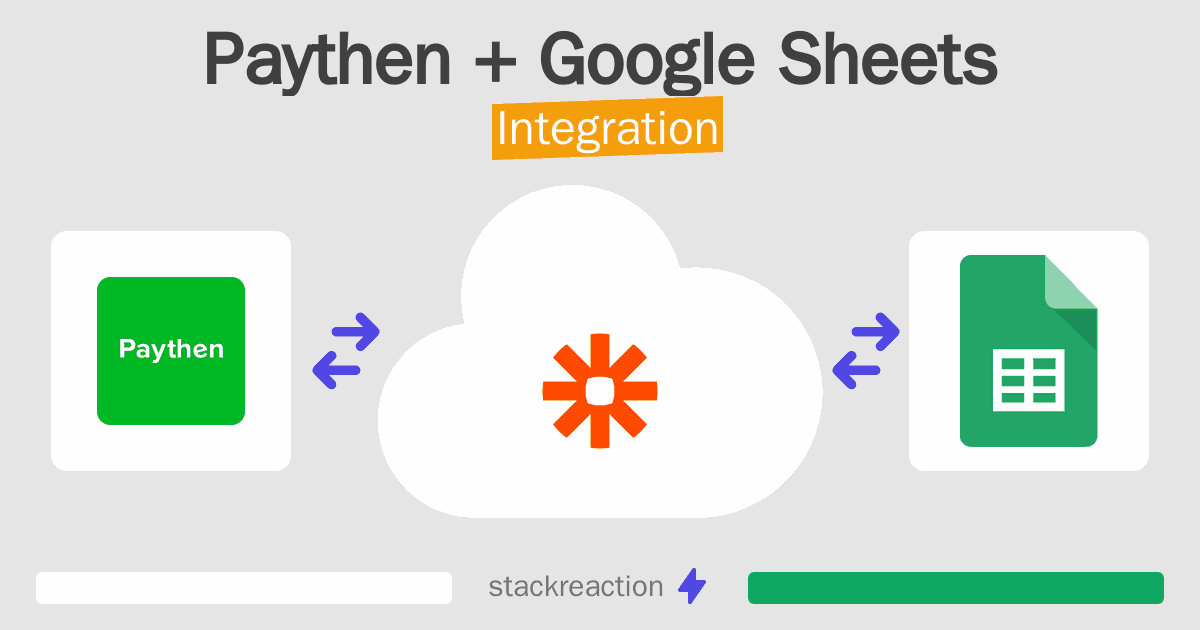
Frequently Asked Questions
Does Paythen integrate with Google Sheets?
- You can connect Paythen and Google Sheets automatically using no-code Workflow Automation Tool. Use Zapier to link Paythen and Google Sheets.
Can you Integrate Paythen and Google Sheets for free?
- Yes, you can use the free plan of Zapier to connect Paythen to Google Sheets for free, albeit with some limitations.

