How to connect OneNote and Email
Popular Workflows for OneNote and Email Integration
The integration of OneNote and Email can unlock a host of benefits for businesses, including the ability to streamline workflows and automate repetitive tasks. Discover some popular workflows that are made possible through their integration.
- Add new leads to CRM or Customer support platform
- Save files to the cloud storage
- Distribute content across social media platforms
- Register new leads for webinars to nurture them
- Enroll customer in an online course
Workflow Automation Platforms supported by OneNote and Email
Want to automate the exchange of data between OneNote and Email without the hassle of coding? These workflow automation platforms make it possible. Explore this list to find the best fit for your business.
- Make.com. Make.com (Integromat) is a powerful automation tool that enables users to connect their favorite apps, services, and devices without any coding skills. With its unique features, users can automate even complex integrations easily and efficiently, saving time and effort. Integromat allows to connect apps and automate processes in a few clicks.
- Zapier. Zapier simplifies busy people's lives by automating web app data transfers, reducing tedious tasks, and allowing teams to collaborate effortlessly. With over 5,000 popular apps connected, it's never been easier to streamline your workflow.
- IFTTT. IFTTT helps to create applications connections with a simple statement: if this then that. For example: "Tweet your Instagrams as native photos on Twitter". You define a task by a trigger and an action.
- Pricing Options
- FreemiumFree Trial
- Starting From
- 10$/month
- Pricing Options
- FreemiumFree Trial
- Starting From
- 30$/month
- Pricing Options
- FreemiumFree Trial
- Starting From
- 5$/month
OneNote and Email Integration Price
When it comes to optimizing your workflow and streamlining tasks, integrating OneNote and Email can be seamlessly achieved using no-code or low-code automation tools. However, it is crucial to understand the pricing aspects.
We have gathered and organized pricing information for automation services that support OneNote and Email integration. Refer to the table below for details on pricing based on 100, 1K, 10K and 100K basic automations per month.
A basic automation is a scenario that comprises of a trigger and a single action. An example of this is automatically sending an email every time someone fills out a form.
| Automation Platform | 100 | 1K | 10K | 100K |
|---|---|---|---|---|
Volume: 100 Plan: Free $0 Volume: 1K Plan: Core $10.59 Volume: 10K Plan: Core $18.82 Volume: 100K Plan: Core $214.31 | $0 Free | $10.59 Core | $18.82 Core | $214.31 Core |
Volume: 100 Plan: Free $0 Volume: 1K Plan: Starter $58.5 Volume: 10K Plan: Professional $193.5 Volume: 100K Plan: Professional $733.5 | $0 Free | $58.5 Starter | $193.5 Professional | $733.5 Professional |
Triggers and Actions supported by OneNote and Email
Typically, when connecting OneNote and Email, you're searching for an automation that meets your business requirements.
Automations serve as a workflows that connect your applications, automating a business process. The Trigger acts as the event that initiates the automation, while the Action denotes the executed event.
We have gathered all available Triggers and Actions from diverse Workflow Automation Platforms so that you can evaluate integration possibilities and make an informed decision on integrating OneNote with Email.
When this happens
Select a Trigger
Do this
Select an Action
How to setup OneNote and Email integration
Step 1: Choose a Workflow Automation Service that supports the integration of OneNote with Email. Choose automation platform
60 seconds
60 secondsStep 2: Authenticate OneNote and Email on the chosen automation service.
60 seconds
60 secondsStep 3: Select a Trigger for OneNote that will initiate your automation flow. Explore Triggers
15 seconds
15 secondsStep 4: Choose an appropriate Action to be executed by Email once your automation scenario is triggered. Explore Actions
15 seconds
15 secondsStep 5: Set up the data exchange between OneNote and Email and configure the parameters to meet your requirements.
120 seconds
120 secondsStep 6: Finalize your integration by testing and publishing it. Voila! Sit back and enjoy the no-code automation.
Popular Automation Scenarios with OneNote and Email
While connecting two applications can be useful, it's automating complete business processes that can provide a significant boost in productivity. By combining the power of OneNote and Email, users can fully optimize their workflow in various ways. Here are a few commonly used automation scenarios.
More integrations to OneNote
Take a look at the list of additional well-known OneNote integrations. OneNote Integrations
More integrations to Email
If you're looking for new ways to automate tasks with Email, check out our list of other popular integrations. Email Integrations
OneNote and Email integration Diagram
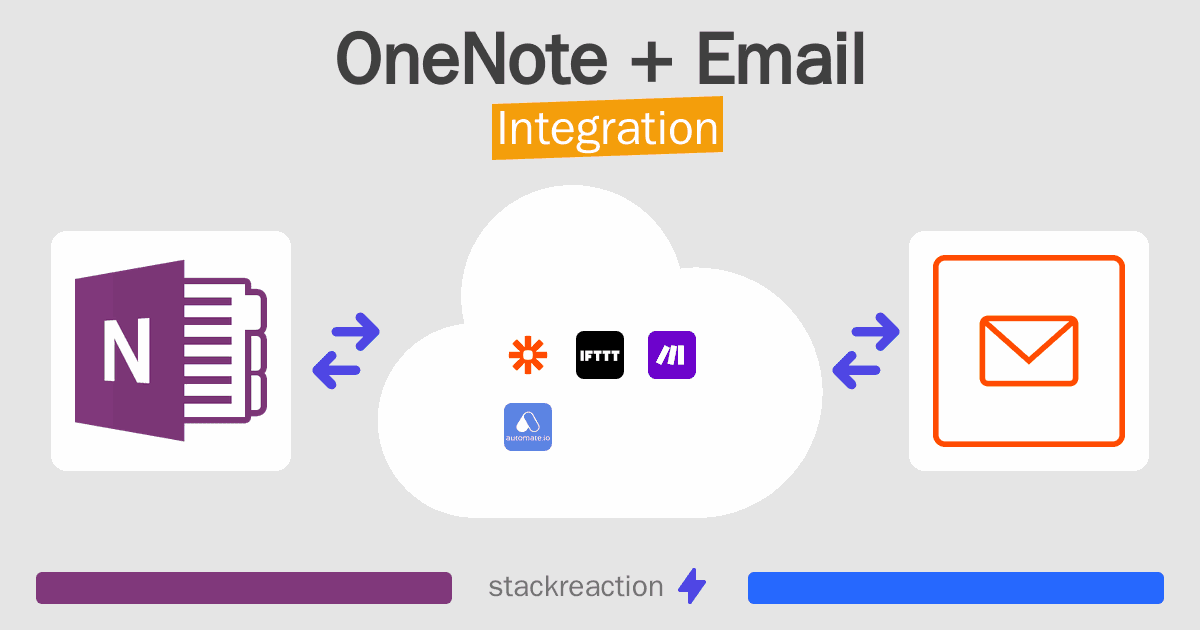
Frequently Asked Questions
Does OneNote integrate with Email?
- You can connect OneNote and Email automatically using no-code Workflow Automation Tool. Use Make.com, Zapier or IFTTT to link OneNote and Email.
Can you Integrate OneNote and Email for free?
- Yes, you can use the free plan of Make.com, Zapier or IFTTT to connect OneNote to Email for free, albeit with some limitations.

