How to connect MyWiFi Networks and Salesforce
MyWiFi Networks and Salesforce integration is available through Zapier, a workflow automation tool. With the combination of 7 MyWiFi Networks triggers and 156 Salesforce actions, you can create thousands of integration workflows to automate your work.
Workflow Automation Platforms supported by MyWiFi Networks and Salesforce
Want to automate the exchange of data between MyWiFi Networks and Salesforce without the hassle of coding? These workflow automation platforms make it possible. Explore this list to find the best fit for your business.
- Zapier. Zapier simplifies busy people's lives by automating web app data transfers, reducing tedious tasks, and allowing teams to collaborate effortlessly. With over 5,000 popular apps connected, it's never been easier to streamline your workflow.
- Pricing Options
- FreemiumFree Trial
- Starting From
- 30$/month
MyWiFi Networks and Salesforce Integration Price
No-code or low-code automation tools offer an excellent solution for optimizing your workflow and streamlining tasks by integrating MyWiFi Networks and Salesforce. Nevertheless, understanding the pricing aspects is crucial.
Need to know the pricing information for automation services supporting MyWiFi Networks and Salesforce integration? We've done the hard work for you! Check out our table below for details based on 100, 1K, 10K and 100K basic automations per month.
A basic automation is a scenario that comprises of a trigger and a single action. An example of this is automatically sending an email every time someone fills out a form.
| Automation Platform | 100 | 1K | 10K | 100K |
|---|---|---|---|---|
Volume: 100 Plan: Free $0 Volume: 1K Plan: Starter $58.5 Volume: 10K Plan: Professional $193.5 Volume: 100K Plan: Professional $733.5 | $0 Free | $58.5 Starter | $193.5 Professional | $733.5 Professional |
Triggers and Actions supported by MyWiFi Networks and Salesforce
When integrating MyWiFi Networks and Salesforce, you are usually looking for automation suitable for your business request.
Automations are workflows that link your applications to fully automate repetitive tasks. A Trigger serves as the initiating event of an Automation, while an Action denotes the event executed by the Automation.
Our extensive collection of available Triggers and Actions from various Workflow Automation Platforms allows you to fully assess integration possibilities and make informed decisions on integrating MyWiFi Networks with Salesforce.
When this happens
Select a Trigger
Do this
Select an Action
How to setup MyWiFi Networks and Salesforce integration
Step 1: Use a Workflow Automation Service that is compatible with both MyWiFi Networks and Salesforce. Choose automation platform
60 seconds
60 secondsStep 2: Authenticate MyWiFi Networks and Salesforce on the chosen automation service.
60 seconds
60 secondsStep 3: Select a Trigger for MyWiFi Networks that will initiate your automation flow. Explore Triggers
15 seconds
15 secondsStep 4: Choose a resulting Action for Salesforce. Explore Actions
15 seconds
15 secondsStep 5: Specify the data that will be exchanged between MyWiFi Networks and Salesforce by configuring the appropriate settings.
120 seconds
120 secondsStep 6: Complete your integration by testing and publishing it. You're all set!
More integrations to MyWiFi Networks
Explore the list of other popular MyWiFi Networks integrations. MyWiFi Networks Integrations
More integrations to Salesforce
If you're looking for new ways to automate tasks with Salesforce, check out our list of other popular integrations. Salesforce Integrations
MyWiFi Networks and Salesforce integration Diagram
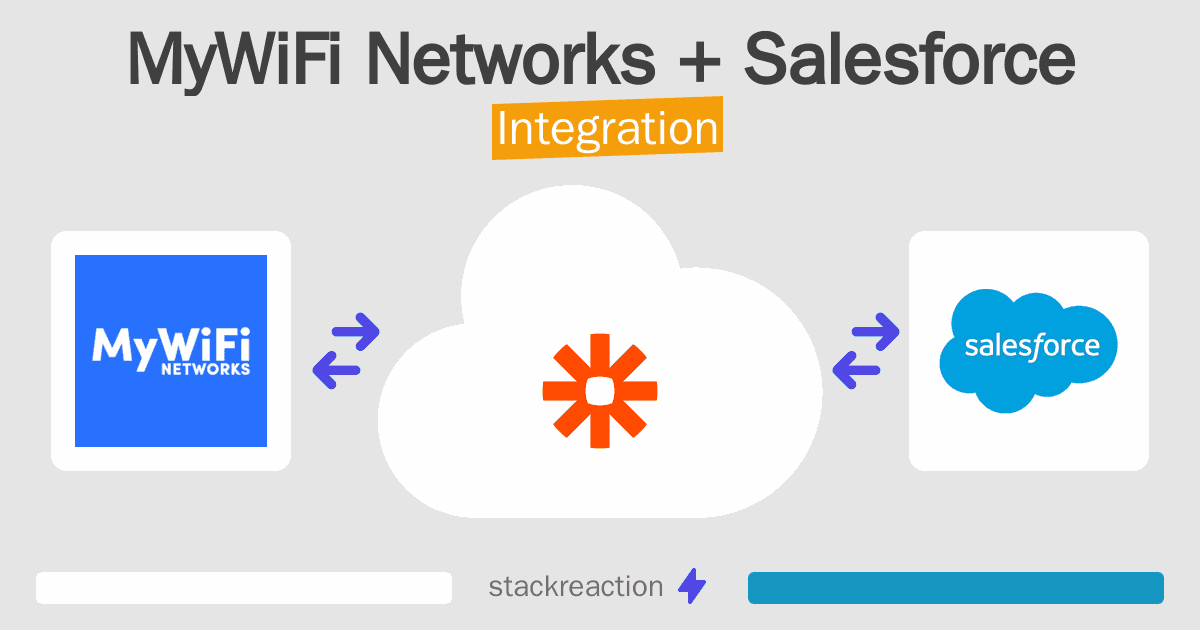
Frequently Asked Questions
Does MyWiFi Networks integrate with Salesforce?
- You can connect MyWiFi Networks and Salesforce automatically using no-code Workflow Automation Tool. Use Zapier to link MyWiFi Networks and Salesforce.
Can you Integrate MyWiFi Networks and Salesforce for free?
- Yes, you can use the free plan of Zapier to connect MyWiFi Networks to Salesforce for free, albeit with some limitations.

