How to connect Invision Community and Google Calendar
Invision Community and Google Calendar integration is available through workflow automation tools – Make.com, Zapier, Pabbly Connect or 1 more. With the combination of 58 Invision Community triggers and 95 Google Calendar actions, you can create thousands of integration workflows to automate your work.
Popular Workflows for Invision Community and Google Calendar Integration
Invision Community and Google Calendar are two powerful tools that can be integrated to create a wide range of workflows and automate repetitive tasks. Here is the list of some popular workflows that are covered by Invision Community and Google Calendar integration.
- Add new leads to CRM or Customer support platform
- Distribute content across social media platforms
- Engage new leads with a personalized message
- Register new leads for webinars to nurture them
Workflow Automation Platforms supported by Invision Community and Google Calendar
If you're looking to automate tasks between Invision Community and Google Calendar but don't have coding experience, these workflow automation platforms offer a simple solution. Check out this list of no-code platforms that enable streamlined workflows tailored to your business needs.
- Make.com. Make.com (Integromat) is a powerful automation tool that enables users to connect their favorite apps, services, and devices without any coding skills. With its unique features, users can automate even complex integrations easily and efficiently, saving time and effort. Integromat allows to connect apps and automate processes in a few clicks.
- Zapier. Zapier simplifies busy people's lives by automating web app data transfers, reducing tedious tasks, and allowing teams to collaborate effortlessly. With over 5,000 popular apps connected, it's never been easier to streamline your workflow.
- Pabbly Connect. Pabbly Connect simplifies automation for everyone, connecting multiple apps and streamlining tasks with ease. Trust in our technical expertise and focus on making an impact in your field.
- Pipedream. Pipedream is a low code integration platform for developers, which helps to connect APIs fast.
- Pricing Options
- FreemiumFree Trial
- Starting From
- 10$/month
- Pricing Options
- FreemiumFree Trial
- Starting From
- 30$/month
- Pricing Options
- FreemiumFree Trial
- Starting From
- 19$/month
- Pricing Options
- FreemiumFree Trial
- Starting From
- 19$/month
Invision Community and Google Calendar Integration Price
If you have decided to use a workflow automation tool to connect Invision Community and Google Calendar, it's important to carefully analyze the cost of integration.
For those seeking pricing information on automation services that support Invision Community and Google Calendar integration, we have collected and organized the data for you. Check out our table below for details based on 100, 1K, 10K and 100K basic automations per month.
Basic automations encompass only one trigger and one action. Creating a task after someone fills out a form is a classic example of this.
| Automation Platform | 100 | 1K | 10K | 100K |
|---|---|---|---|---|
Volume: 100 Plan: Free $0 Volume: 1K Plan: Core $10.59 Volume: 10K Plan: Core $18.82 Volume: 100K Plan: Core $214.31 | $0 Free | $10.59 Core | $18.82 Core | $214.31 Core |
Volume: 100 Plan: Free $0 Volume: 1K Plan: Starter $58.5 Volume: 10K Plan: Professional $193.5 Volume: 100K Plan: Professional $733.5 | $0 Free | $58.5 Starter | $193.5 Professional | $733.5 Professional |
Volume: 100 Plan: Free $0 Volume: 1K Plan: Free $0 Volume: 10K Plan: Basic $29 Volume: 100K Plan: Business $499 | $0 Free | $0 Free | $29 Basic | $499 Business |
Triggers and Actions supported by Invision Community and Google Calendar
Integrating Invision Community and Google Calendar involves identifying an automation that aligns with your business request.
Automations serve as a workflows that connect your applications, automating a business process. The Trigger acts as the event that initiates the automation, while the Action denotes the executed event.
We have carefully collected all the available Triggers and Actions from different Workflow Automation Platforms so that you can evaluate the integration possibilities and make an informed decision on how to integrate Invision Community and Google Calendar.
When this happens
Select a Trigger
Do this
Select an Action
How to setup Invision Community and Google Calendar integration
Step 1: Choose a Workflow Automation Service that supports the integration of Invision Community with Google Calendar. Choose automation platform
60 seconds
60 secondsStep 2: Authenticate Invision Community and Google Calendar on the chosen automation service.
60 seconds
60 secondsStep 3: Select a Trigger for Invision Community that will initiate your automation flow. Explore Triggers
15 seconds
15 secondsStep 4: Select a resulting Action for Google Calendar that will follow the Trigger event in your automation flow. Explore Actions
15 seconds
15 secondsStep 5: Configure the data that is exchanged between Invision Community and Google Calendar.
120 seconds
120 secondsStep 6: Finalize your integration by testing and publishing it. Voila! Sit back and enjoy the no-code automation.
More integrations to Invision Community
Explore the list of other popular Invision Community integrations. Invision Community Integrations
More integrations to Google Calendar
Looking for other automation scenarios with Google Calendar? Check out our list of additional popular Google Calendar integrations. Google Calendar Integrations
Invision Community and Google Calendar integration Diagram
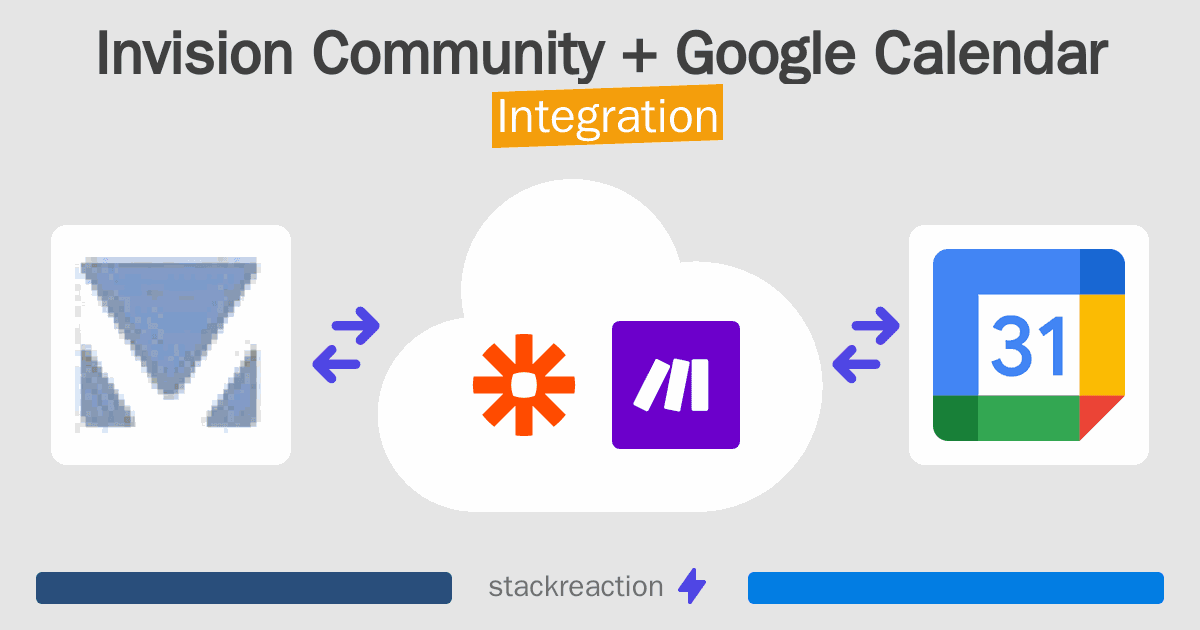
Frequently Asked Questions
Does Invision Community integrate with Google Calendar?
- You can connect Invision Community and Google Calendar automatically using no-code Workflow Automation Tool. Use Make.com, Zapier, Pabbly Connect or Pipedream to link Invision Community and Google Calendar.
Can you Integrate Invision Community and Google Calendar for free?
- Yes, you can use the free plan of Make.com, Zapier, Pabbly Connect or Pipedream to connect Invision Community to Google Calendar for free, albeit with some limitations.

