How to connect Hotjar and Microsoft Excel
Hotjar and Microsoft Excel integration is available through workflow automation tools – Zapier, Pabbly Connect or Pipedream. With the combination of 7 Hotjar triggers and 56 Microsoft Excel actions, you can create hundreds of integration workflows to automate your work.
Popular Workflows for Hotjar and Microsoft Excel Integration
The integration of Hotjar and Microsoft Excel can unlock a host of benefits for businesses, including the ability to streamline workflows and automate repetitive tasks. Discover some popular workflows that are made possible through their integration.
- Add important tasks to a personal to-do list
- Add new leads to CRM or Customer support platform
- Save files to the cloud storage
Workflow Automation Platforms supported by Hotjar and Microsoft Excel
Want to automate the exchange of data between Hotjar and Microsoft Excel without the hassle of coding? These workflow automation platforms make it possible. Explore this list to find the best fit for your business.
- Zapier. Zapier simplifies busy people's lives by automating web app data transfers, reducing tedious tasks, and allowing teams to collaborate effortlessly. With over 5,000 popular apps connected, it's never been easier to streamline your workflow.
- Pabbly Connect. Pabbly Connect simplifies automation for everyone, connecting multiple apps and streamlining tasks with ease. Trust in our technical expertise and focus on making an impact in your field.
- Pipedream. Pipedream is a low code integration platform for developers, which helps to connect APIs fast.
- Pricing Options
- FreemiumFree Trial
- Starting From
- 30$/month
- Pricing Options
- FreemiumFree Trial
- Starting From
- 19$/month
- Pricing Options
- FreemiumFree Trial
- Starting From
- 19$/month
Hotjar and Microsoft Excel Integration Price
No-code or low-code automation tools offer an excellent solution for optimizing your workflow and streamlining tasks by integrating Hotjar and Microsoft Excel. Nevertheless, understanding the pricing aspects is crucial.
If you're looking to integrate Hotjar and Microsoft Excel with the help of automation services, we've got you covered. We've gathered and organized pricing information and created a table below showing details for 100, 1K, 10K and 100K basic automations per month.
Basic automations consist of a trigger and a single action. For instance, creating a task every time a form is filled out is an example of a basic automation.
| Automation Platform | 100 | 1K | 10K | 100K |
|---|---|---|---|---|
Volume: 100 Plan: Free $0 Volume: 1K Plan: Starter $58.5 Volume: 10K Plan: Professional $193.5 Volume: 100K Plan: Professional $733.5 | $0 Free | $58.5 Starter | $193.5 Professional | $733.5 Professional |
Volume: 100 Plan: Free $0 Volume: 1K Plan: Free $0 Volume: 10K Plan: Basic $29 Volume: 100K Plan: Business $499 | $0 Free | $0 Free | $29 Basic | $499 Business |
Triggers and Actions supported by Hotjar and Microsoft Excel
Typically, when connecting Hotjar and Microsoft Excel, you're searching for an automation that meets your business requirements.
Automations are workflows that link your applications to fully automate repetitive tasks. A Trigger serves as the initiating event of an Automation, while an Action denotes the event executed by the Automation.
We have carefully collected all the available Triggers and Actions from different Workflow Automation Platforms so that you can evaluate the integration possibilities and make an informed decision on how to integrate Hotjar and Microsoft Excel.
When this happens
Select a Trigger
Do this
Select an Action
How to setup Hotjar and Microsoft Excel integration
Step 1: Use a Workflow Automation Service that is compatible with both Hotjar and Microsoft Excel. Choose automation platform
60 seconds
60 secondsStep 2: Authenticate Hotjar and Microsoft Excel on the chosen automation service.
60 seconds
60 secondsStep 3: Pick a suitable Trigger for Hotjar that will kickstart your automation workflow. Explore Triggers
15 seconds
15 secondsStep 4: Choose an appropriate Action to be executed by Microsoft Excel once your automation scenario is triggered. Explore Actions
15 seconds
15 secondsStep 5: Specify the data that will be exchanged between Hotjar and Microsoft Excel by configuring the appropriate settings.
120 seconds
120 secondsStep 6: Complete your integration by testing and publishing it. You're all set!
More integrations to Hotjar
If you're looking for new ways to automate tasks with Hotjar, check out our list of other popular integrations. Hotjar Integrations
More integrations to Microsoft Excel
Take a look at the list of additional well-known Microsoft Excel integrations. Microsoft Excel Integrations
Hotjar and Microsoft Excel integration Diagram
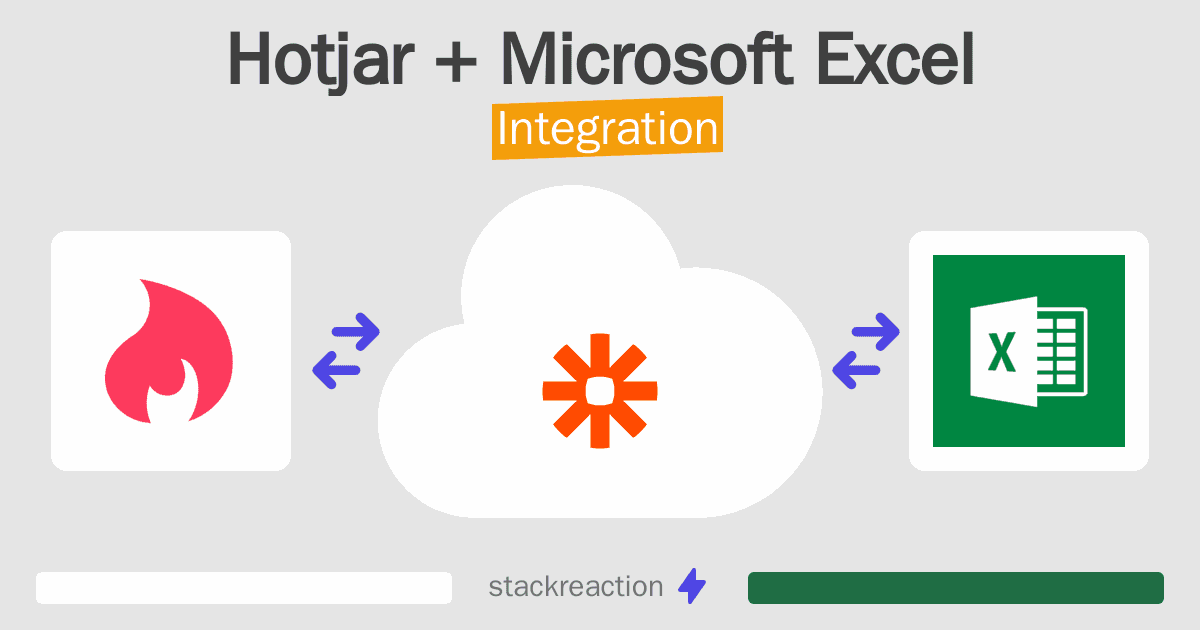
Frequently Asked Questions
Does Hotjar integrate with Microsoft Excel?
- You can connect Hotjar and Microsoft Excel automatically using no-code Workflow Automation Tool. Use Zapier, Pabbly Connect or Pipedream to link Hotjar and Microsoft Excel.
Can you Integrate Hotjar and Microsoft Excel for free?
- Yes, you can use the free plan of Zapier, Pabbly Connect or Pipedream to connect Hotjar to Microsoft Excel for free, albeit with some limitations.

