How to connect Happyfeed and Google Docs
Happyfeed and Google Docs integration is available through Zapier, a workflow automation tool. With the combination of 1 Happyfeed trigger and 48 Google Docs actions, you can create dozens of integration workflows to automate your work.
Workflow Automation Platforms supported by Happyfeed and Google Docs
You can automate tasks between Happyfeed and Google Docs with ease, even without any coding experience. These no-code workflow automation platforms enable businesses to streamline their workflows in a simplified manner. Discover the best fit for your business by checking out this list.
- Zapier. Zapier simplifies busy people's lives by automating web app data transfers, reducing tedious tasks, and allowing teams to collaborate effortlessly. With over 5,000 popular apps connected, it's never been easier to streamline your workflow.
- Pricing Options
- FreemiumFree Trial
- Starting From
- 30$/month
Happyfeed and Google Docs Integration Price
No-code or low-code automation tools offer an excellent solution for optimizing your workflow and streamlining tasks by integrating Happyfeed and Google Docs. Nevertheless, understanding the pricing aspects is crucial.
Need to know the pricing information for automation services supporting Happyfeed and Google Docs integration? We've done the hard work for you! Check out our table below for details based on 100, 1K, 10K and 100K basic automations per month.
Basic automations encompass only one trigger and one action. Creating a task after someone fills out a form is a classic example of this.
| Automation Platform | 100 | 1K | 10K | 100K |
|---|---|---|---|---|
Volume: 100 Plan: Free $0 Volume: 1K Plan: Starter $58.5 Volume: 10K Plan: Professional $193.5 Volume: 100K Plan: Professional $733.5 | $0 Free | $58.5 Starter | $193.5 Professional | $733.5 Professional |
Triggers and Actions supported by Happyfeed and Google Docs
Integrating Happyfeed and Google Docs involves identifying an automation that aligns with your business request.
Automations are workflows that link your applications to fully automate repetitive tasks. A Trigger serves as the initiating event of an Automation, while an Action denotes the event executed by the Automation.
We have gathered all available Triggers and Actions from diverse Workflow Automation Platforms so that you can evaluate integration possibilities and make an informed decision on integrating Happyfeed with Google Docs.
When this happens
Select a Trigger
Do this
Select an Action
How to setup Happyfeed and Google Docs integration
Step 1: Choose a Workflow Automation Service that supports the integration of Happyfeed with Google Docs. Choose automation platform
60 seconds
60 secondsStep 2: Securely authenticate Happyfeed and Google Docs on the chosen automation service before proceeding.
60 seconds
60 secondsStep 3: Choose a Trigger for Happyfeed, which will start your automation scenario. Explore Triggers
15 seconds
15 secondsStep 4: Choose an appropriate Action to be executed by Google Docs once your automation scenario is triggered. Explore Actions
15 seconds
15 secondsStep 5: Configure the data that is exchanged between Happyfeed and Google Docs.
120 seconds
120 secondsStep 6: Test and publish your integration. That's it! Enjoy the benefits of no-code automation!
More integrations to Happyfeed
If you're looking for new ways to automate tasks with Happyfeed, check out our list of other popular integrations. Happyfeed Integrations
More integrations to Google Docs
Take a look at the list of additional well-known Google Docs integrations. Google Docs Integrations
Happyfeed and Google Docs integration Diagram
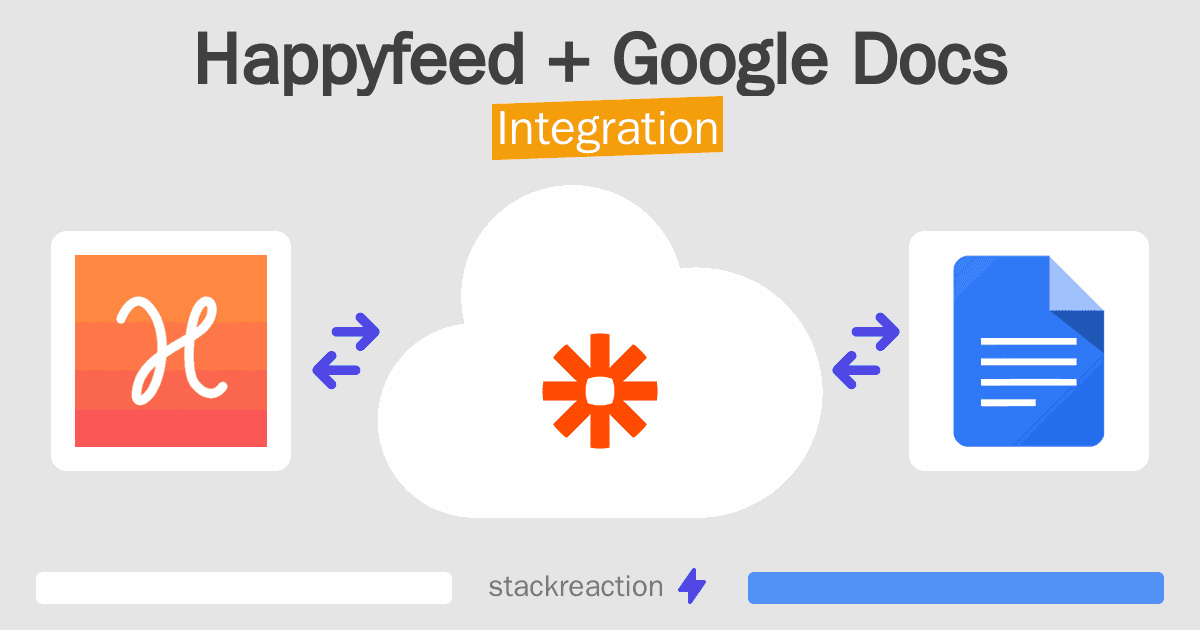
Frequently Asked Questions
Does Happyfeed integrate with Google Docs?
- You can connect Happyfeed and Google Docs automatically using no-code Workflow Automation Tool. Use Zapier to link Happyfeed and Google Docs.
Can you Integrate Happyfeed and Google Docs for free?
- Yes, you can use the free plan of Zapier to connect Happyfeed to Google Docs for free, albeit with some limitations.

