How to connect Google Calendar and SMS
Popular Workflows for Google Calendar and SMS Integration
Google Calendar and SMS are two powerful tools that can be integrated to create a wide range of workflows and automate repetitive tasks. Here is the list of some popular workflows that are covered by Google Calendar and SMS integration.
- Engage new leads with a personalized message
- Send automatic notifications about important task updates
- Notify the team of important messages for prompt response
- Receive notifications for upcoming events
Workflow Automation Platforms supported by Google Calendar and SMS
If you're looking to automate tasks between Google Calendar and SMS but don't have coding experience, these workflow automation platforms offer a simple solution. Check out this list of no-code platforms that enable streamlined workflows tailored to your business needs.
- Zapier. Zapier simplifies busy people's lives by automating web app data transfers, reducing tedious tasks, and allowing teams to collaborate effortlessly. With over 5,000 popular apps connected, it's never been easier to streamline your workflow.
- IFTTT. IFTTT helps to create applications connections with a simple statement: if this then that. For example: "Tweet your Instagrams as native photos on Twitter". You define a task by a trigger and an action.
- Pipedream. Pipedream is a low code integration platform for developers, which helps to connect APIs fast.
- Pricing Options
- FreemiumFree Trial
- Starting From
- 30$/month
- Pricing Options
- FreemiumFree Trial
- Starting From
- 5$/month
- Pricing Options
- FreemiumFree Trial
- Starting From
- 19$/month
Google Calendar and SMS Integration Price
When it comes to optimizing your workflow and streamlining tasks, integrating Google Calendar and SMS can be seamlessly achieved using no-code or low-code automation tools. However, it is crucial to understand the pricing aspects.
To help you better understand the pricing implications of using automation services for Google Calendar and SMS integration, we have gathered and organized pricing information in the table below. This includes details on 100, 1K, 10K and 100K basic automations per month.
A basic automation is a scenario that comprises of a trigger and a single action. An example of this is automatically sending an email every time someone fills out a form.
| Automation Platform | 100 | 1K | 10K | 100K |
|---|---|---|---|---|
Volume: 100 Plan: Free $0 Volume: 1K Plan: Starter $58.5 Volume: 10K Plan: Professional $193.5 Volume: 100K Plan: Professional $733.5 | $0 Free | $58.5 Starter | $193.5 Professional | $733.5 Professional |
Volume: 100 Plan: Free $0 Volume: 1K Plan: Free $0 Volume: 10K Plan: Basic $29 Volume: 100K Plan: Business $499 | $0 Free | $0 Free | $29 Basic | $499 Business |
Triggers and Actions supported by Google Calendar and SMS
Integrating Google Calendar and SMS involves identifying an automation that aligns with your business request.
Automations serve as a workflows that connect your applications, automating a business process. The Trigger acts as the event that initiates the automation, while the Action denotes the executed event.
We've taken great care in collecting every available Trigger and Action from multiple Workflow Automation Platforms, enabling you to evaluate integration possibilities and make an informed decision on connecting Google Calendar and SMS.
When this happens
Select a Trigger
Do this
Select an Action
How to setup Google Calendar and SMS integration
Step 1: Use a Workflow Automation Service that is compatible with both Google Calendar and SMS. Choose automation platform
60 seconds
60 secondsStep 2: Securely authenticate Google Calendar and SMS on the chosen automation service before proceeding.
60 seconds
60 secondsStep 3: Pick a suitable Trigger for Google Calendar that will kickstart your automation workflow. Explore Triggers
15 seconds
15 secondsStep 4: Choose a resulting Action for SMS. Explore Actions
15 seconds
15 secondsStep 5: Set up the data exchange between Google Calendar and SMS and configure the parameters to meet your requirements.
120 seconds
120 secondsStep 6: Finalize your integration by testing and publishing it. Voila! Sit back and enjoy the no-code automation.
Popular Automation Scenarios with Google Calendar and SMS
While integrating two apps is a good start, automating end-to-end processes can take your business to the next level. Users have found numerous ways to maximize their productivity with Google Calendar + SMS workflows. Here are some popular examples.
More integrations to Google Calendar
Looking for other automation scenarios with Google Calendar? Check out our list of additional popular Google Calendar integrations. Google Calendar Integrations
More integrations to SMS
Looking for other automation scenarios with SMS? Check out our list of additional popular SMS integrations. SMS Integrations
Google Calendar and SMS integration Diagram
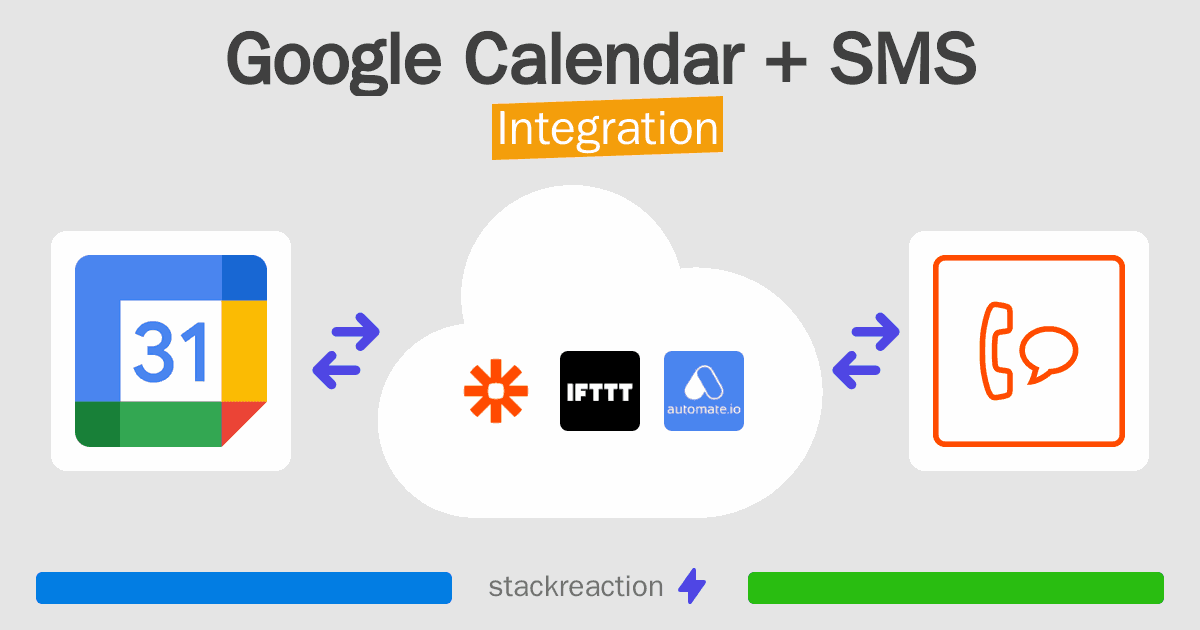
Frequently Asked Questions
Does Google Calendar integrate with SMS?
- You can connect Google Calendar and SMS automatically using no-code Workflow Automation Tool. Use Zapier, IFTTT or Pipedream to link Google Calendar and SMS.
Can you Integrate Google Calendar and SMS for free?
- Yes, you can use the free plan of Zapier, IFTTT or Pipedream to connect Google Calendar to SMS for free, albeit with some limitations.

