How to connect ClickSend SMS and Google Sheets
ClickSend SMS and Google Sheets integration is available through workflow automation tools – Make.com, Zapier, SyncSpider or 5 more. With the combination of 14 ClickSend SMS triggers and 108 Google Sheets actions, you can create thousands of integration workflows to automate your work.
Popular Workflows for ClickSend SMS and Google Sheets Integration
ClickSend SMS and Google Sheets are two powerful tools that can be integrated to create a wide range of workflows and automate repetitive tasks. Here is the list of some popular workflows that are covered by ClickSend SMS and Google Sheets integration.
- Save files to the cloud storage
- Save important messages or files to a spreadsheet or database
- Notify my team about updates to spreadsheets or databases
Workflow Automation Platforms supported by ClickSend SMS and Google Sheets
If you're looking to automate tasks between ClickSend SMS and Google Sheets but don't have coding experience, these workflow automation platforms offer a simple solution. Check out this list of no-code platforms that enable streamlined workflows tailored to your business needs.
- Make.com. Make.com (Integromat) is a powerful automation tool that enables users to connect their favorite apps, services, and devices without any coding skills. With its unique features, users can automate even complex integrations easily and efficiently, saving time and effort. Integromat allows to connect apps and automate processes in a few clicks.
- Zapier. Zapier simplifies busy people's lives by automating web app data transfers, reducing tedious tasks, and allowing teams to collaborate effortlessly. With over 5,000 popular apps connected, it's never been easier to streamline your workflow.
- SyncSpider. SyncSpider is a marketing and automation tool to make complex integrations simple. SyncSpider connects your eCommerce tools, automates sales pipelines, syncs your inventory and more.
- Pabbly Connect. Pabbly Connect simplifies automation for everyone, connecting multiple apps and streamlining tasks with ease. Trust in our technical expertise and focus on making an impact in your field.
- Microsoft Power Automate. Microsoft Power Automate, previously Microsoft Flow, helps to improve productivity using business process automation with triggers and actions.
- IFTTT. IFTTT helps to create applications connections with a simple statement: if this then that. For example: "Tweet your Instagrams as native photos on Twitter". You define a task by a trigger and an action.
- Integrately. Integrately helps to integrate your apps in 1 click using easy to set up automation templates. Live chat support and an impressive 10k+ customer base set it apart.
- Pipedream. Pipedream is a low code integration platform for developers, which helps to connect APIs fast.
- Pricing Options
- FreemiumFree Trial
- Starting From
- 10$/month
- Pricing Options
- FreemiumFree Trial
- Starting From
- 30$/month
- Pricing Options
- FreemiumFree Trial
- Starting From
- 59$/month
- Pricing Options
- FreemiumFree Trial
- Starting From
- 19$/month
- Pricing Options
- FreemiumFree Trial
- Starting From
- 15$/user/month
- Pricing Options
- FreemiumFree Trial
- Starting From
- 5$/month
- Pricing Options
- FreemiumFree Trial
- Starting From
- 30$/month
- Pricing Options
- FreemiumFree Trial
- Starting From
- 19$/month
ClickSend SMS and Google Sheets Integration Price
No-code or low-code automation tools offer an excellent solution for optimizing your workflow and streamlining tasks by integrating ClickSend SMS and Google Sheets. Nevertheless, understanding the pricing aspects is crucial.
For those seeking pricing information on automation services that support ClickSend SMS and Google Sheets integration, we have collected and organized the data for you. Check out our table below for details based on 100, 1K, 10K and 100K basic automations per month.
Basic automation includes only one trigger and one action, making it simple. For instance, creating a record in database every time a task is completed is a basic automation.
| Automation Platform | 100 | 1K | 10K | 100K |
|---|---|---|---|---|
Volume: 100 Plan: Free $0 Volume: 1K Plan: Core $10.59 Volume: 10K Plan: Core $18.82 Volume: 100K Plan: Core $214.31 | $0 Free | $10.59 Core | $18.82 Core | $214.31 Core |
Volume: 100 Plan: Free $0 Volume: 1K Plan: Starter $58.5 Volume: 10K Plan: Professional $193.5 Volume: 100K Plan: Professional $733.5 | $0 Free | $58.5 Starter | $193.5 Professional | $733.5 Professional |
Volume: 100 Plan: Starter $29.99 Volume: 1K Plan: Starter $29.99 Volume: 10K Plan: Professional $49 Volume: 100K Plan: Business $299 | $29.99 Starter | $29.99 Starter | $49 Professional | $299 Business |
Volume: 100 Plan: Free $0 Volume: 1K Plan: Free $0 Volume: 10K Plan: Basic $29 Volume: 100K Plan: Business $499 | $0 Free | $0 Free | $29 Basic | $499 Business |
Triggers and Actions supported by ClickSend SMS and Google Sheets
When integrating ClickSend SMS and Google Sheets, you are usually looking for automation suitable for your business request.
Automations are workflows that link your applications to fully automate repetitive tasks. A Trigger serves as the initiating event of an Automation, while an Action denotes the event executed by the Automation.
We've taken great care in collecting every available Trigger and Action from multiple Workflow Automation Platforms, enabling you to evaluate integration possibilities and make an informed decision on connecting ClickSend SMS and Google Sheets.
When this happens
Select a Trigger
Do this
Select an Action
How to setup ClickSend SMS and Google Sheets integration
Step 1: Choose a Workflow Automation Service supported by ClickSend SMS and Google Sheets. Choose automation platform
60 seconds
60 secondsStep 2: Securely authenticate ClickSend SMS and Google Sheets on the chosen automation service before proceeding.
60 seconds
60 secondsStep 3: Select a Trigger for ClickSend SMS that will initiate your automation flow. Explore Triggers
15 seconds
15 secondsStep 4: Select a resulting Action for Google Sheets that will follow the Trigger event in your automation flow. Explore Actions
15 seconds
15 secondsStep 5: Configure the data that is exchanged between ClickSend SMS and Google Sheets.
120 seconds
120 secondsStep 6: Test and publish your integration. That's it! Enjoy the benefits of no-code automation!
Popular Automation Scenarios with ClickSend SMS and Google Sheets
While connecting two applications can be useful, it's automating complete business processes that can provide a significant boost in productivity. By combining the power of ClickSend SMS and Google Sheets, users can fully optimize their workflow in various ways. Here are a few commonly used automation scenarios.
More integrations to ClickSend SMS
Take a look at the other popular ClickSend SMS integrations that are available. ClickSend SMS Integrations
More integrations to Google Sheets
Explore our list of other popular Google Sheets integrations to find new automation scenarios. Google Sheets Integrations
ClickSend SMS and Google Sheets integration Diagram
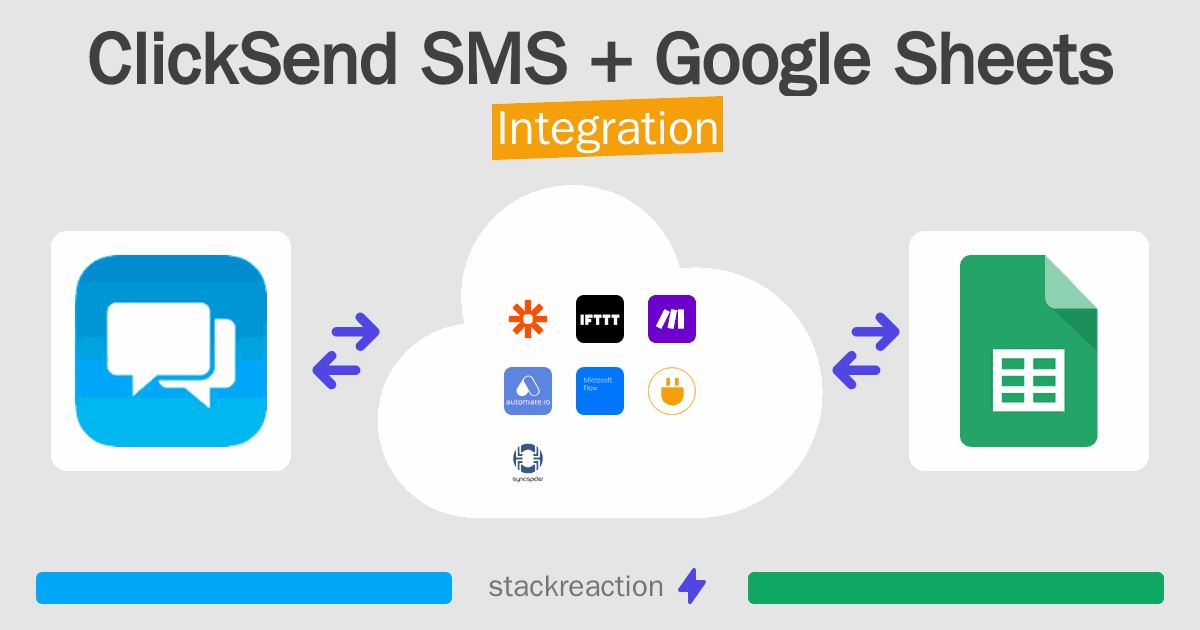
Frequently Asked Questions
Does ClickSend SMS integrate with Google Sheets?
- You can connect ClickSend SMS and Google Sheets automatically using no-code Workflow Automation Tool. Use Make.com, Zapier, SyncSpider, Pabbly Connect, Microsoft Power Automate, IFTTT, Integrately or Pipedream to link ClickSend SMS and Google Sheets.
Can you Integrate ClickSend SMS and Google Sheets for free?
- Yes, you can use the free plan of Make.com, Zapier, SyncSpider, Pabbly Connect, IFTTT, Integrately or Pipedream to connect ClickSend SMS to Google Sheets for free, albeit with some limitations.

