How to connect Click and Google Sheets
Click and Google Sheets integration is available through Zapier, a workflow automation tool. With the combination of 4 Click triggers and 108 Google Sheets actions, you can create hundreds of integration workflows to automate your work.
Workflow Automation Platforms supported by Click and Google Sheets
If you're looking to automate tasks between Click and Google Sheets but don't have coding experience, these workflow automation platforms offer a simple solution. Check out this list of no-code platforms that enable streamlined workflows tailored to your business needs.
- Zapier. Zapier simplifies busy people's lives by automating web app data transfers, reducing tedious tasks, and allowing teams to collaborate effortlessly. With over 5,000 popular apps connected, it's never been easier to streamline your workflow.
- Pricing Options
- FreemiumFree Trial
- Starting From
- 30$/month
Click and Google Sheets Integration Price
No-code or low-code automation tools offer an excellent solution for optimizing your workflow and streamlining tasks by integrating Click and Google Sheets. Nevertheless, understanding the pricing aspects is crucial.
If you're looking to integrate Click and Google Sheets with the help of automation services, we've got you covered. We've gathered and organized pricing information and created a table below showing details for 100, 1K, 10K and 100K basic automations per month.
Basic automations encompass only one trigger and one action. Creating a task after someone fills out a form is a classic example of this.
| Automation Platform | 100 | 1K | 10K | 100K |
|---|---|---|---|---|
Volume: 100 Plan: Free $0 Volume: 1K Plan: Starter $58.5 Volume: 10K Plan: Professional $193.5 Volume: 100K Plan: Professional $733.5 | $0 Free | $58.5 Starter | $193.5 Professional | $733.5 Professional |
Triggers and Actions supported by Click and Google Sheets
Integrating Click and Google Sheets often involves finding automation that is suitable for your business request.
Automations serve as a workflows that connect your applications, automating a business process. The Trigger acts as the event that initiates the automation, while the Action denotes the executed event.
To provide you with the best options for integrating Click and Google Sheets, we have meticulously collected all of the available Triggers and Actions from different Workflow Automation Platforms.
When this happens
Select a Trigger
Do this
Select an Action
How to setup Click and Google Sheets integration
Step 1: Choose a Workflow Automation Service that supports the integration of Click with Google Sheets. Choose automation platform
60 seconds
60 secondsStep 2: Authenticate Click and Google Sheets on the chosen automation service.
60 seconds
60 secondsStep 3: Choose a Trigger for Click, which will start your automation scenario. Explore Triggers
15 seconds
15 secondsStep 4: Choose an appropriate Action to be executed by Google Sheets once your automation scenario is triggered. Explore Actions
15 seconds
15 secondsStep 5: Set up the data exchange between Click and Google Sheets and configure the parameters to meet your requirements.
120 seconds
120 secondsStep 6: Test and publish your integration. That's it! Enjoy the benefits of no-code automation!
More integrations to Click
Explore the list of other popular Click integrations. Click Integrations
More integrations to Google Sheets
Explore our list of other popular Google Sheets integrations to find new automation scenarios. Google Sheets Integrations
Click and Google Sheets integration Diagram
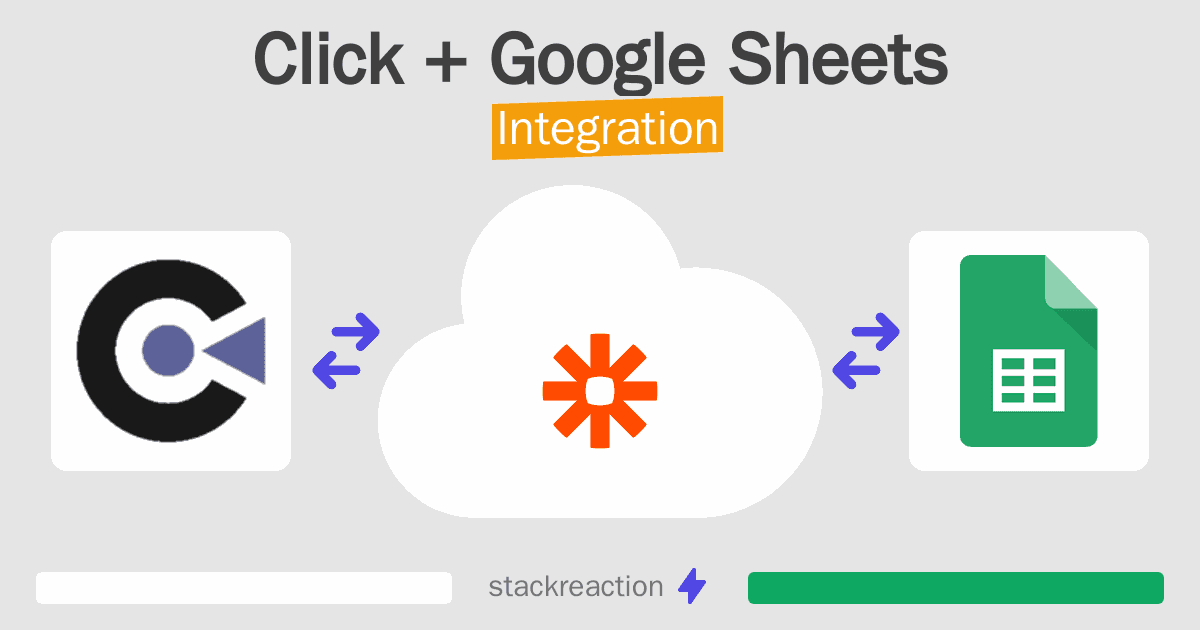
Frequently Asked Questions
Does Click integrate with Google Sheets?
- You can connect Click and Google Sheets automatically using no-code Workflow Automation Tool. Use Zapier to link Click and Google Sheets.
Can you Integrate Click and Google Sheets for free?
- Yes, you can use the free plan of Zapier to connect Click to Google Sheets for free, albeit with some limitations.

