How to connect Autotask and Microsoft Excel
Popular Workflows for Autotask and Microsoft Excel Integration
By integrating Autotask with Microsoft Excel, users can create custom workflows that save time and increase efficiency. Here are some of the most popular workflows that can be achieved through their integration.
- Save files to the cloud storage
- Distribute content across social media platforms
- Optimize your digital advertising spend
Workflow Automation Platforms supported by Autotask and Microsoft Excel
You can streamline your workflow processes between Autotask and Microsoft Excel with these no-code automation platforms that don't require any coding experience. Browse through this list to find the right platform that enables customized workflows tailored to your specific business requirements.
- Make.com. Make.com (Integromat) is a powerful automation tool that enables users to connect their favorite apps, services, and devices without any coding skills. With its unique features, users can automate even complex integrations easily and efficiently, saving time and effort. Integromat allows to connect apps and automate processes in a few clicks.
- Zapier. Zapier simplifies busy people's lives by automating web app data transfers, reducing tedious tasks, and allowing teams to collaborate effortlessly. With over 5,000 popular apps connected, it's never been easier to streamline your workflow.
- Pipedream. Pipedream is a low code integration platform for developers, which helps to connect APIs fast.
- Pricing Options
- FreemiumFree Trial
- Starting From
- 10$/month
- Pricing Options
- FreemiumFree Trial
- Starting From
- 30$/month
- Pricing Options
- FreemiumFree Trial
- Starting From
- 19$/month
Autotask and Microsoft Excel Integration Price
If you have decided to use a workflow automation tool to connect Autotask and Microsoft Excel, it's important to carefully analyze the cost of integration.
For those seeking pricing information on automation services that support Autotask and Microsoft Excel integration, we have collected and organized the data for you. Check out our table below for details based on 100, 1K, 10K and 100K basic automations per month.
Basic automation includes only one trigger and one action, making it simple. For instance, creating a record in database every time a task is completed is a basic automation.
| Automation Platform | 100 | 1K | 10K | 100K |
|---|---|---|---|---|
Volume: 100 Plan: Free $0 Volume: 1K Plan: Core $10.59 Volume: 10K Plan: Core $18.82 Volume: 100K Plan: Core $214.31 | $0 Free | $10.59 Core | $18.82 Core | $214.31 Core |
Volume: 100 Plan: Free $0 Volume: 1K Plan: Starter $58.5 Volume: 10K Plan: Professional $193.5 Volume: 100K Plan: Professional $733.5 | $0 Free | $58.5 Starter | $193.5 Professional | $733.5 Professional |
Volume: 100 Plan: Free $0 Volume: 1K Plan: Free $0 Volume: 10K Plan: Basic $29 Volume: 100K Plan: Business $499 | $0 Free | $0 Free | $29 Basic | $499 Business |
Triggers and Actions supported by Autotask and Microsoft Excel
Integrating Autotask and Microsoft Excel involves identifying an automation that aligns with your business request.
Automations are workflows that link your applications to fully automate repetitive tasks. A Trigger serves as the initiating event of an Automation, while an Action denotes the event executed by the Automation.
We've taken great care in collecting every available Trigger and Action from multiple Workflow Automation Platforms, enabling you to evaluate integration possibilities and make an informed decision on connecting Autotask and Microsoft Excel.
When this happens
Select a Trigger
Do this
Select an Action
How to setup Autotask and Microsoft Excel integration
Step 1: Choose a Workflow Automation Service that supports the integration of Autotask with Microsoft Excel. Choose automation platform
60 seconds
60 secondsStep 2: Enable authentication for both Autotask and Microsoft Excel on the chosen automation platform
60 seconds
60 secondsStep 3: Select a Trigger for Autotask that will initiate your automation flow. Explore Triggers
15 seconds
15 secondsStep 4: Choose a resulting Action for Microsoft Excel. Explore Actions
15 seconds
15 secondsStep 5: Configure the data that is exchanged between Autotask and Microsoft Excel.
120 seconds
120 secondsStep 6: Finalize your integration by testing and publishing it. Voila! Sit back and enjoy the no-code automation.
More integrations to Autotask
Explore the list of other popular Autotask integrations. Autotask Integrations
More integrations to Microsoft Excel
Take a look at the list of additional well-known Microsoft Excel integrations. Microsoft Excel Integrations
Autotask and Microsoft Excel integration Diagram
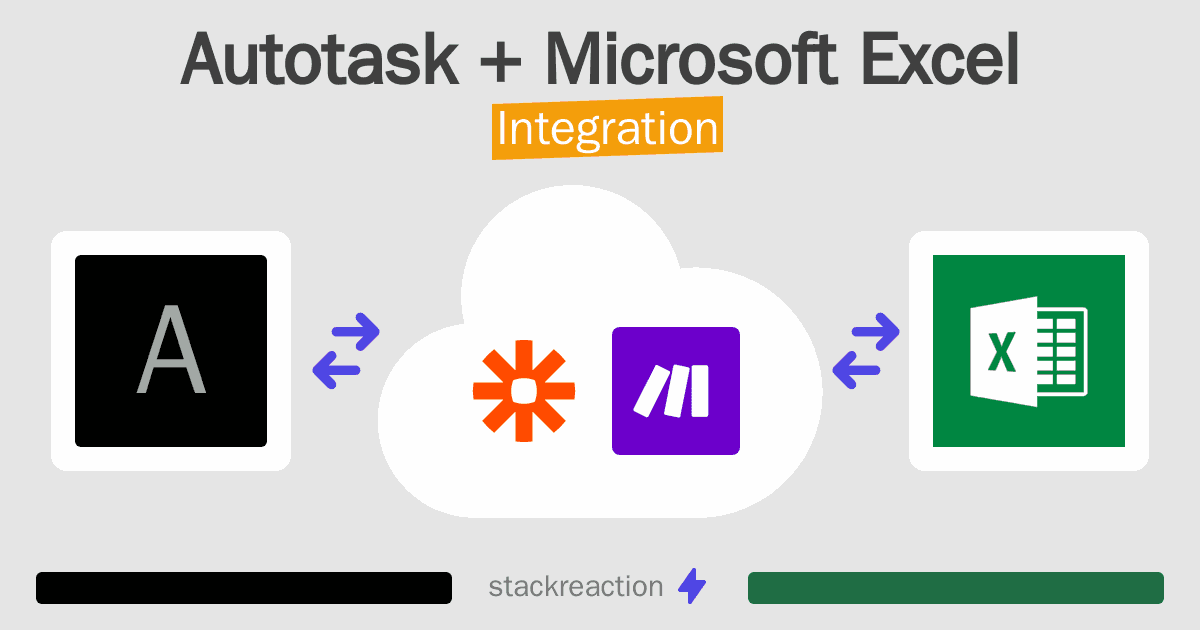
Frequently Asked Questions
Does Autotask integrate with Microsoft Excel?
- You can connect Autotask and Microsoft Excel automatically using no-code Workflow Automation Tool. Use Make.com, Zapier or Pipedream to link Autotask and Microsoft Excel.
Can you Integrate Autotask and Microsoft Excel for free?
- Yes, you can use the free plan of Make.com, Zapier or Pipedream to connect Autotask to Microsoft Excel for free, albeit with some limitations.

