How to connect TRIGGERcmd and Google Calendar
TRIGGERcmd and Google Calendar integration is available through workflow automation tools – Make.com, Zapier, Microsoft Power Automate or 2 more. With the combination of 4 TRIGGERcmd triggers and 95 Google Calendar actions, you can create hundreds of integration workflows to automate your work.
Workflow Automation Platforms supported by TRIGGERcmd and Google Calendar
If you're looking to automate tasks between TRIGGERcmd and Google Calendar but don't have coding experience, these workflow automation platforms offer a simple solution. Check out this list of no-code platforms that enable streamlined workflows tailored to your business needs.
- Make.com. Make.com (Integromat) is a powerful automation tool that enables users to connect their favorite apps, services, and devices without any coding skills. With its unique features, users can automate even complex integrations easily and efficiently, saving time and effort. Integromat allows to connect apps and automate processes in a few clicks.
- Zapier. Zapier simplifies busy people's lives by automating web app data transfers, reducing tedious tasks, and allowing teams to collaborate effortlessly. With over 5,000 popular apps connected, it's never been easier to streamline your workflow.
- Microsoft Power Automate. Microsoft Power Automate, previously Microsoft Flow, helps to improve productivity using business process automation with triggers and actions.
- IFTTT. IFTTT helps to create applications connections with a simple statement: if this then that. For example: "Tweet your Instagrams as native photos on Twitter". You define a task by a trigger and an action.
- Pipedream. Pipedream is a low code integration platform for developers, which helps to connect APIs fast.
- Pricing Options
- FreemiumFree Trial
- Starting From
- 10$/month
- Pricing Options
- FreemiumFree Trial
- Starting From
- 30$/month
- Pricing Options
- FreemiumFree Trial
- Starting From
- 15$/user/month
- Pricing Options
- FreemiumFree Trial
- Starting From
- 5$/month
- Pricing Options
- FreemiumFree Trial
- Starting From
- 19$/month
TRIGGERcmd and Google Calendar Integration Price
No-code or low-code automation tools offer an excellent solution for optimizing your workflow and streamlining tasks by integrating TRIGGERcmd and Google Calendar. Nevertheless, understanding the pricing aspects is crucial.
If you're looking to integrate TRIGGERcmd and Google Calendar with the help of automation services, we've got you covered. We've gathered and organized pricing information and created a table below showing details for 100, 1K, 10K and 100K basic automations per month.
A basic automation is a scenario, which includes a trigger and a single action. An example of simple automation is: every time form is filled send an email.
| Automation Platform | 100 | 1K | 10K | 100K |
|---|---|---|---|---|
Volume: 100 Plan: Free $0 Volume: 1K Plan: Core $10.59 Volume: 10K Plan: Core $18.82 Volume: 100K Plan: Core $214.31 | $0 Free | $10.59 Core | $18.82 Core | $214.31 Core |
Volume: 100 Plan: Free $0 Volume: 1K Plan: Starter $58.5 Volume: 10K Plan: Professional $193.5 Volume: 100K Plan: Professional $733.5 | $0 Free | $58.5 Starter | $193.5 Professional | $733.5 Professional |
Volume: 100 Plan: Free $0 Volume: 1K Plan: Free $0 Volume: 10K Plan: Basic $29 Volume: 100K Plan: Business $499 | $0 Free | $0 Free | $29 Basic | $499 Business |
Triggers and Actions supported by TRIGGERcmd and Google Calendar
When integrating TRIGGERcmd and Google Calendar, you are usually looking for automation suitable for your business request.
Automations serve as a workflows that connect your applications, automating a business process. The Trigger acts as the event that initiates the automation, while the Action denotes the executed event.
To provide you with the best options for integrating TRIGGERcmd and Google Calendar, we have meticulously collected all of the available Triggers and Actions from different Workflow Automation Platforms.
When this happens
Select a Trigger
Do this
Select an Action
How to setup TRIGGERcmd and Google Calendar integration
Step 1: Use a Workflow Automation Service that is compatible with both TRIGGERcmd and Google Calendar. Choose automation platform
60 seconds
60 secondsStep 2: Securely authenticate TRIGGERcmd and Google Calendar on the chosen automation service before proceeding.
60 seconds
60 secondsStep 3: Pick a suitable Trigger for TRIGGERcmd that will kickstart your automation workflow. Explore Triggers
15 seconds
15 secondsStep 4: Choose an appropriate Action to be executed by Google Calendar once your automation scenario is triggered. Explore Actions
15 seconds
15 secondsStep 5: Configure the data that is exchanged between TRIGGERcmd and Google Calendar.
120 seconds
120 secondsStep 6: Test and publish your integration. That's it! Enjoy the benefits of no-code automation!
Popular Automation Scenarios with TRIGGERcmd and Google Calendar
While connecting two applications can be useful, it's automating complete business processes that can provide a significant boost in productivity. By combining the power of TRIGGERcmd and Google Calendar, users can fully optimize their workflow in various ways. Here are a few commonly used automation scenarios.
More integrations to TRIGGERcmd
Explore the list of other popular TRIGGERcmd integrations. TRIGGERcmd Integrations
More integrations to Google Calendar
Looking for other automation scenarios with Google Calendar? Check out our list of additional popular Google Calendar integrations. Google Calendar Integrations
TRIGGERcmd and Google Calendar integration Diagram
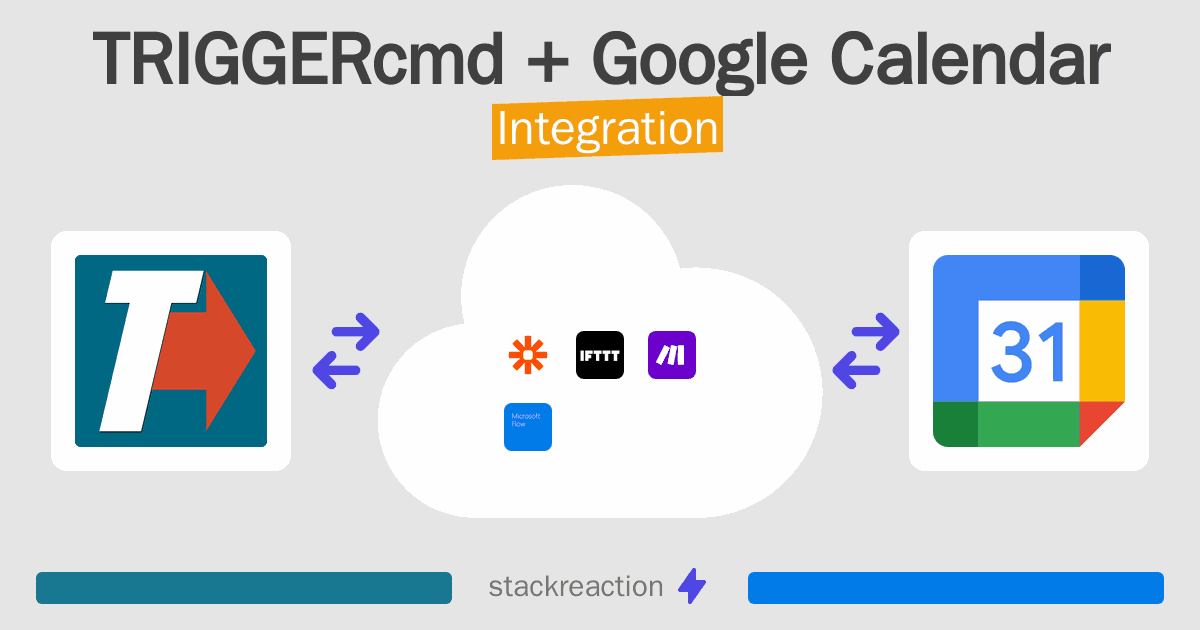
Frequently Asked Questions
Does TRIGGERcmd integrate with Google Calendar?
- You can connect TRIGGERcmd and Google Calendar automatically using no-code Workflow Automation Tool. Use Make.com, Zapier, Microsoft Power Automate, IFTTT or Pipedream to link TRIGGERcmd and Google Calendar.
Can you Integrate TRIGGERcmd and Google Calendar for free?
- Yes, you can use the free plan of Make.com, Zapier, IFTTT or Pipedream to connect TRIGGERcmd to Google Calendar for free, albeit with some limitations.

