How to connect SMSAPI and Google Calendar
SMSAPI and Google Calendar integration is available through workflow automation tools – Make.com, Zapier, Microsoft Power Automate or 1 more. With the combination of 7 SMSAPI triggers and 95 Google Calendar actions, you can create hundreds of integration workflows to automate your work.
Popular Workflows for SMSAPI and Google Calendar Integration
The integration of SMSAPI and Google Calendar can unlock a host of benefits for businesses, including the ability to streamline workflows and automate repetitive tasks. Discover some popular workflows that are made possible through their integration.
- Add new leads to CRM or Customer support platform
- Save files to the cloud storage
- Distribute content across social media platforms
- Engage new leads with a personalized message
- Send automatic notifications about important task updates
- Notify the team of important messages for prompt response
- Receive notifications for upcoming events
Workflow Automation Platforms supported by SMSAPI and Google Calendar
Want to automate the exchange of data between SMSAPI and Google Calendar without the hassle of coding? These workflow automation platforms make it possible. Explore this list to find the best fit for your business.
- Make.com. Make.com (Integromat) is a powerful automation tool that enables users to connect their favorite apps, services, and devices without any coding skills. With its unique features, users can automate even complex integrations easily and efficiently, saving time and effort. Integromat allows to connect apps and automate processes in a few clicks.
- Zapier. Zapier simplifies busy people's lives by automating web app data transfers, reducing tedious tasks, and allowing teams to collaborate effortlessly. With over 5,000 popular apps connected, it's never been easier to streamline your workflow.
- Microsoft Power Automate. Microsoft Power Automate, previously Microsoft Flow, helps to improve productivity using business process automation with triggers and actions.
- Pipedream. Pipedream is a low code integration platform for developers, which helps to connect APIs fast.
- Pricing Options
- FreemiumFree Trial
- Starting From
- 10$/month
- Pricing Options
- FreemiumFree Trial
- Starting From
- 30$/month
- Pricing Options
- FreemiumFree Trial
- Starting From
- 15$/user/month
- Pricing Options
- FreemiumFree Trial
- Starting From
- 19$/month
SMSAPI and Google Calendar Integration Price
No-code or low-code automation tools offer an excellent solution for optimizing your workflow and streamlining tasks by integrating SMSAPI and Google Calendar. Nevertheless, understanding the pricing aspects is crucial.
Need to know the pricing information for automation services supporting SMSAPI and Google Calendar integration? We've done the hard work for you! Check out our table below for details based on 100, 1K, 10K and 100K basic automations per month.
A basic automation is a scenario, which includes a trigger and a single action. An example of simple automation is: every time form is filled send an email.
| Automation Platform | 100 | 1K | 10K | 100K |
|---|---|---|---|---|
Volume: 100 Plan: Free $0 Volume: 1K Plan: Core $10.59 Volume: 10K Plan: Core $18.82 Volume: 100K Plan: Core $214.31 | $0 Free | $10.59 Core | $18.82 Core | $214.31 Core |
Volume: 100 Plan: Free $0 Volume: 1K Plan: Starter $58.5 Volume: 10K Plan: Professional $193.5 Volume: 100K Plan: Professional $733.5 | $0 Free | $58.5 Starter | $193.5 Professional | $733.5 Professional |
Volume: 100 Plan: Free $0 Volume: 1K Plan: Free $0 Volume: 10K Plan: Basic $29 Volume: 100K Plan: Business $499 | $0 Free | $0 Free | $29 Basic | $499 Business |
Triggers and Actions supported by SMSAPI and Google Calendar
Integrating SMSAPI and Google Calendar involves identifying an automation that aligns with your business request.
Automations serve as a workflows that connect your applications, automating a business process. The Trigger acts as the event that initiates the automation, while the Action denotes the executed event.
We have gathered all available Triggers and Actions from diverse Workflow Automation Platforms so that you can evaluate integration possibilities and make an informed decision on integrating SMSAPI with Google Calendar.
When this happens
Select a Trigger
Do this
Select an Action
How to setup SMSAPI and Google Calendar integration
Step 1: Choose a Workflow Automation Service that supports the integration of SMSAPI with Google Calendar. Choose automation platform
60 seconds
60 secondsStep 2: Enable authentication for both SMSAPI and Google Calendar on the chosen automation platform
60 seconds
60 secondsStep 3: Select a Trigger for SMSAPI that will initiate your automation flow. Explore Triggers
15 seconds
15 secondsStep 4: Choose an appropriate Action to be executed by Google Calendar once your automation scenario is triggered. Explore Actions
15 seconds
15 secondsStep 5: Specify the data that will be exchanged between SMSAPI and Google Calendar by configuring the appropriate settings.
120 seconds
120 secondsStep 6: Complete your integration by testing and publishing it. You're all set!
More integrations to SMSAPI
Take a look at the list of additional well-known SMSAPI integrations. SMSAPI Integrations
More integrations to Google Calendar
Looking for other automation scenarios with Google Calendar? Check out our list of additional popular Google Calendar integrations. Google Calendar Integrations
SMSAPI and Google Calendar integration Diagram
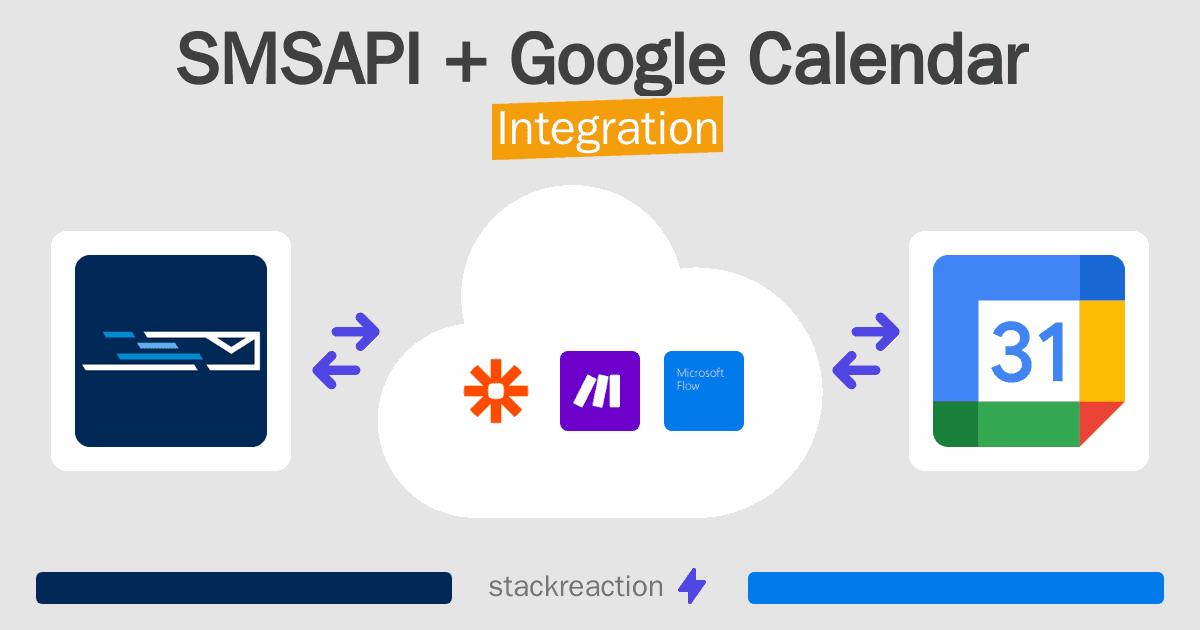
Frequently Asked Questions
Does SMSAPI integrate with Google Calendar?
- You can connect SMSAPI and Google Calendar automatically using no-code Workflow Automation Tool. Use Make.com, Zapier, Microsoft Power Automate or Pipedream to link SMSAPI and Google Calendar.
Can you Integrate SMSAPI and Google Calendar for free?
- Yes, you can use the free plan of Make.com, Zapier or Pipedream to connect SMSAPI to Google Calendar for free, albeit with some limitations.

