How to connect Sidekick and Zendesk Sell
Sidekick and Zendesk Sell integration is available through Zapier, a workflow automation tool. With the combination of 1 Sidekick trigger and 127 Zendesk Sell actions, you can create hundreds of integration workflows to automate your work.
Workflow Automation Platforms supported by Sidekick and Zendesk Sell
If you're looking to automate tasks between Sidekick and Zendesk Sell but don't have coding experience, these workflow automation platforms offer a simple solution. Check out this list of no-code platforms that enable streamlined workflows tailored to your business needs.
- Zapier. Zapier simplifies busy people's lives by automating web app data transfers, reducing tedious tasks, and allowing teams to collaborate effortlessly. With over 5,000 popular apps connected, it's never been easier to streamline your workflow.
- Pricing Options
- FreemiumFree Trial
- Starting From
- 30$/month
Sidekick and Zendesk Sell Integration Price
When it comes to optimizing your workflow and streamlining tasks, integrating Sidekick and Zendesk Sell can be seamlessly achieved using no-code or low-code automation tools. However, it is crucial to understand the pricing aspects.
To help you better understand the pricing implications of using automation services for Sidekick and Zendesk Sell integration, we have gathered and organized pricing information in the table below. This includes details on 100, 1K, 10K and 100K basic automations per month.
A basic automation is a scenario, which includes a trigger and a single action. An example of simple automation is: every time form is filled send an email.
| Automation Platform | 100 | 1K | 10K | 100K |
|---|---|---|---|---|
Volume: 100 Plan: Free $0 Volume: 1K Plan: Starter $58.5 Volume: 10K Plan: Professional $193.5 Volume: 100K Plan: Professional $733.5 | $0 Free | $58.5 Starter | $193.5 Professional | $733.5 Professional |
Triggers and Actions supported by Sidekick and Zendesk Sell
Integrating Sidekick and Zendesk Sell often involves finding automation that is suitable for your business request.
Automations serve as a workflows that connect your applications, automating a business process. The Trigger acts as the event that initiates the automation, while the Action denotes the executed event.
Our extensive collection of available Triggers and Actions from various Workflow Automation Platforms allows you to fully assess integration possibilities and make informed decisions on integrating Sidekick with Zendesk Sell.
When this happens
Select a Trigger
Do this
Select an Action
How to setup Sidekick and Zendesk Sell integration
Step 1: Use a Workflow Automation Service that is compatible with both Sidekick and Zendesk Sell. Choose automation platform
60 seconds
60 secondsStep 2: Securely authenticate Sidekick and Zendesk Sell on the chosen automation service before proceeding.
60 seconds
60 secondsStep 3: Pick a suitable Trigger for Sidekick that will kickstart your automation workflow. Explore Triggers
15 seconds
15 secondsStep 4: Select a resulting Action for Zendesk Sell that will follow the Trigger event in your automation flow. Explore Actions
15 seconds
15 secondsStep 5: Set up the data exchange between Sidekick and Zendesk Sell and configure the parameters to meet your requirements.
120 seconds
120 secondsStep 6: Test and publish your integration. That's it! Enjoy the benefits of no-code automation!
More integrations to Sidekick
Take a look at the other popular Sidekick integrations that are available. Sidekick Integrations
More integrations to Zendesk Sell
Looking for other automation scenarios with Zendesk Sell? Check out our list of additional popular Zendesk Sell integrations. Zendesk Sell Integrations
Sidekick and Zendesk Sell integration Diagram
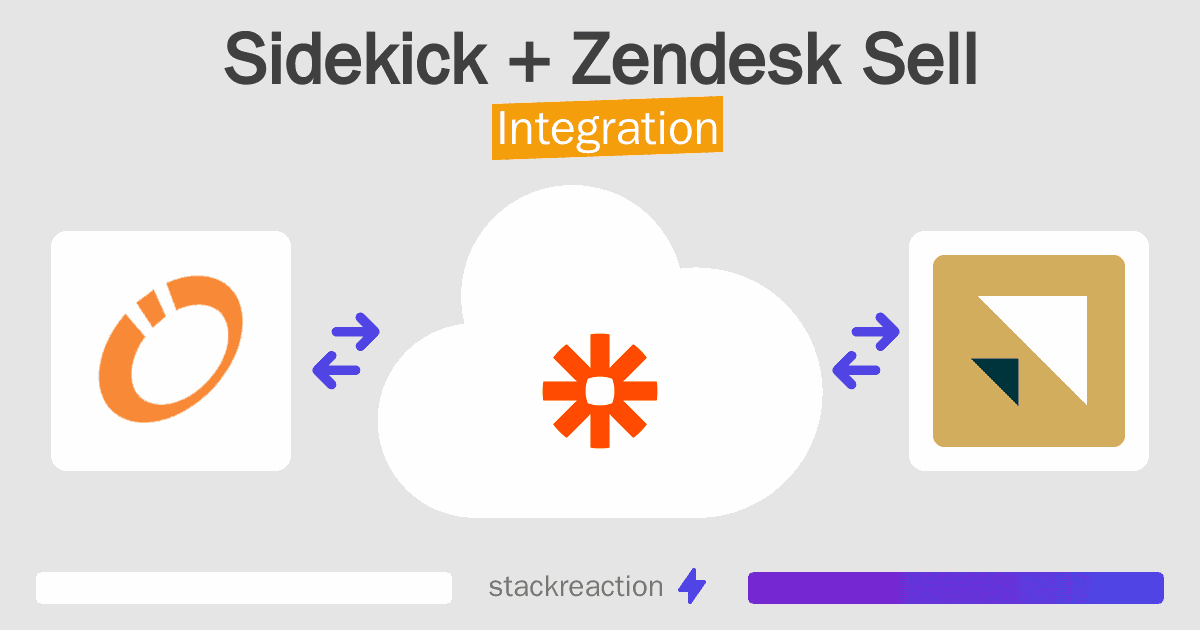
Frequently Asked Questions
Does Sidekick integrate with Zendesk Sell?
- You can connect Sidekick and Zendesk Sell automatically using no-code Workflow Automation Tool. Use Zapier to link Sidekick and Zendesk Sell.
Can you Integrate Sidekick and Zendesk Sell for free?
- Yes, you can use the free plan of Zapier to connect Sidekick to Zendesk Sell for free, albeit with some limitations.

