How to connect ScheduleOnce and Skype
ScheduleOnce and Skype integration is available through Make.com, a workflow automation tool. With the combination of 27 ScheduleOnce triggers and 2 Skype actions, you can create dozens of integration workflows to automate your work.
Workflow Automation Platforms supported by ScheduleOnce and Skype
Want to automate the exchange of data between ScheduleOnce and Skype without the hassle of coding? These workflow automation platforms make it possible. Explore this list to find the best fit for your business.
- Make.com. Make.com (Integromat) is a powerful automation tool that enables users to connect their favorite apps, services, and devices without any coding skills. With its unique features, users can automate even complex integrations easily and efficiently, saving time and effort. Integromat allows to connect apps and automate processes in a few clicks.
- Pricing Options
- FreemiumFree Trial
- Starting From
- 10$/month
ScheduleOnce and Skype Integration Price
When it comes to optimizing your workflow and streamlining tasks, integrating ScheduleOnce and Skype can be seamlessly achieved using no-code or low-code automation tools. However, it is crucial to understand the pricing aspects.
To help you better understand the pricing implications of using automation services for ScheduleOnce and Skype integration, we have gathered and organized pricing information in the table below. This includes details on 100, 1K, 10K and 100K basic automations per month.
Basic automation includes only one trigger and one action, making it simple. For instance, creating a record in database every time a task is completed is a basic automation.
| Automation Platform | 100 | 1K | 10K | 100K |
|---|---|---|---|---|
Volume: 100 Plan: Free $0 Volume: 1K Plan: Core $10.59 Volume: 10K Plan: Core $18.82 Volume: 100K Plan: Core $214.31 | $0 Free | $10.59 Core | $18.82 Core | $214.31 Core |
Triggers and Actions supported by ScheduleOnce and Skype
Typically, when connecting ScheduleOnce and Skype, you're searching for an automation that meets your business requirements.
Automations are workflows that link your applications to fully automate repetitive tasks. A Trigger serves as the initiating event of an Automation, while an Action denotes the event executed by the Automation.
We have gathered all available Triggers and Actions from diverse Workflow Automation Platforms so that you can evaluate integration possibilities and make an informed decision on integrating ScheduleOnce with Skype.
When this happens
Select a Trigger
Do this
Select an Action
How to setup ScheduleOnce and Skype integration
Step 1: Choose a Workflow Automation Service that supports the integration of ScheduleOnce with Skype. Choose automation platform
60 seconds
60 secondsStep 2: Securely authenticate ScheduleOnce and Skype on the chosen automation service before proceeding.
60 seconds
60 secondsStep 3: Select a Trigger for ScheduleOnce that will initiate your automation flow. Explore Triggers
15 seconds
15 secondsStep 4: Select a resulting Action for Skype that will follow the Trigger event in your automation flow. Explore Actions
15 seconds
15 secondsStep 5: Specify the data that will be exchanged between ScheduleOnce and Skype by configuring the appropriate settings.
120 seconds
120 secondsStep 6: Complete your integration by testing and publishing it. You're all set!
More integrations to ScheduleOnce
Take a look at the other popular ScheduleOnce integrations that are available. ScheduleOnce Integrations
More integrations to Skype
Take a look at the other popular Skype integrations that are available. Skype Integrations
ScheduleOnce and Skype integration Diagram
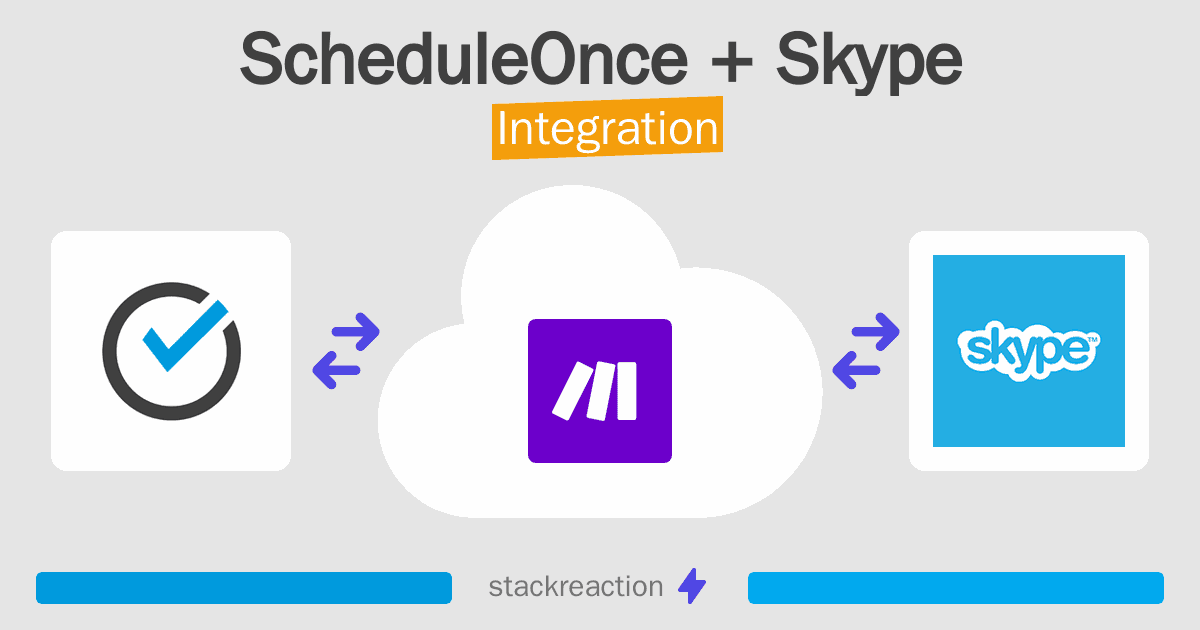
Frequently Asked Questions
Does ScheduleOnce integrate with Skype?
- You can connect ScheduleOnce and Skype automatically using no-code Workflow Automation Tool. Use Make.com to link ScheduleOnce and Skype.
Can you Integrate ScheduleOnce and Skype for free?
- Yes, you can use the free plan of Make.com to connect ScheduleOnce to Skype for free, albeit with some limitations.

