How to connect Pipedrive and SurveyMonkey
Pipedrive and SurveyMonkey integration is available through workflow automation tools – Make.com, Zapier, Pabbly Connect or 5 more. With the combination of 149 Pipedrive triggers and 34 SurveyMonkey actions, you can create thousands of integration workflows to automate your work.
Workflow Automation Platforms supported by Pipedrive and SurveyMonkey
Looking for an efficient way to automate your workflow processes between Pipedrive and SurveyMonkey? These workflow automation platforms are designed to do just that - all without requiring any coding expertise. Browse through this list to discover the right fit for your business.
- Make.com. Make.com (Integromat) is a powerful automation tool that enables users to connect their favorite apps, services, and devices without any coding skills. With its unique features, users can automate even complex integrations easily and efficiently, saving time and effort. Integromat allows to connect apps and automate processes in a few clicks.
- Zapier. Zapier simplifies busy people's lives by automating web app data transfers, reducing tedious tasks, and allowing teams to collaborate effortlessly. With over 5,000 popular apps connected, it's never been easier to streamline your workflow.
- Pabbly Connect. Pabbly Connect simplifies automation for everyone, connecting multiple apps and streamlining tasks with ease. Trust in our technical expertise and focus on making an impact in your field.
- Microsoft Power Automate. Microsoft Power Automate, previously Microsoft Flow, helps to improve productivity using business process automation with triggers and actions.
- IFTTT. IFTTT helps to create applications connections with a simple statement: if this then that. For example: "Tweet your Instagrams as native photos on Twitter". You define a task by a trigger and an action.
- Unito. Unito is a top-tier, no-code integration solution that enables seamless workflows across multiple apps. With two-way syncing, updates between tools are reflected in real-time. Choose from multiple integrations to streamline your team's efforts and increase productivity.
- Integrately. Integrately helps to integrate your apps in 1 click using easy to set up automation templates. Live chat support and an impressive 10k+ customer base set it apart.
- Pipedream. Pipedream is a low code integration platform for developers, which helps to connect APIs fast.
- Pricing Options
- FreemiumFree Trial
- Starting From
- 10$/month
- Pricing Options
- FreemiumFree Trial
- Starting From
- 30$/month
- Pricing Options
- FreemiumFree Trial
- Starting From
- 19$/month
- Pricing Options
- FreemiumFree Trial
- Starting From
- 15$/user/month
- Pricing Options
- FreemiumFree Trial
- Starting From
- 5$/month
- Pricing Options
- FreemiumFree Trial
- Starting From
- 10$/month
- Pricing Options
- FreemiumFree Trial
- Starting From
- 30$/month
- Pricing Options
- FreemiumFree Trial
- Starting From
- 19$/month
Pipedrive and SurveyMonkey Integration Price
If you have decided to use a workflow automation tool to connect Pipedrive and SurveyMonkey, it's important to carefully analyze the cost of integration.
Need to know the pricing information for automation services supporting Pipedrive and SurveyMonkey integration? We've done the hard work for you! Check out our table below for details based on 100, 1K, 10K and 100K basic automations per month.
Basic automations encompass only one trigger and one action. Creating a task after someone fills out a form is a classic example of this.
| Automation Platform | 100 | 1K | 10K | 100K |
|---|---|---|---|---|
Volume: 100 Plan: Free $0 Volume: 1K Plan: Core $10.59 Volume: 10K Plan: Core $18.82 Volume: 100K Plan: Core $214.31 | $0 Free | $10.59 Core | $18.82 Core | $214.31 Core |
Volume: 100 Plan: Free $0 Volume: 1K Plan: Starter $58.5 Volume: 10K Plan: Professional $193.5 Volume: 100K Plan: Professional $733.5 | $0 Free | $58.5 Starter | $193.5 Professional | $733.5 Professional |
Volume: 100 Plan: Starter $29.99 Volume: 1K Plan: Starter $29.99 Volume: 10K Plan: Professional $49 Volume: 100K Plan: Business $299 | $29.99 Starter | $29.99 Starter | $49 Professional | $299 Business |
Volume: 100 Plan: Free $0 Volume: 1K Plan: Free $0 Volume: 10K Plan: Basic $29 Volume: 100K Plan: Business $499 | $0 Free | $0 Free | $29 Basic | $499 Business |
Triggers and Actions supported by Pipedrive and SurveyMonkey
Typically, when connecting Pipedrive and SurveyMonkey, you're searching for an automation that meets your business requirements.
Automations are workflows that link your applications to fully automate repetitive tasks. A Trigger serves as the initiating event of an Automation, while an Action denotes the event executed by the Automation.
We have gathered all available Triggers and Actions from diverse Workflow Automation Platforms so that you can evaluate integration possibilities and make an informed decision on integrating Pipedrive with SurveyMonkey.
When this happens
Select a Trigger
Do this
Select an Action
How to setup Pipedrive and SurveyMonkey integration
Step 1: Choose a Workflow Automation Service that supports the integration of Pipedrive with SurveyMonkey. Choose automation platform
60 seconds
60 secondsStep 2: Securely authenticate Pipedrive and SurveyMonkey on the chosen automation service before proceeding.
60 seconds
60 secondsStep 3: Choose a Trigger for Pipedrive, which will start your automation scenario. Explore Triggers
15 seconds
15 secondsStep 4: Select a resulting Action for SurveyMonkey that will follow the Trigger event in your automation flow. Explore Actions
15 seconds
15 secondsStep 5: Specify the data that will be exchanged between Pipedrive and SurveyMonkey by configuring the appropriate settings.
120 seconds
120 secondsStep 6: Complete your integration by testing and publishing it. You're all set!
More integrations to Pipedrive
Take a look at the list of additional well-known Pipedrive integrations. Pipedrive Integrations
More integrations to SurveyMonkey
Take a look at the list of additional well-known SurveyMonkey integrations. SurveyMonkey Integrations
Pipedrive and SurveyMonkey integration Diagram
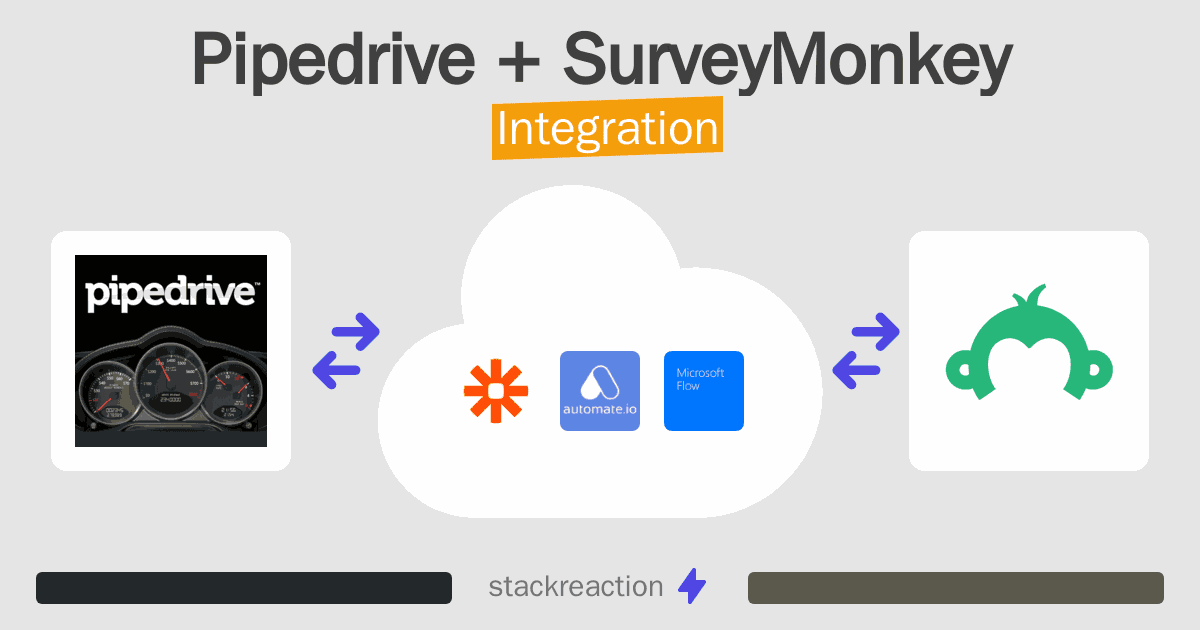
Frequently Asked Questions
Does Pipedrive integrate with SurveyMonkey?
- You can connect Pipedrive and SurveyMonkey automatically using no-code Workflow Automation Tool. Use Make.com, Zapier, Pabbly Connect, Microsoft Power Automate, IFTTT, Unito, Integrately or Pipedream to link Pipedrive and SurveyMonkey.
Can you Integrate Pipedrive and SurveyMonkey for free?
- Yes, you can use the free plan of Make.com, Zapier, Pabbly Connect, IFTTT, Integrately or Pipedream to connect Pipedrive to SurveyMonkey for free, albeit with some limitations.

