How to connect Loomly and Google Calendar
Loomly and Google Calendar integration is available through Zapier, a workflow automation tool. With the combination of 13 Loomly triggers and 95 Google Calendar actions, you can create thousands of integration workflows to automate your work.
Workflow Automation Platforms supported by Loomly and Google Calendar
Looking for an efficient way to automate your workflow processes between Loomly and Google Calendar? These workflow automation platforms are designed to do just that - all without requiring any coding expertise. Browse through this list to discover the right fit for your business.
- Zapier. Zapier simplifies busy people's lives by automating web app data transfers, reducing tedious tasks, and allowing teams to collaborate effortlessly. With over 5,000 popular apps connected, it's never been easier to streamline your workflow.
- Pricing Options
- FreemiumFree Trial
- Starting From
- 30$/month
Loomly and Google Calendar Integration Price
When it comes to optimizing your workflow and streamlining tasks, integrating Loomly and Google Calendar can be seamlessly achieved using no-code or low-code automation tools. However, it is crucial to understand the pricing aspects.
If you're looking to integrate Loomly and Google Calendar with the help of automation services, we've got you covered. We've gathered and organized pricing information and created a table below showing details for 100, 1K, 10K and 100K basic automations per month.
A basic automation is a scenario that comprises of a trigger and a single action. An example of this is automatically sending an email every time someone fills out a form.
| Automation Platform | 100 | 1K | 10K | 100K |
|---|---|---|---|---|
Volume: 100 Plan: Free $0 Volume: 1K Plan: Starter $58.5 Volume: 10K Plan: Professional $193.5 Volume: 100K Plan: Professional $733.5 | $0 Free | $58.5 Starter | $193.5 Professional | $733.5 Professional |
Triggers and Actions supported by Loomly and Google Calendar
When integrating Loomly and Google Calendar, you typically seek automation that suits your business requirements.
Automations are workflows that link your applications to fully automate repetitive tasks. A Trigger serves as the initiating event of an Automation, while an Action denotes the event executed by the Automation.
We have carefully collected all the available Triggers and Actions from different Workflow Automation Platforms so that you can evaluate the integration possibilities and make an informed decision on how to integrate Loomly and Google Calendar.
When this happens
Select a Trigger
Do this
Select an Action
How to setup Loomly and Google Calendar integration
Step 1: Choose a Workflow Automation Service supported by Loomly and Google Calendar. Choose automation platform
60 seconds
60 secondsStep 2: Authenticate Loomly and Google Calendar on the chosen automation service.
60 seconds
60 secondsStep 3: Choose a Trigger for Loomly, which will start your automation scenario. Explore Triggers
15 seconds
15 secondsStep 4: Choose a resulting Action for Google Calendar. Explore Actions
15 seconds
15 secondsStep 5: Set up the data exchange between Loomly and Google Calendar and configure the parameters to meet your requirements.
120 seconds
120 secondsStep 6: Finalize your integration by testing and publishing it. Voila! Sit back and enjoy the no-code automation.
More integrations to Loomly
Explore our list of other popular Loomly integrations to find new automation scenarios. Loomly Integrations
More integrations to Google Calendar
Looking for other automation scenarios with Google Calendar? Check out our list of additional popular Google Calendar integrations. Google Calendar Integrations
Loomly and Google Calendar integration Diagram
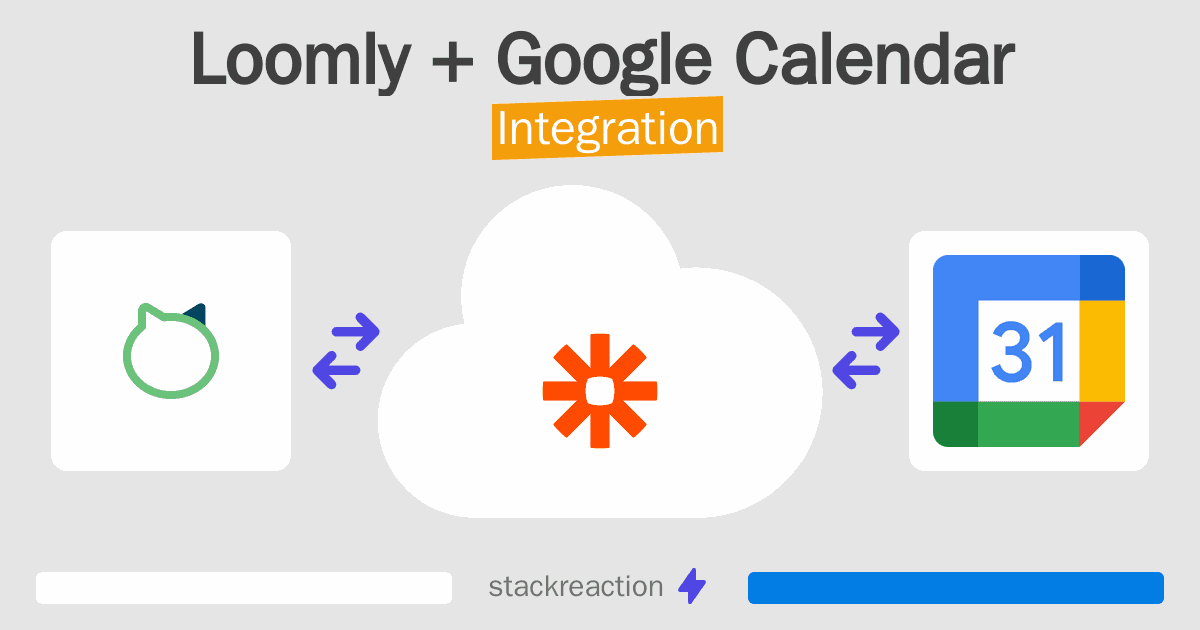
Frequently Asked Questions
Does Loomly integrate with Google Calendar?
- You can connect Loomly and Google Calendar automatically using no-code Workflow Automation Tool. Use Zapier to link Loomly and Google Calendar.
Can you Integrate Loomly and Google Calendar for free?
- Yes, you can use the free plan of Zapier to connect Loomly to Google Calendar for free, albeit with some limitations.

