How to connect Jumplead and Google Sheets
Jumplead and Google Sheets integration is available through Zapier, a workflow automation tool. With the combination of 5 Jumplead triggers and 108 Google Sheets actions, you can create hundreds of integration workflows to automate your work.
Workflow Automation Platforms supported by Jumplead and Google Sheets
Looking for an efficient way to automate your workflow processes between Jumplead and Google Sheets? These workflow automation platforms are designed to do just that - all without requiring any coding expertise. Browse through this list to discover the right fit for your business.
- Zapier. Zapier simplifies busy people's lives by automating web app data transfers, reducing tedious tasks, and allowing teams to collaborate effortlessly. With over 5,000 popular apps connected, it's never been easier to streamline your workflow.
- Pricing Options
- FreemiumFree Trial
- Starting From
- 30$/month
Jumplead and Google Sheets Integration Price
When it comes to optimizing your workflow and streamlining tasks, integrating Jumplead and Google Sheets can be seamlessly achieved using no-code or low-code automation tools. However, it is crucial to understand the pricing aspects.
Need to know the pricing information for automation services supporting Jumplead and Google Sheets integration? We've done the hard work for you! Check out our table below for details based on 100, 1K, 10K and 100K basic automations per month.
Basic automation includes only one trigger and one action, making it simple. For instance, creating a record in database every time a task is completed is a basic automation.
| Automation Platform | 100 | 1K | 10K | 100K |
|---|---|---|---|---|
Volume: 100 Plan: Free $0 Volume: 1K Plan: Starter $58.5 Volume: 10K Plan: Professional $193.5 Volume: 100K Plan: Professional $733.5 | $0 Free | $58.5 Starter | $193.5 Professional | $733.5 Professional |
Triggers and Actions supported by Jumplead and Google Sheets
Integrating Jumplead and Google Sheets often involves finding automation that is suitable for your business request.
Automations are workflows that link your applications to fully automate repetitive tasks. A Trigger serves as the initiating event of an Automation, while an Action denotes the event executed by the Automation.
We have carefully collected all the available Triggers and Actions from different Workflow Automation Platforms so that you can evaluate the integration possibilities and make an informed decision on how to integrate Jumplead and Google Sheets.
When this happens
Select a Trigger
Do this
Select an Action
How to setup Jumplead and Google Sheets integration
Step 1: Choose a Workflow Automation Service supported by Jumplead and Google Sheets. Choose automation platform
60 seconds
60 secondsStep 2: Securely authenticate Jumplead and Google Sheets on the chosen automation service before proceeding.
60 seconds
60 secondsStep 3: Choose a Trigger for Jumplead, which will start your automation scenario. Explore Triggers
15 seconds
15 secondsStep 4: Choose a resulting Action for Google Sheets. Explore Actions
15 seconds
15 secondsStep 5: Set up the data exchange between Jumplead and Google Sheets and configure the parameters to meet your requirements.
120 seconds
120 secondsStep 6: Complete your integration by testing and publishing it. You're all set!
More integrations to Jumplead
Explore the list of other popular Jumplead integrations. Jumplead Integrations
More integrations to Google Sheets
Explore our list of other popular Google Sheets integrations to find new automation scenarios. Google Sheets Integrations
Jumplead and Google Sheets integration Diagram
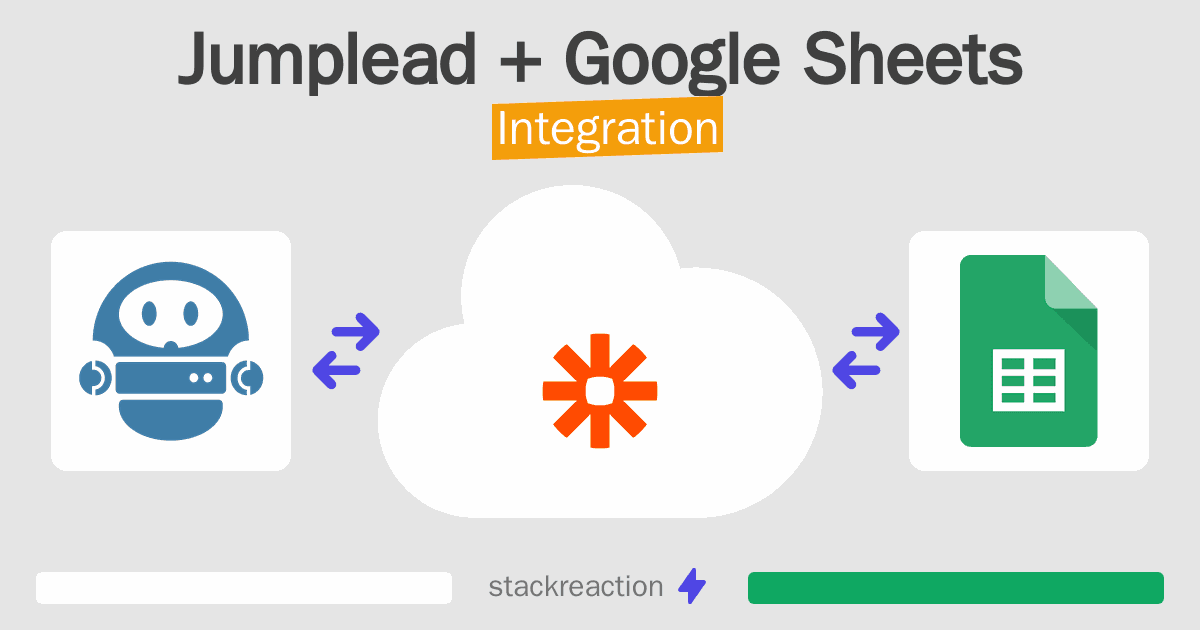
Frequently Asked Questions
Does Jumplead integrate with Google Sheets?
- You can connect Jumplead and Google Sheets automatically using no-code Workflow Automation Tool. Use Zapier to link Jumplead and Google Sheets.
Can you Integrate Jumplead and Google Sheets for free?
- Yes, you can use the free plan of Zapier to connect Jumplead to Google Sheets for free, albeit with some limitations.

