How to connect Google Drive and SeaTable
Popular Workflows for Google Drive and SeaTable Integration
Google Drive and SeaTable are two powerful tools that can be integrated to create a wide range of workflows and automate repetitive tasks. Here is the list of some popular workflows that are covered by Google Drive and SeaTable integration.
- Add important tasks to a personal to-do list
- Save files to the cloud storage
- Distribute content across social media platforms
- Engage new leads with a personalized message
Workflow Automation Platforms supported by Google Drive and SeaTable
If you're looking to automate tasks between Google Drive and SeaTable but don't have coding experience, these workflow automation platforms offer a simple solution. Check out this list of no-code platforms that enable streamlined workflows tailored to your business needs.
- Make.com. Make.com (Integromat) is a powerful automation tool that enables users to connect their favorite apps, services, and devices without any coding skills. With its unique features, users can automate even complex integrations easily and efficiently, saving time and effort. Integromat allows to connect apps and automate processes in a few clicks.
- Zapier. Zapier simplifies busy people's lives by automating web app data transfers, reducing tedious tasks, and allowing teams to collaborate effortlessly. With over 5,000 popular apps connected, it's never been easier to streamline your workflow.
- n8n.io. n8n is a workflow automation tool, which helps to connect different apps and tools between each other using it's open, fair-code model. n8n is available as an open-source (only fair-code use) software and as a cloud service.
- Integrately. Integrately helps to integrate your apps in 1 click using easy to set up automation templates. Live chat support and an impressive 10k+ customer base set it apart.
- Pipedream. Pipedream is a low code integration platform for developers, which helps to connect APIs fast.
- Pricing Options
- FreemiumFree Trial
- Starting From
- 10$/month
- Pricing Options
- FreemiumFree Trial
- Starting From
- 30$/month
- Pricing Options
- FreemiumFree Trial
- Starting From
- 20€/month
- Pricing Options
- FreemiumFree Trial
- Starting From
- 30$/month
- Pricing Options
- FreemiumFree Trial
- Starting From
- 19$/month
Google Drive and SeaTable Integration Price
No-code or low-code automation tools offer an excellent solution for optimizing your workflow and streamlining tasks by integrating Google Drive and SeaTable. Nevertheless, understanding the pricing aspects is crucial.
We have gathered and organized pricing information for automation services that support Google Drive and SeaTable integration. Refer to the table below for details on pricing based on 100, 1K, 10K and 100K basic automations per month.
Basic automations consist of a trigger and a single action. For instance, creating a task every time a form is filled out is an example of a basic automation.
| Automation Platform | 100 | 1K | 10K | 100K |
|---|---|---|---|---|
Volume: 100 Plan: Free $0 Volume: 1K Plan: Core $10.59 Volume: 10K Plan: Core $18.82 Volume: 100K Plan: Core $214.31 | $0 Free | $10.59 Core | $18.82 Core | $214.31 Core |
Volume: 100 Plan: Free $0 Volume: 1K Plan: Starter $58.5 Volume: 10K Plan: Professional $193.5 Volume: 100K Plan: Professional $733.5 | $0 Free | $58.5 Starter | $193.5 Professional | $733.5 Professional |
Volume: 100 Plan: Starter $20 Volume: 1K Plan: Starter $20 Volume: 10K Plan: Pro $50 Volume: 100K Plan: | $20 Starter | $20 Starter | $50 Pro | |
Volume: 100 Plan: Starter $29.99 Volume: 1K Plan: Starter $29.99 Volume: 10K Plan: Professional $49 Volume: 100K Plan: Business $299 | $29.99 Starter | $29.99 Starter | $49 Professional | $299 Business |
Volume: 100 Plan: Free $0 Volume: 1K Plan: Free $0 Volume: 10K Plan: Basic $29 Volume: 100K Plan: Business $499 | $0 Free | $0 Free | $29 Basic | $499 Business |
Triggers and Actions supported by Google Drive and SeaTable
Integrating Google Drive and SeaTable often involves finding automation that is suitable for your business request.
Automations are workflows that link your applications to fully automate repetitive tasks. A Trigger serves as the initiating event of an Automation, while an Action denotes the event executed by the Automation.
We have gathered all available Triggers and Actions from diverse Workflow Automation Platforms so that you can evaluate integration possibilities and make an informed decision on integrating Google Drive with SeaTable.
When this happens
Select a Trigger
Do this
Select an Action
How to setup Google Drive and SeaTable integration
Step 1: Use a Workflow Automation Service that is compatible with both Google Drive and SeaTable. Choose automation platform
60 seconds
60 secondsStep 2: Securely authenticate Google Drive and SeaTable on the chosen automation service before proceeding.
60 seconds
60 secondsStep 3: Select a Trigger for Google Drive that will initiate your automation flow. Explore Triggers
15 seconds
15 secondsStep 4: Choose a resulting Action for SeaTable. Explore Actions
15 seconds
15 secondsStep 5: Specify the data that will be exchanged between Google Drive and SeaTable by configuring the appropriate settings.
120 seconds
120 secondsStep 6: Test and publish your integration. That's it! Enjoy the benefits of no-code automation!
More integrations to Google Drive
If you're looking for new ways to automate tasks with Google Drive, check out our list of other popular integrations. Google Drive Integrations
More integrations to SeaTable
Looking for other automation scenarios with SeaTable? Check out our list of additional popular SeaTable integrations. SeaTable Integrations
Google Drive and SeaTable integration Diagram
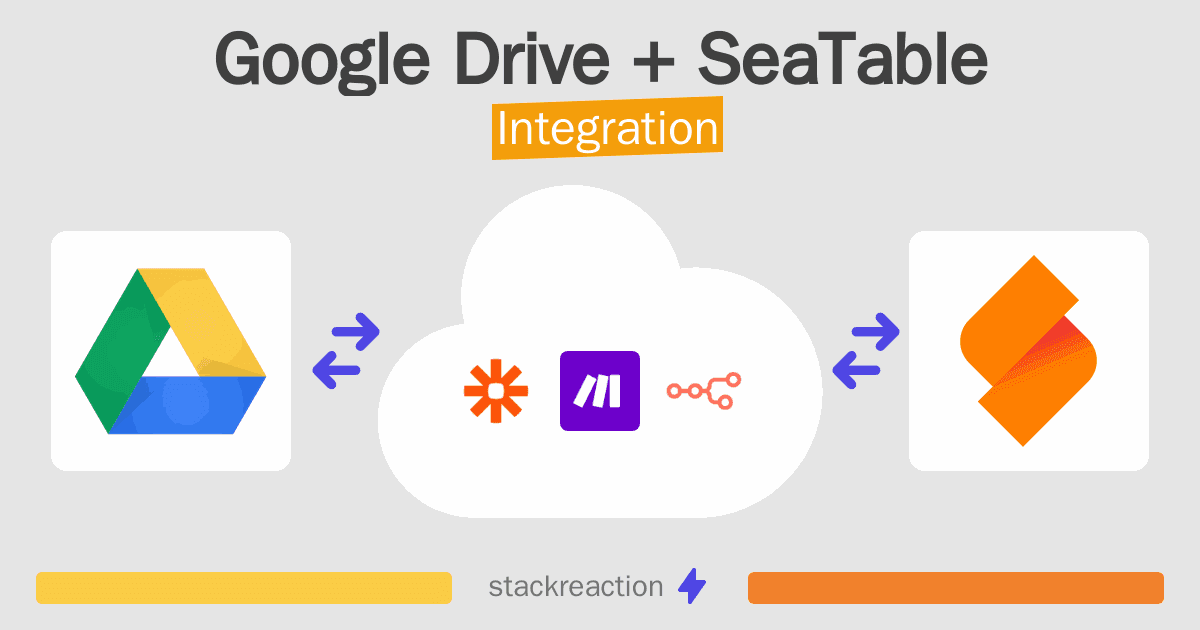
Frequently Asked Questions
Does Google Drive integrate with SeaTable?
- You can connect Google Drive and SeaTable automatically using no-code Workflow Automation Tool. Use Make.com, Zapier, n8n.io, Integrately or Pipedream to link Google Drive and SeaTable.
Can you Integrate Google Drive and SeaTable for free?
- Yes, you can use the free plan of Make.com, Zapier, Integrately or Pipedream to connect Google Drive to SeaTable for free, albeit with some limitations. You can use open source workflow automation tool n8n.io to self-host your integration script between Google Drive and SeaTable.

