How to connect Google Drive and Pushbullet
Workflow Automation Platforms supported by Google Drive and Pushbullet
Want to automate the exchange of data between Google Drive and Pushbullet without the hassle of coding? These workflow automation platforms make it possible. Explore this list to find the best fit for your business.
- Make.com. Make.com (Integromat) is a powerful automation tool that enables users to connect their favorite apps, services, and devices without any coding skills. With its unique features, users can automate even complex integrations easily and efficiently, saving time and effort. Integromat allows to connect apps and automate processes in a few clicks.
- Zapier. Zapier simplifies busy people's lives by automating web app data transfers, reducing tedious tasks, and allowing teams to collaborate effortlessly. With over 5,000 popular apps connected, it's never been easier to streamline your workflow.
- n8n.io. n8n is a workflow automation tool, which helps to connect different apps and tools between each other using it's open, fair-code model. n8n is available as an open-source (only fair-code use) software and as a cloud service.
- Pabbly Connect. Pabbly Connect simplifies automation for everyone, connecting multiple apps and streamlining tasks with ease. Trust in our technical expertise and focus on making an impact in your field.
- IFTTT. IFTTT helps to create applications connections with a simple statement: if this then that. For example: "Tweet your Instagrams as native photos on Twitter". You define a task by a trigger and an action.
- Integrately. Integrately helps to integrate your apps in 1 click using easy to set up automation templates. Live chat support and an impressive 10k+ customer base set it apart.
- Pipedream. Pipedream is a low code integration platform for developers, which helps to connect APIs fast.
- Pricing Options
- FreemiumFree Trial
- Starting From
- 10$/month
- Pricing Options
- FreemiumFree Trial
- Starting From
- 30$/month
- Pricing Options
- FreemiumFree Trial
- Starting From
- 20€/month
- Pricing Options
- FreemiumFree Trial
- Starting From
- 19$/month
- Pricing Options
- FreemiumFree Trial
- Starting From
- 5$/month
- Pricing Options
- FreemiumFree Trial
- Starting From
- 30$/month
- Pricing Options
- FreemiumFree Trial
- Starting From
- 19$/month
Google Drive and Pushbullet Integration Price
No-code or low-code automation tools offer an excellent solution for optimizing your workflow and streamlining tasks by integrating Google Drive and Pushbullet. Nevertheless, understanding the pricing aspects is crucial.
For those seeking pricing information on automation services that support Google Drive and Pushbullet integration, we have collected and organized the data for you. Check out our table below for details based on 100, 1K, 10K and 100K basic automations per month.
Basic automations encompass only one trigger and one action. Creating a task after someone fills out a form is a classic example of this.
| Automation Platform | 100 | 1K | 10K | 100K |
|---|---|---|---|---|
Volume: 100 Plan: Free $0 Volume: 1K Plan: Core $10.59 Volume: 10K Plan: Core $18.82 Volume: 100K Plan: Core $214.31 | $0 Free | $10.59 Core | $18.82 Core | $214.31 Core |
Volume: 100 Plan: Free $0 Volume: 1K Plan: Starter $58.5 Volume: 10K Plan: Professional $193.5 Volume: 100K Plan: Professional $733.5 | $0 Free | $58.5 Starter | $193.5 Professional | $733.5 Professional |
Volume: 100 Plan: Starter $20 Volume: 1K Plan: Starter $20 Volume: 10K Plan: Pro $50 Volume: 100K Plan: | $20 Starter | $20 Starter | $50 Pro | |
Volume: 100 Plan: Starter $29.99 Volume: 1K Plan: Starter $29.99 Volume: 10K Plan: Professional $49 Volume: 100K Plan: Business $299 | $29.99 Starter | $29.99 Starter | $49 Professional | $299 Business |
Volume: 100 Plan: Free $0 Volume: 1K Plan: Free $0 Volume: 10K Plan: Basic $29 Volume: 100K Plan: Business $499 | $0 Free | $0 Free | $29 Basic | $499 Business |
Triggers and Actions supported by Google Drive and Pushbullet
Integrating Google Drive and Pushbullet involves identifying an automation that aligns with your business request.
Automations are workflows that link your applications to fully automate repetitive tasks. A Trigger serves as the initiating event of an Automation, while an Action denotes the event executed by the Automation.
Our extensive collection of available Triggers and Actions from various Workflow Automation Platforms allows you to fully assess integration possibilities and make informed decisions on integrating Google Drive with Pushbullet.
When this happens
Select a Trigger
Do this
Select an Action
How to setup Google Drive and Pushbullet integration
Step 1: Choose a Workflow Automation Service that supports the integration of Google Drive with Pushbullet. Choose automation platform
60 seconds
60 secondsStep 2: Enable authentication for both Google Drive and Pushbullet on the chosen automation platform
60 seconds
60 secondsStep 3: Pick a suitable Trigger for Google Drive that will kickstart your automation workflow. Explore Triggers
15 seconds
15 secondsStep 4: Choose an appropriate Action to be executed by Pushbullet once your automation scenario is triggered. Explore Actions
15 seconds
15 secondsStep 5: Configure the data that is exchanged between Google Drive and Pushbullet.
120 seconds
120 secondsStep 6: Test and publish your integration. That's it! Enjoy the benefits of no-code automation!
More integrations to Google Drive
If you're looking for new ways to automate tasks with Google Drive, check out our list of other popular integrations. Google Drive Integrations
More integrations to Pushbullet
Explore our list of other popular Pushbullet integrations to find new automation scenarios. Pushbullet Integrations
Google Drive and Pushbullet integration Diagram
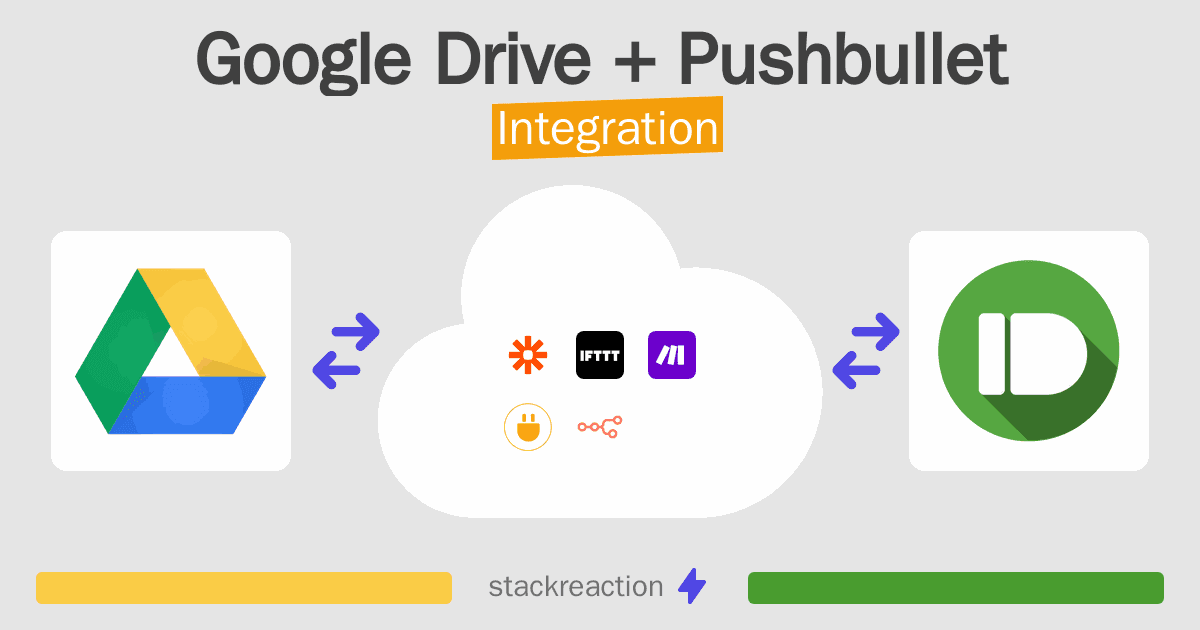
Frequently Asked Questions
Does Google Drive integrate with Pushbullet?
- You can connect Google Drive and Pushbullet automatically using no-code Workflow Automation Tool. Use Make.com, Zapier, n8n.io, Pabbly Connect, IFTTT, Integrately or Pipedream to link Google Drive and Pushbullet.
Can you Integrate Google Drive and Pushbullet for free?
- Yes, you can use the free plan of Make.com, Zapier, Pabbly Connect, IFTTT, Integrately or Pipedream to connect Google Drive to Pushbullet for free, albeit with some limitations. You can use open source workflow automation tool n8n.io to self-host your integration script between Google Drive and Pushbullet.

