How to connect Google Calendar and TextMagic
Google Calendar and TextMagic integration is available through workflow automation tools – Make.com, Zapier, Integrately or 2 more. With the combination of 53 Google Calendar triggers and 57 TextMagic actions, you can create thousands of integration workflows to automate your work.
Popular Workflows for Google Calendar and TextMagic Integration
When used together, Google Calendar and TextMagic form a powerful toolset for automating routine tasks. Explore several workflows that are covered by their integration.
- Add new leads to CRM or Customer support platform
- Save files to the cloud storage
- Distribute content across social media platforms
- Engage new leads with a personalized message
- Register new leads for webinars to nurture them
Workflow Automation Platforms supported by Google Calendar and TextMagic
You can automate tasks between Google Calendar and TextMagic with ease, even without any coding experience. These no-code workflow automation platforms enable businesses to streamline their workflows in a simplified manner. Discover the best fit for your business by checking out this list.
- Make.com. Make.com (Integromat) is a powerful automation tool that enables users to connect their favorite apps, services, and devices without any coding skills. With its unique features, users can automate even complex integrations easily and efficiently, saving time and effort. Integromat allows to connect apps and automate processes in a few clicks.
- Zapier. Zapier simplifies busy people's lives by automating web app data transfers, reducing tedious tasks, and allowing teams to collaborate effortlessly. With over 5,000 popular apps connected, it's never been easier to streamline your workflow.
- Integrately. Integrately helps to integrate your apps in 1 click using easy to set up automation templates. Live chat support and an impressive 10k+ customer base set it apart.
- Albato. Albato is the ultimate platform for automating all your business needs. With no coding required, you can connect any apps and streamline your workflows. Plus, their App Integrator allows you to easily add missing apps to their library. Albato Embedded is perfect for SaaS.
- Pipedream. Pipedream is a low code integration platform for developers, which helps to connect APIs fast.
- Pricing Options
- FreemiumFree Trial
- Starting From
- 10$/month
- Pricing Options
- FreemiumFree Trial
- Starting From
- 30$/month
- Pricing Options
- FreemiumFree Trial
- Starting From
- 30$/month
- Pricing Options
- FreemiumFree Trial
- Starting From
- 16$/month
- Pricing Options
- FreemiumFree Trial
- Starting From
- 19$/month
Google Calendar and TextMagic Integration Price
No-code or low-code automation tools offer an excellent solution for optimizing your workflow and streamlining tasks by integrating Google Calendar and TextMagic. Nevertheless, understanding the pricing aspects is crucial.
Need to know the pricing information for automation services supporting Google Calendar and TextMagic integration? We've done the hard work for you! Check out our table below for details based on 100, 1K, 10K and 100K basic automations per month.
A basic automation is a scenario that comprises of a trigger and a single action. An example of this is automatically sending an email every time someone fills out a form.
| Automation Platform | 100 | 1K | 10K | 100K |
|---|---|---|---|---|
Volume: 100 Plan: Free $0 Volume: 1K Plan: Core $10.59 Volume: 10K Plan: Core $18.82 Volume: 100K Plan: Core $214.31 | $0 Free | $10.59 Core | $18.82 Core | $214.31 Core |
Volume: 100 Plan: Free $0 Volume: 1K Plan: Starter $58.5 Volume: 10K Plan: Professional $193.5 Volume: 100K Plan: Professional $733.5 | $0 Free | $58.5 Starter | $193.5 Professional | $733.5 Professional |
Volume: 100 Plan: Starter $29.99 Volume: 1K Plan: Starter $29.99 Volume: 10K Plan: Professional $49 Volume: 100K Plan: Business $299 | $29.99 Starter | $29.99 Starter | $49 Professional | $299 Business |
Volume: 100 Plan: Free $0 Volume: 1K Plan: Basic $19 Volume: 10K Plan: Pro $130 Volume: 100K Plan: | $0 Free | $19 Basic | $130 Pro | |
Volume: 100 Plan: Free $0 Volume: 1K Plan: Free $0 Volume: 10K Plan: Basic $29 Volume: 100K Plan: Business $499 | $0 Free | $0 Free | $29 Basic | $499 Business |
Triggers and Actions supported by Google Calendar and TextMagic
When integrating Google Calendar and TextMagic, you are usually looking for automation suitable for your business request.
Automations serve as a workflows that connect your applications, automating a business process. The Trigger acts as the event that initiates the automation, while the Action denotes the executed event.
We have gathered all available Triggers and Actions from diverse Workflow Automation Platforms so that you can evaluate integration possibilities and make an informed decision on integrating Google Calendar with TextMagic.
When this happens
Select a Trigger
Do this
Select an Action
How to setup Google Calendar and TextMagic integration
Step 1: Use a Workflow Automation Service that is compatible with both Google Calendar and TextMagic. Choose automation platform
60 seconds
60 secondsStep 2: Enable authentication for both Google Calendar and TextMagic on the chosen automation platform
60 seconds
60 secondsStep 3: Select a Trigger for Google Calendar that will initiate your automation flow. Explore Triggers
15 seconds
15 secondsStep 4: Choose a resulting Action for TextMagic. Explore Actions
15 seconds
15 secondsStep 5: Specify the data that will be exchanged between Google Calendar and TextMagic by configuring the appropriate settings.
120 seconds
120 secondsStep 6: Finalize your integration by testing and publishing it. Voila! Sit back and enjoy the no-code automation.
More integrations to Google Calendar
Looking for other automation scenarios with Google Calendar? Check out our list of additional popular Google Calendar integrations. Google Calendar Integrations
More integrations to TextMagic
Explore the list of other popular TextMagic integrations. TextMagic Integrations
Google Calendar and TextMagic integration Diagram
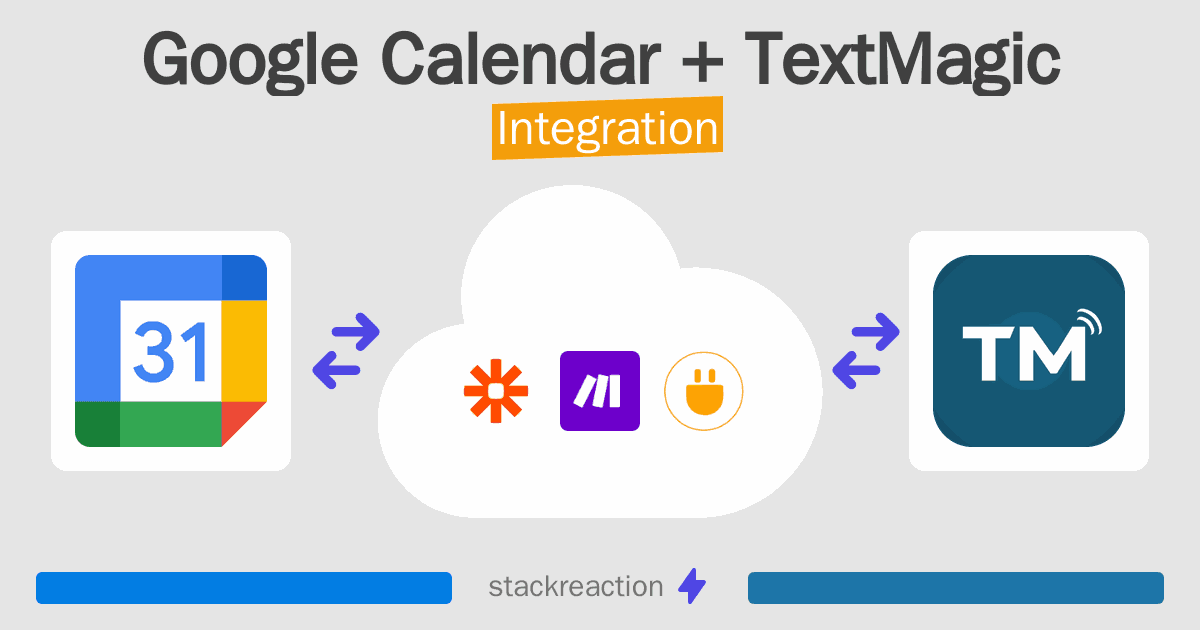
Frequently Asked Questions
Does Google Calendar integrate with TextMagic?
- You can connect Google Calendar and TextMagic automatically using no-code Workflow Automation Tool. Use Make.com, Zapier, Integrately, Albato or Pipedream to link Google Calendar and TextMagic.
Can you Integrate Google Calendar and TextMagic for free?
- Yes, you can use the free plan of Make.com, Zapier, Integrately or Pipedream to connect Google Calendar to TextMagic for free, albeit with some limitations.

