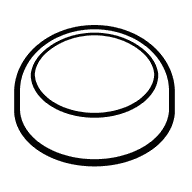About this workflow template
This automation scenario allows you to connect Flic and Arlo
It can be build using Ifttt, a no-code workflow automation tool. Ifttt allows you to create automated scripts using a simple drag-and-drop interface for non-technical users. This is a ready-made scenario, but it can be customized by adding more apps, actions, filters or branches.
Categories
Flic and Arlo can also be integrated using automation tools other than ifttt:
Diagram

How it works?
When this trigger fires in Flic
Flic is clicked in Flic
This Trigger fires every time you click the selected Flic.
Then this action happens in Arlo
Start recording in Arlo
This Action will start recording with the selected camera.
How to set up this workflow
This guide contains information on how to set up an automatic workflow that allows to Start recording video of your room at the push of a Flic button.
Part I
Configure Applications
First, we need to connect Flic and Arlo to IFTTT.

Create IFTTT account.
Create IFTTT account if you don't have one.

Connect Flic to IFTTT.
Give IFTTT access to your Flic account, using Flic credentials.

Connect Arlo to IFTTT.
Give IFTTT access to your Arlo account, using Arlo credentials.
Part II
Build an integration workflow
Next, we need to create a workflow automation scenario using graphical no-code web interface of IFTTT.

Set up a Trigger action for Flic
Choose the following trigger: Flic is clicked (This Trigger fires every time you click the selected Flic.).

Then set up an Action for Arlo
Choose this action: Start recording (This Action will start recording with the selected camera.).
Part III
Test and Publish
Finally, we need to test this automation and publish it.

Customize data flow
Configure the data that is exchanged between Flic and Arlo.

Test the workflow and turn it on for production use
Test your scenario and publish to production. Now you have an automatic workflow, that will Start recording video of your room at the push of a Flic button!
Related Automation Templates
Supported triggers and actions

Motion detected
This Trigger fires when your Arlo device detects motion.
 triggerbyifttt
triggerbyifttt
New basic event registration
Triggers when a new basic event registration is created
 triggerbyzapier
triggerbyzapier
New contact
Triggers when a new contact is created
 triggerbyzapier
triggerbyzapier
Updated contact
Triggers when an existing contact is updated
 triggerbyzapier
triggerbyzapier
Updated basic event registration
Triggers when an existing basic event registration is updated
 triggerbyzapier
triggerbyzapier
Low battery reported
This Trigger fires every time Arlo reports low battery level on the selected Arlo device.
 triggerbyifttt
triggerbyifttt

Flic is clicked
This Trigger fires every time you click the selected Flic.
 triggerbyifttt
triggerbyifttt
New flic press
Triggers when a Flic is pressed.
 triggerbyzapier
triggerbyzapier
A flic with a tag is clicked
You can create tags and give them to your Flics, so multiple Flics can be used with a single Recipe.
 triggerbyifttt
triggerbyifttt
Flic name
The name of your Flic.
 triggerbyzapier
triggerbyzapier
Apps you need
IFTTT helps to create applications connections with a simple statement: if this then that. For example: "Tweet your Instagrams as native photos on Twitter". You define a task by a trigger and an action.