How to connect FireText and Google Calendar
FireText and Google Calendar integration is available through workflow automation tools – Make.com, Zapier or Microsoft Power Automate. With the combination of 4 FireText triggers and 95 Google Calendar actions, you can create hundreds of integration workflows to automate your work.
Popular Workflows for FireText and Google Calendar Integration
When used together, FireText and Google Calendar form a powerful toolset for automating routine tasks. Explore several workflows that are covered by their integration.
- Notify the team of important messages for prompt response
Workflow Automation Platforms supported by FireText and Google Calendar
You can automate tasks between FireText and Google Calendar with ease, even without any coding experience. These no-code workflow automation platforms enable businesses to streamline their workflows in a simplified manner. Discover the best fit for your business by checking out this list.
- Make.com. Make.com (Integromat) is a powerful automation tool that enables users to connect their favorite apps, services, and devices without any coding skills. With its unique features, users can automate even complex integrations easily and efficiently, saving time and effort. Integromat allows to connect apps and automate processes in a few clicks.
- Zapier. Zapier simplifies busy people's lives by automating web app data transfers, reducing tedious tasks, and allowing teams to collaborate effortlessly. With over 5,000 popular apps connected, it's never been easier to streamline your workflow.
- Microsoft Power Automate. Microsoft Power Automate, previously Microsoft Flow, helps to improve productivity using business process automation with triggers and actions.
- Pricing Options
- FreemiumFree Trial
- Starting From
- 10$/month
- Pricing Options
- FreemiumFree Trial
- Starting From
- 30$/month
- Pricing Options
- FreemiumFree Trial
- Starting From
- 15$/user/month
FireText and Google Calendar Integration Price
When it comes to optimizing your workflow and streamlining tasks, integrating FireText and Google Calendar can be seamlessly achieved using no-code or low-code automation tools. However, it is crucial to understand the pricing aspects.
To help you better understand the pricing implications of using automation services for FireText and Google Calendar integration, we have gathered and organized pricing information in the table below. This includes details on 100, 1K, 10K and 100K basic automations per month.
A basic automation is a scenario that comprises of a trigger and a single action. An example of this is automatically sending an email every time someone fills out a form.
| Automation Platform | 100 | 1K | 10K | 100K |
|---|---|---|---|---|
Volume: 100 Plan: Free $0 Volume: 1K Plan: Core $10.59 Volume: 10K Plan: Core $18.82 Volume: 100K Plan: Core $214.31 | $0 Free | $10.59 Core | $18.82 Core | $214.31 Core |
Volume: 100 Plan: Free $0 Volume: 1K Plan: Starter $58.5 Volume: 10K Plan: Professional $193.5 Volume: 100K Plan: Professional $733.5 | $0 Free | $58.5 Starter | $193.5 Professional | $733.5 Professional |
Triggers and Actions supported by FireText and Google Calendar
Integrating FireText and Google Calendar often involves finding automation that is suitable for your business request.
Automations serve as a workflows that connect your applications, automating a business process. The Trigger acts as the event that initiates the automation, while the Action denotes the executed event.
We've taken great care in collecting every available Trigger and Action from multiple Workflow Automation Platforms, enabling you to evaluate integration possibilities and make an informed decision on connecting FireText and Google Calendar.
When this happens
Select a Trigger
Do this
Select an Action
How to setup FireText and Google Calendar integration
Step 1: Choose a Workflow Automation Service that supports the integration of FireText with Google Calendar. Choose automation platform
60 seconds
60 secondsStep 2: Securely authenticate FireText and Google Calendar on the chosen automation service before proceeding.
60 seconds
60 secondsStep 3: Pick a suitable Trigger for FireText that will kickstart your automation workflow. Explore Triggers
15 seconds
15 secondsStep 4: Select a resulting Action for Google Calendar that will follow the Trigger event in your automation flow. Explore Actions
15 seconds
15 secondsStep 5: Specify the data that will be exchanged between FireText and Google Calendar by configuring the appropriate settings.
120 seconds
120 secondsStep 6: Test and publish your integration. That's it! Enjoy the benefits of no-code automation!
More integrations to FireText
If you're looking for new ways to automate tasks with FireText, check out our list of other popular integrations. FireText Integrations
More integrations to Google Calendar
Looking for other automation scenarios with Google Calendar? Check out our list of additional popular Google Calendar integrations. Google Calendar Integrations
FireText and Google Calendar integration Diagram
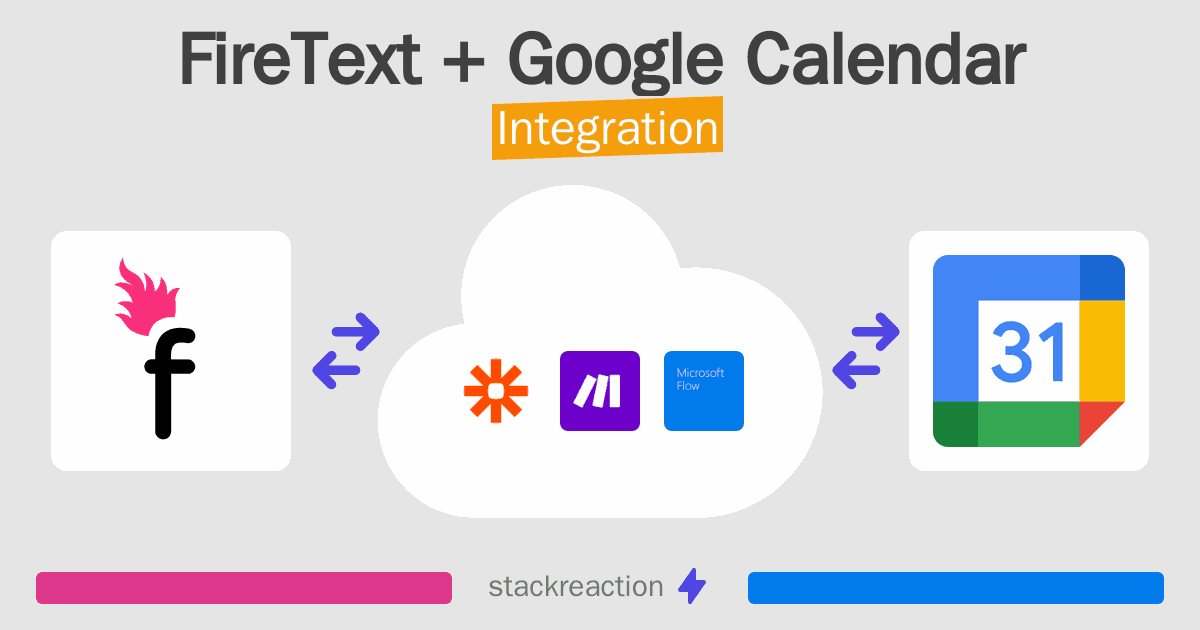
Frequently Asked Questions
Does FireText integrate with Google Calendar?
- You can connect FireText and Google Calendar automatically using no-code Workflow Automation Tool. Use Make.com, Zapier or Microsoft Power Automate to link FireText and Google Calendar.
Can you Integrate FireText and Google Calendar for free?
- Yes, you can use the free plan of Make.com or Zapier to connect FireText to Google Calendar for free, albeit with some limitations.

