How to connect Email and Google Sheets
Email and Google Sheets integration is available through workflow automation tools – Make.com, Zapier, SyncSpider or 3 more. With the combination of 8 Email triggers and 102 Google Sheets actions, you can create hundreds of integration workflows to automate your work.
Popular Workflows for Email and Google Sheets Integration
By integrating Email with Google Sheets, users can create custom workflows that save time and increase efficiency. Here are some of the most popular workflows that can be achieved through their integration.
- Save files to the cloud storage
- Save important messages or files to a spreadsheet or database
Workflow Automation Platforms supported by Email and Google Sheets
You can streamline your workflow processes between Email and Google Sheets with these no-code automation platforms that don't require any coding experience. Browse through this list to find the right platform that enables customized workflows tailored to your specific business requirements.
- Make.com. Make.com (Integromat) is a powerful automation tool that enables users to connect their favorite apps, services, and devices without any coding skills. With its unique features, users can automate even complex integrations easily and efficiently, saving time and effort. Integromat allows to connect apps and automate processes in a few clicks.
- Zapier. Zapier simplifies busy people's lives by automating web app data transfers, reducing tedious tasks, and allowing teams to collaborate effortlessly. With over 5,000 popular apps connected, it's never been easier to streamline your workflow.
- SyncSpider. SyncSpider is a marketing and automation tool to make complex integrations simple. SyncSpider connects your eCommerce tools, automates sales pipelines, syncs your inventory and more.
- IFTTT. IFTTT helps to create applications connections with a simple statement: if this then that. For example: "Tweet your Instagrams as native photos on Twitter". You define a task by a trigger and an action.
- Albato. Albato is the ultimate platform for automating all your business needs. With no coding required, you can connect any apps and streamline your workflows. Plus, their App Integrator allows you to easily add missing apps to their library. Albato Embedded is perfect for SaaS.
- Pipedream. Pipedream is a low code integration platform for developers, which helps to connect APIs fast.
- Pricing Options
- FreemiumFree Trial
- Starting From
- 10$/month
- Pricing Options
- FreemiumFree Trial
- Starting From
- 30$/month
- Pricing Options
- FreemiumFree Trial
- Starting From
- 59$/month
- Pricing Options
- FreemiumFree Trial
- Starting From
- 5$/month
- Pricing Options
- FreemiumFree Trial
- Starting From
- 16$/month
- Pricing Options
- FreemiumFree Trial
- Starting From
- 19$/month
Email and Google Sheets Integration Price
If you have decided to use a workflow automation tool to connect Email and Google Sheets, it's important to carefully analyze the cost of integration.
We have gathered and organized pricing information for automation services that support Email and Google Sheets integration. Refer to the table below for details on pricing based on 100, 1K, 10K and 100K basic automations per month.
A basic automation is a scenario, which includes a trigger and a single action. An example of simple automation is: every time form is filled send an email.
| Automation Platform | 100 | 1K | 10K | 100K |
|---|---|---|---|---|
Volume: 100 Plan: Free $0 Volume: 1K Plan: Core $10.59 Volume: 10K Plan: Core $18.82 Volume: 100K Plan: Core $214.31 | $0 Free | $10.59 Core | $18.82 Core | $214.31 Core |
Volume: 100 Plan: Free $0 Volume: 1K Plan: Starter $58.5 Volume: 10K Plan: Professional $193.5 Volume: 100K Plan: Professional $733.5 | $0 Free | $58.5 Starter | $193.5 Professional | $733.5 Professional |
Volume: 100 Plan: Free $0 Volume: 1K Plan: Basic $19 Volume: 10K Plan: Pro $130 Volume: 100K Plan: | $0 Free | $19 Basic | $130 Pro | |
Volume: 100 Plan: Free $0 Volume: 1K Plan: Free $0 Volume: 10K Plan: Basic $29 Volume: 100K Plan: Business $499 | $0 Free | $0 Free | $29 Basic | $499 Business |
Triggers and Actions supported by Email and Google Sheets
When integrating Email and Google Sheets, you are usually looking for automation suitable for your business request.
Automations are workflows that link your applications to fully automate repetitive tasks. A Trigger serves as the initiating event of an Automation, while an Action denotes the event executed by the Automation.
To provide you with the best options for integrating Email and Google Sheets, we have meticulously collected all of the available Triggers and Actions from different Workflow Automation Platforms.
When this happens
Select a Trigger
Do this
Select an Action
How to setup Email and Google Sheets integration
Step 1: Choose a Workflow Automation Service supported by Email and Google Sheets. Choose automation platform
60 seconds
60 secondsStep 2: Authenticate Email and Google Sheets on the chosen automation service.
60 seconds
60 secondsStep 3: Choose a Trigger for Email, which will start your automation scenario. Explore Triggers
15 seconds
15 secondsStep 4: Choose an appropriate Action to be executed by Google Sheets once your automation scenario is triggered. Explore Actions
15 seconds
15 secondsStep 5: Set up the data exchange between Email and Google Sheets and configure the parameters to meet your requirements.
120 seconds
120 secondsStep 6: Complete your integration by testing and publishing it. You're all set!
Popular Automation Scenarios with Email and Google Sheets
By automating your complete business processes, you can enhance efficiency and reduce errors. With Email and Google Sheets, there are several popular approaches users can take to automate their tasks.
More integrations to Email
If you're looking for new ways to automate tasks with Email, check out our list of other popular integrations. Email Integrations
More integrations to Google Sheets
Explore our list of other popular Google Sheets integrations to find new automation scenarios. Google Sheets Integrations
Email and Google Sheets integration Diagram
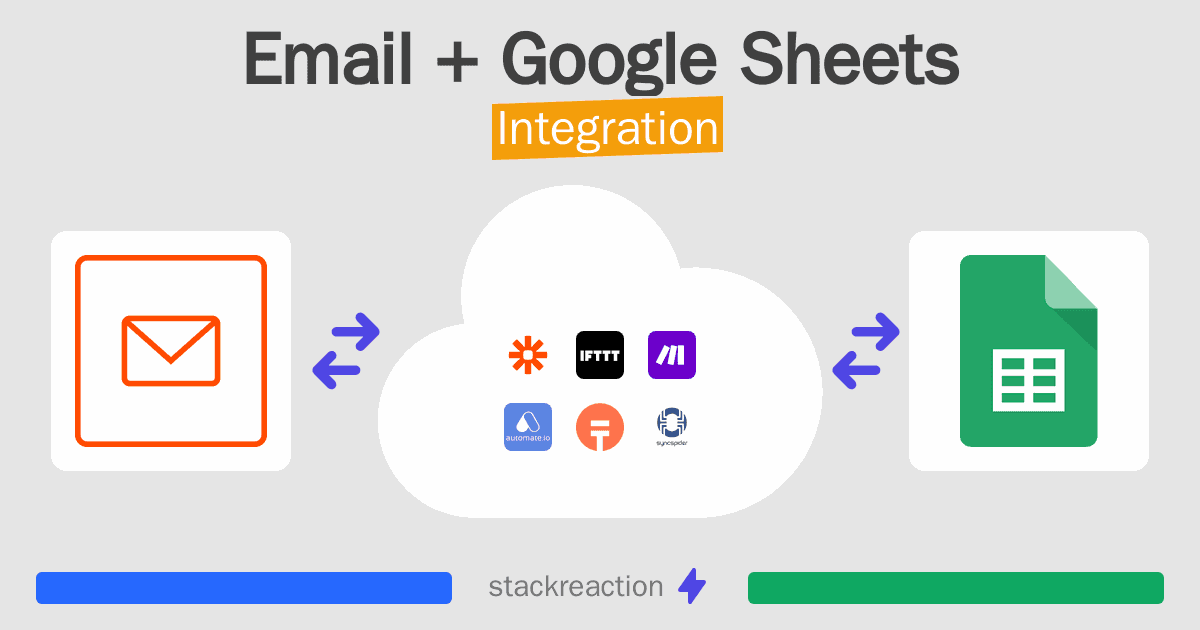
Frequently Asked Questions
Does Email integrate with Google Sheets?
- You can connect Email and Google Sheets automatically using no-code Workflow Automation Tool. Use Make.com, Zapier, SyncSpider, IFTTT, Albato or Pipedream to link Email and Google Sheets.
Can you Integrate Email and Google Sheets for free?
- Yes, you can use the free plan of Make.com, Zapier, SyncSpider, IFTTT or Pipedream to connect Email to Google Sheets for free, albeit with some limitations.

